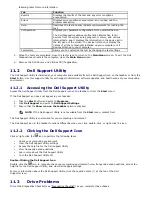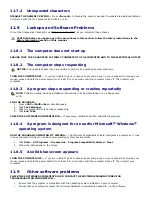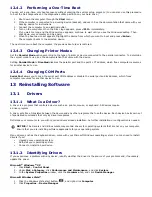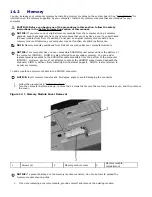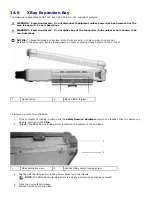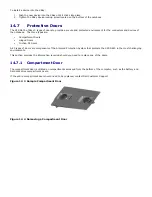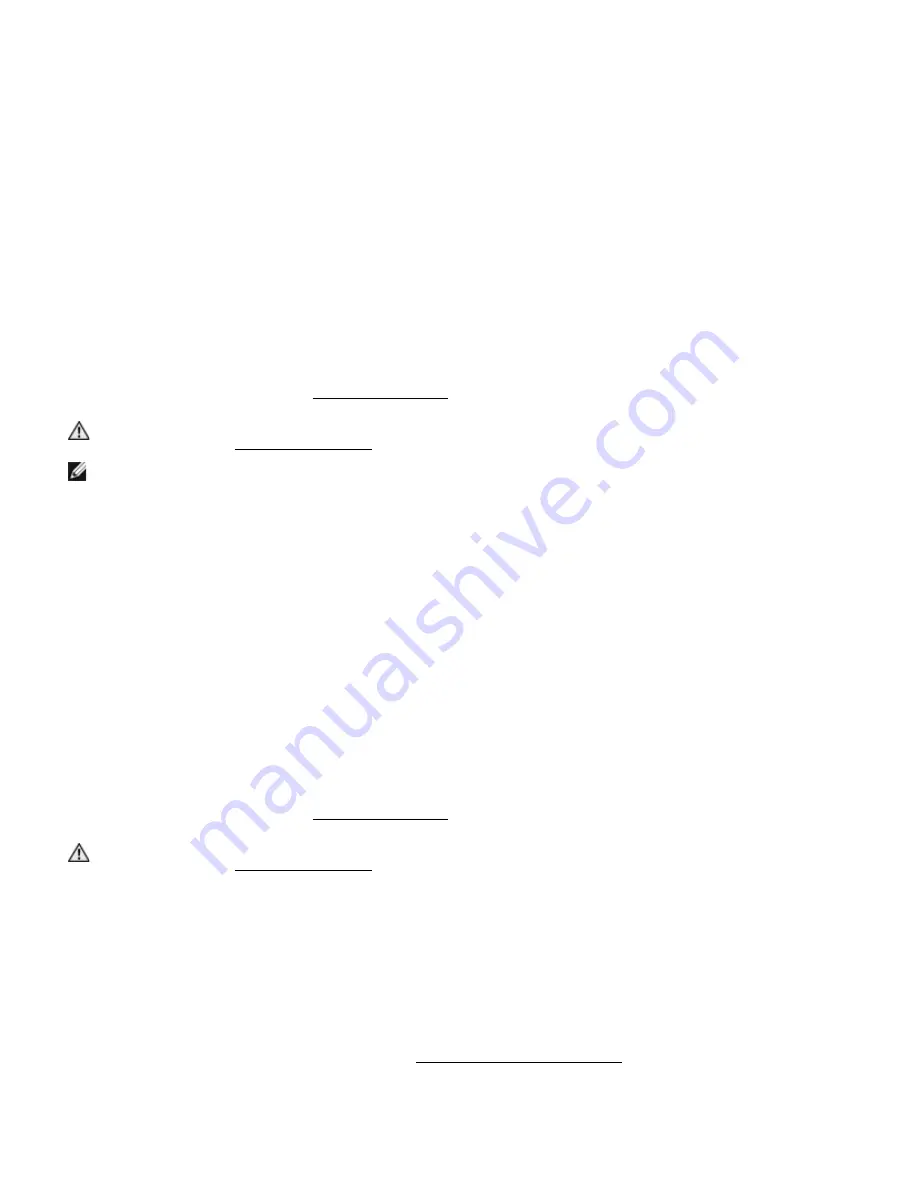
ENSURE THAT THE PRINTER IS TURNED ON.
CHECK THE PRINTER CABLE CONNECTIONS —
·
See the printer documentation for cable connection information.
·
Ensure that the printer cables are securely connected to the printer and the computer.
TEST THE ELECTRICAL OUTLET — Ensure that the electrical outlet is working by testing it with another device, such as
a lamp.
VERIFY THAT THE PRINTER IS RECOGNIZED BY WINDOWS —
1.
Click the Start button, click Control Panel, and then click Printers and Other Hardware.
2.
Click View installed printers or fax printers.
If the printer is listed, right-click the printer icon.
3.
Click Properties and click the Ports tab. For a parallel printer, ensure that the Print to the following port(s):
setting is LPT1 (Printer Port). For a USB printer, ensure that the Print to the following port(s): setting is
USB.
REINSTALL THE PRINTER DRIVER — See the printer documentation for instructions.
11.15
Scanner Problems
Fill out the Diagnostics Checklist (see "
269H
Diagnostics Checklist") as you complete these checks.
CAUTION: Before you begin any of the procedures in this section, follow the safety
instructions in the
270H
Safety Information section of this manual.
NOTE: If you need technical assistance for your scanner, contact the scanner’s manufacturer.
CHECK THE SCANNER DOCUMENTATION — See the scanner documentation for setup and troubleshooting information.
UNLOCK THE SCANNER — Ensure that your scanner is unlocked if it has a locking tab or button.
RESTART THE COMPUTER AND TRY THE SCANNER AGAIN.
CHECK THE CABLE CONNECTIONS —
·
See the scanner documentation for cable connection information.
·
Ensure that the scanner cables are securely connected to the scanner and the computer.
VERIFY THAT THE SCANNER IS RECOGNIZED BY MICROSOFT WINDOWS —
1.
Click Start
→
Control Panel
→
Printers and Other Hardware.
2.
Click Scanners and Cameras.
If your scanner is listed, Windows recognizes the scanner.
REINSTALL THE SCANNER DRIVER — See the scanner documentation for instructions.
11.16
Sound and Speaker Problems
Fill out the Diagnostics Checklist (see "
271H
Diagnostics Checklist") as you complete these checks.
CAUTION:
Before you begin any of the procedures in this section, follow the safety
instructions in the
272H
Safety Information section of this manual.
11.16.1
No Sound From Integrated Speakers
ADJUST THE WINDOWS VOLUME CONTROL — Double-click the speaker icon in the lower-right corner of your screen.
Ensure that the volume is turned up and that the sound is not muted. Adjust the volume, bass, or treble controls to
eliminate distortion.
ADJUST THE VOLUME USING KEYBOARD SHORTCUTS — Press <Fn><End> to disable (mute) or reenable the
integrated speakers.
REINSTALL THE SOUND (AUDIO) DRIVER — See "
273H
Reinstalling Drivers and Utilities".
11.16.2
No Sound From External Speakers
ENSURE THAT THE SUBWOOFER AND THE SPEAKERS ARE TURNED ON — See the setup diagram supplied with the