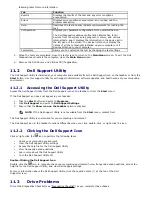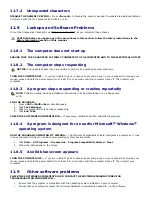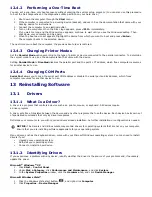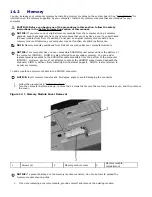For information about troubleshooting wireless local area networks, see "
258H
Wireless Local Area Network".
11.11.3
Mobile Broadband (Wireless Wide Area Network)
NOTE: The Dell Mobile Broadband Card Utility user’s guide is available through the Windows Help
and Support Center. To access the Help and Support Center, click Start
→
Help and Support.
NOTE: Remove any network cables from the computer and disable the WLAN card. To disable
the WLAN card, click Start
→
Connect To
→
Wireless Network Connection
→
Disable.
NOTE: The
icon appears on the Windows desktop if the computer has a Dell Mobile
Broadband card installed. Double-click the icon to launch the utility. Once the utility has
launched, the icon appears in the notification area.
CANNOT CONNECT — The Dell Mobile Broadband Card must be activated on the network in order to connect. Once the
Dell Mobile Broadband Card Utility has been launched, position the mouse over the icon in the taskbar to read the status
of the connection. If the status indicates the mobile broadband card is not activated, see "
259H
Activate your Mobile Broadband
card" for more information. If problems persist, contact your Mobile Broadband service carrier for details on your plan.
CHECK YOUR MOBILE BROADBAND NETWORK SERVICE — Contact your Mobile Broadband service carrier to verify
coverage plan and supported services.
CHECK THE STATUS IN THE DELL MOBILE BROADBAND CARD UTILITY — Click the icon on the Windows
desktop to launch the utility. Check the status in the main window:
·
No card detected – Restart the computer and launch the utility again.
·
Radio Off – Ensure the Mobile Broadband card is enabled by viewing the status in the Dell Mobile Broadband Card
Utility. If the card is disabled, enable the Mobile Broadband card by clicking the Turn Radio On button in the
main screen of the Dell Mobile Broadband Card Utility.
·
Searching – The Dell Mobile Broadband Card Utility has not yet located a Mobile Broadband network. If the
searching state persists, ensure that the signal strength is adequate.
·
No service – The Dell Mobile Broadband Card Utility did not locate a Mobile Broadband network. Ensure that the
signal strength is adequate. Restart the Dell wireless utility or contact your Mobile Broadband network provider.
·
Check your Mobile Broadband Network Service – Contact your Mobile Broadband network service provider to
verify coverage plan and supported services.
ACTIVATE YOUR MOBILE BROADBAND CARD — Before you connect to the Internet, you must activate the Mobile
Broadband service through your cellular service provider. For instructions and for additional information about using the
Dell Mobile Broadband Card Utility, see the user's guide available through the Windows Help and Support Center (click
Start
→
Help and Support). The user's guide is also available on the media included with your Mobile Broadband card if
you purchased the card separately from your computer.
11.12
PC Card Problems
Fill out the Diagnostics Checklist (see "
260H
Diagnostics Checklist") as you complete these checks.
CAUTION: Before you begin any of the procedures in this section, follow the safety instructions in the
261H
Safety Information section of this manual.
CHECK THE CARD — Ensure that the card is properly inserted into the connector.
ENSURE THAT THE CARD IS RECOGNIZED BY WINDOWS — Double-click the Safely Remove Hardware icon in the
Windows taskbar. Ensure that the card is listed.
IF YOU HAVE PROBLEMS WITH AN DELL-PROVIDED CARD — Contact Dell Customer Support.
IF YOU HAVE PROBLEMS WITH A CARD NOT PROVIDED BY DELL — Contact the card manufacturer.
11.13
Power Problems
Fill out the Diagnostics Checklist (see "
262H
Diagnostics Checklist") as you complete these checks.
CAUTION: Before you begin any of the procedures in this section, follow the safety instructions in the
263H
Safety Information section of this manual.
CHECK THE POWER LIGHT — When the power light is lit or blinking, the computer has power. If the power light is
blinking, the computer is in standby mode—press the power button to exit standby mode. If the light is off, press the