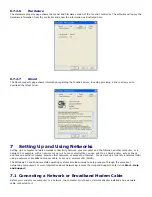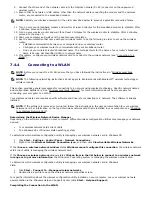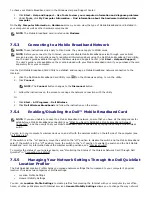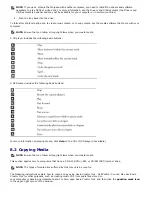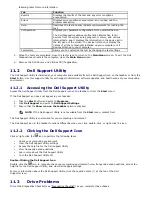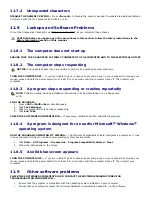NOTE: To release the smart card, press in on the card edge and the reader will eject the card.
10.3
Passwords
Passwords prevent unauthorized access to your computer. When using passwords, observe the following guidelines:
·
Choose a password that you can remember, but not one that is easy to guess. For example, do not use the names
of family members or pets for passwords.
·
It is recommended that you do not write down your password. If you do write it down, however, ensure that the
password is stored in a secure place.
·
Do not share your password with other people.
·
Ensure that people are not watching you when you type your password.
NOTICE: Passwords provide a high level of security for data in your computer or hard drive. However, they are not
foolproof. If you require more security, obtain and use additional forms of protection, such as smart cards, data
encryption programs, or PC Cards with encryption features.
Use the User Accounts option in the Control Panel in the Microsoft
®
Windows
®
operating system to create user
accounts or to change passwords. Once you create a user password, you must enter it each time you turn on or unlock
your computer. If you do not enter a password within 2 minutes, the computer returns to its previous operating state.
For more information, see your Windows documentation.
10.3.1
About Passwords
NOTE: Passwords are disabled when you receive your computer.
A primary (or system) password, an administrator password, and a hard drive password all prevent unauthorized access
to your computer in different ways. The following table identifies types and features of passwords available on your
computer.
Type of Password Features
Primary (or system) • Protects the computer from unauthorized access
Administrator • Gives system administrators or service technicians access to
computers for repair or reconfiguration
• Allows you to restrict access to system setup in the same
way a primary password restricts access to the computer
• Can be used instead of the primary password
Hard drive • Helps protect the data on your hard drive from unauthorized
Access
NOTE: Some hard drives do not support hard drive passwords.