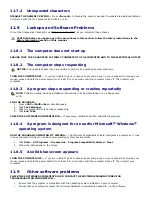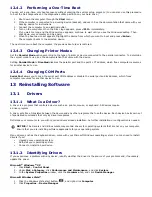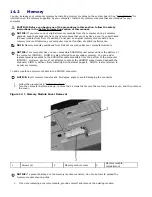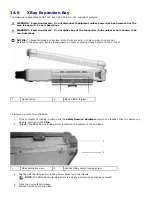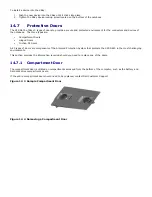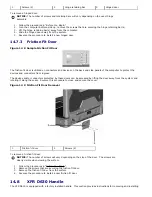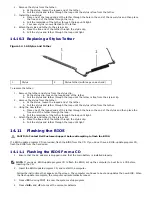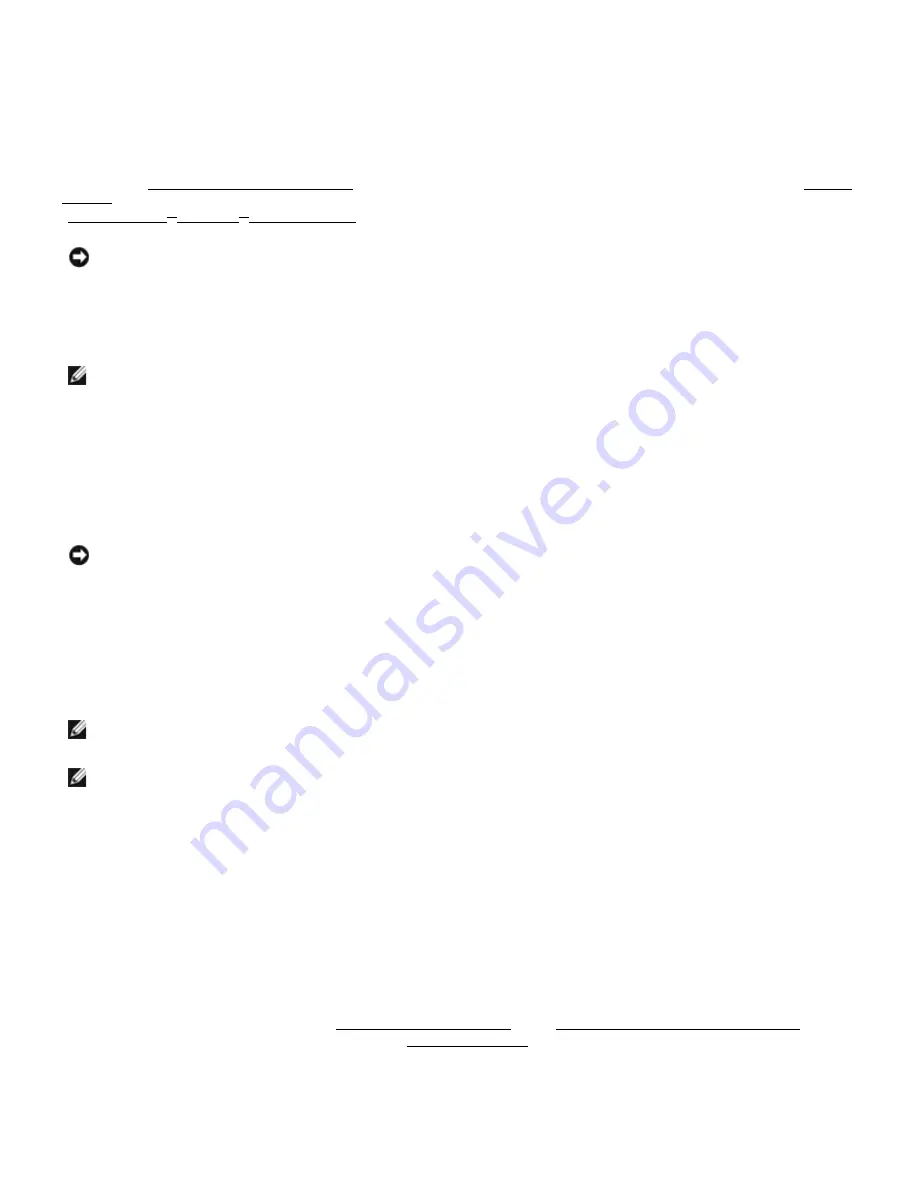
2.
Click the System Restore tab and ensure that Turn off System Restore is unchecked.
13.3.4
Using the Operating System Media
13.3.4.1
Before You Begin
If you are considering reinstalling the Windows operating system to correct a problem with a newly installed driver, first
try using Windows Device Driver Rollback (see "Using Windows Device Driver
Rollback" in “
285H
Reinstalling Drivers and Utilities”). If Device Driver Rollback does not resolve the problem, then use “
286H
System
Restore” to return your operating system to the operating state it was in before you installed the new device driver (see
"
287H
Using Microsoft
®
Windows
®
System Restore").
NOTICE: Before performing the installation, back up all data files on your primary hard drive. For conventional
hard drive configurations, the primary hard drive is the first drive detected by the computer.
To reinstall Windows, you need the following items:
·
Dell™ Operating System CD
·
Dell Drivers and Utilities CD
NOTE: The Dell Drivers and Utilities media contains drivers that were installed during the assembly of the
computer. Use the Dell Drivers and Utilities media to load any required drivers. Depending on the region from which
you ordered your computer, or whether you requested the media, the Dell Drivers and Utilities media and Operating
System media may not ship with your computer.
13.3.4.2
Reinstalling Windows
The reinstallation process can take 1 to 2 hours to complete. After you reinstall the operating system, you must also
reinstall the device drivers, virus protection program, and other software.
NOTICE: The Operating System media provides options for reinstalling Windows XP. The options can overwrite files
and possibly affect programs that are installed on your hard drive. Therefore, do not reinstall Windows XP unless a
Dell technical support representative instructs you to do so.
1.
Save and close any open files and exit any open programs.
2.
Insert the Operating System media.
3.
Click Exit if the Install Windows message appears.
4.
Restart the computer.
When the DELL logo appears, press <F12> immediately.
NOTE: If you wait too long and the operating system logo appears, continue to wait until you see the Microsoft
®
Windows
®
desktop; then, shut down your computer and try again.
NOTE: The next steps change the boot sequence for one time only. On the next start-up, the computer boots
according to the devices specified in the system setup program.
5.
When the boot device list appears, highlight CD/DVD/CD-RW Drive and press <Enter>.
6.
Press any key to Boot from CD-ROM.
7.
Follow the instructions on the screen to complete the installation.
14
Adding and Replacing Parts
14.1
Before You Begin
This chapter provides procedures for removing and installing the components in your computer.
Unless otherwise noted, each procedure assumes that the following conditions exist:
·
You have performed the steps in "
288H
Turning Off Your Computer" and "
289H
Before Working Inside Your Computer".
·
You have read the safety information in the “
290H
Safety Information” section.
·
A component can be replaced or—if purchased separately—installed by performing the removal procedure in
reverse order.
14.1.1
Recommended Tools