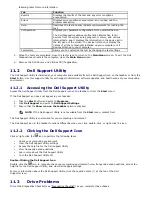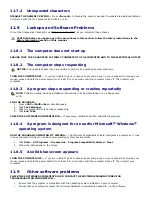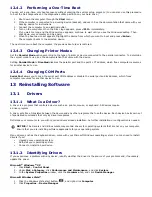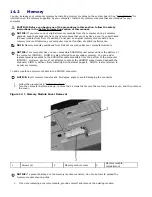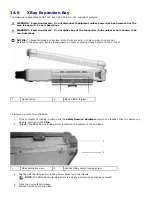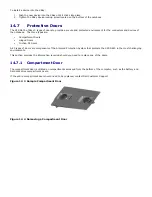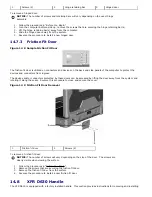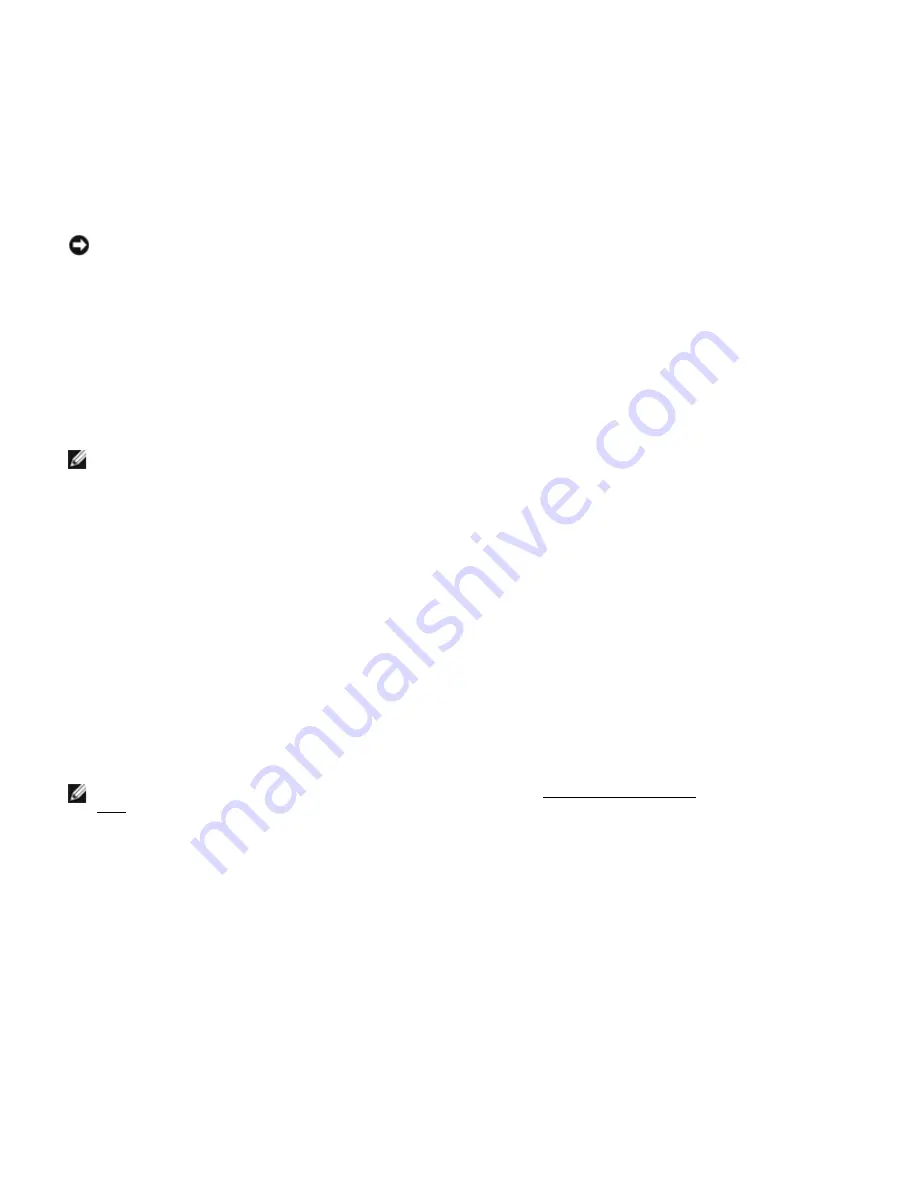
·
To verify information about the computer's current configuration, such as the amount of system memory
After you set up the computer, run the system setup program to familiarize yourself with your system configuration
information and optional settings. You may want to write down the information for future reference.
The system setup screens display the current setup information and settings for your computer, such as:
·
System configuration
·
Boot order
·
Boot (start-up) configuration and docking-device configuration settings
·
Basic device-configuration settings
·
System security and hard-drive password settings
NOTE: Unless you are an expert computer user or are directed to do so by Dell technical support, do not change
the system setup settings. Certain changes might make your computer work incorrectly.
12.2
Viewing the System Setup Screens
1.
Turn on (or restart) your computer.
2.
When the DELL™ logo appears, press <F2> immediately. If you wait too long and the Microsoft
®
Windows
®
logo
appears, continue to wait until you see the Windows desktop. Then shut down your computer and try again.
12.3
System Setup Screens
NOTE: For information about a specific item on a system setup screen, highlight the item and
see the Help area on the screen.
On each screen, the system setup options are listed at the left. To the right of each option is the setting or value for that
option. You can change settings that appear as white type on the screen. Options or values that you cannot change
(because they are determined by the computer) appear less bright.
The upper-right corner of the screen displays help information for the currently highlighted option; the lower-right corner
displays information about the computer. System-setup key functions are listed across the bottom of the screen.
12.4
Commonly Used Options
Certain options require that you reboot the computer for new settings to take effect.
12.4.1
Changing the Boot Sequence
The boot sequence, or boot order, tells the computer where to look to find the software needed to start the operating
system. You can control the boot sequence and enable/disable devices using the Boot Order page of the system setup
program.
NOTE: To change the boot sequence on a one-time-only basis, see "
281H
Performing a One-Time
Boot".
The Boot Order page displays a general list of the bootable devices that may be installed in your computer, including but
not limited to the following:
·
Diskette Drive
·
Modular bay HDD
·
Internal HDD
·
Optical Drive
During the boot routine, the computer starts at the top of the list and scans each enabled device for the operating system
start-up files. When the computer finds the files, it stops searching and starts the operating system.
To control the boot devices, select (highlight) a device by pressing the down-arrow or up-arrow key, and then enable or
disable the device or change its order in the list.
·
To enable or disable a device, highlight the item and press the space bar. Enabled items appear as white and
display a small triangle to the left; disabled items appear blue or dimmed without a triangle.
·
To reorder a device in the list, highlight the device and then press <u> or <d> (not case-sensitive) to move the
highlighted device up or down.
Boot sequence changes take effect as soon as you save the changes and exit the system setup program.