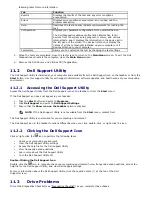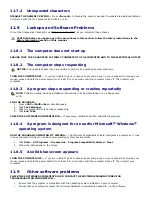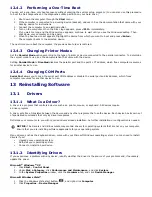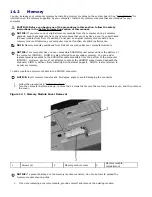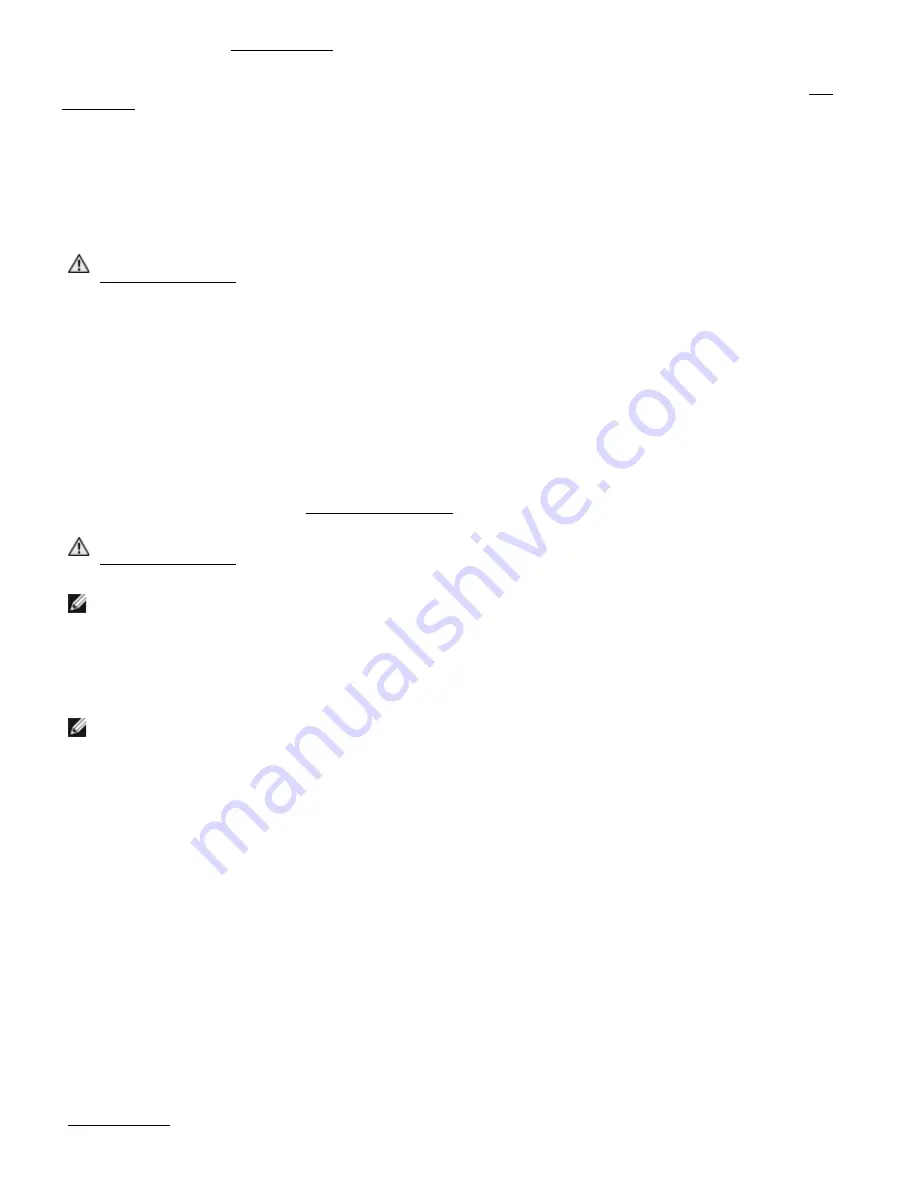
the Dell Diagnostics (see "
239H
Dell Diagnostics").
UNEXPECTED INTERRUPT IN PROTECTED MODE — The keyboard controller may be malfunctioning, or a memory
module may be loose. Run the System Memory tests and the Keyboard Controller test in the Dell Diagnostics (see "
240H
Dell
Diagnostics").
X:\ IS NOT ACCESSIBLE. THE DEVICE IS NOT READY — Insert a disk into the drive and try again.
WARNING: BATTERY IS CRITICALLY LOW — The battery is running out of charge. Replace the battery, or connect the
computer to an electrical outlet. Otherwise, activate hibernate mode or shut down the computer.
11.6
IEEE 1394 Device Problems
CAUTION: Before you begin any of the procedures in this section, follow the safety instructions in the
241H
Safety Information section of this manual.
ENSURE THAT THE IEEE 1394 DEVICE IS RECOGNIZED BY WINDOWS —
1.
Click the Start button and click Control Panel.
2.
Click Printers and Other Hardware.
If your IEEE 1394 device is listed, Windows recognizes the device.
IF YOU HAVE PROBLEMS WITH AN IEEE 1394 DEVICE —
Contact the IEEE 1394 device manufacturer.
ENSURE THAT THE IEEE 1394 DEVICE IS PROPERLY INSERTED INTO THE CONNECTOR.
11.7
Keyboard Problems
Fill out the Diagnostics Checklist (see
242H
"Diagnostics Checklist") as you complete these checks.
CAUTION: Before you begin any of the procedures in this section, follow the safety instructions in the
243H
Safety Information section of this manual.
NOTE: Use the integrated keyboard when running the Dell Diagnostics or the system setup
program. When you attach an external keyboard, the integrated keyboard remains fully
functional.
11.7.1
External Keyboard problems
NOTE: When you attach an external keyboard, the integrated keyboard remains fully functional.
CHECK THE KEYBOARD CABLE — Shut down the computer. Disconnect the keyboard cable and check it for damage,
and firmly reconnect the cable.
If you are using a keyboard extension cable, disconnect it and connect the keyboard directly to the computer.
CHECK THE EXTERNAL KEYBOARD —
1.
Shut down the computer, wait 1 minute, and turn it on again.
2.
Verify that the numbers, capitals, and scroll lock lights on the keyboard blink during the boot routine.
3.
From the Windows desktop, click the Start button, point to Programs, point to Accessories, and click Notepad.
4.
Type some characters on the external keyboard and verify that they appear on the display.
If you cannot verify these steps, you may have a defective external keyboard.
TO VERIFY THAT THE PROBLEM IS WITH THE EXTERNAL KEYBOARD, CHECK THE INTEGRATED KEYBOARD —
1.
Shut down the computer.
2.
Disconnect the external keyboard.
3.
Turn on the computer.
4.
From the Windows desktop, click the Start button, point to Programs, point to Accessories, and click Notepad.
5.
Type some characters on the internal keyboard and verify that they appear on the display.
If the characters appear now but did not with the external keyboard, you may have a defective external keyboard.
Contact Dell Customer Support.
RUN THE KEYBOARD DIAGNOSTICS TESTS — Run the PC-AT Compatible Keyboards tests in the Dell Diagnostics (see
"
244H
Dell Diagnostics" ). If the tests indicate a defective external keyboard, contact Dell Customer Support.