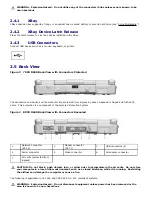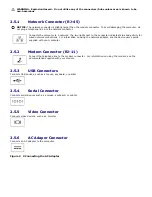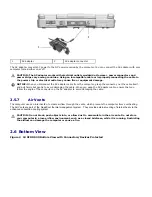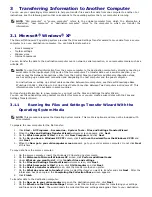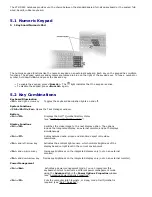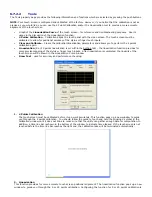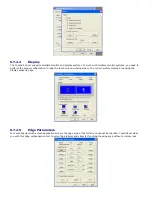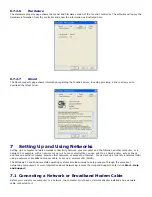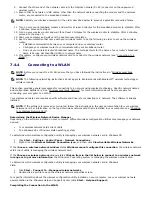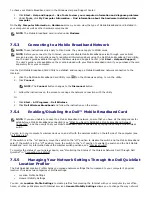The XTG D630 notebook provides you the choice between the standard sealed, full-sized keyboard or the sealed, full-
sized, backlit, rubber keyboard.
5.1
Numeric Keypad
5 1 Keyboard Numeric Pad
The numeric keypad functions like the numeric keypad on an external keyboard. Each key on the keypad has multiple
functions. The keypad numbers and symbols are marked in blue on the right of the keypad keys. To type a number or
symbol, hold down <Fn> and press the desired key.
To enable the keypad, press <Num Lk>. The
light indicates that the keypad is active.
To disable the keypad, press <Num Lk> again.
5.2
Key Combinations
Keyboard Illumination
<Fn> and right-arrow key Toggles the keyboard illumination lights on and off.
System Functions
<Ctrl><Shift><Esc> Opens the Task Manager window.
Battery
<Fn><F3> Displays the Dell™ QuickSet Battery Meter
(see "
156H
Dell™ QuickSet Battery Meter").
Display Functions
<Fn><F8> Switches the video image to the next display option. The options
include the integrated display, an external monitor, and both displays
simultaneously.
<Fn><F7> Scales between wide-screen and standard aspect ratio video
resolutions.
<Fn> and left-arrow key Activates the ambient light sensor, which controls brightness of the
display based on light level in the current environment.
<Fn> and up-arrow key Increases brightness on the integrated display only (not on an external
monitor).
<Fn> and down-arrow key Decreases brightness on the integrated display only (not on an external monitor).
Power Management
<Fn><Esc> Activates a power management mode. You can reprogram this
keyboard shortcut to activate a different power management mode
using the Advanced tab in the Power Options Properties window
(see "
157H
Accessing Power Options Properties").
<Fn><F1> Puts the computer into hibernate, or sleep, mode. Dell QuickSet is
required (see "
158H
Dell™ QuickSet").