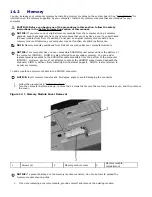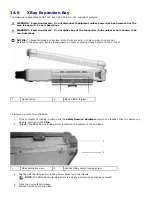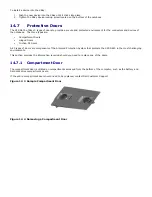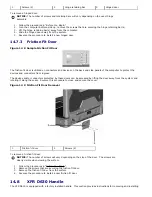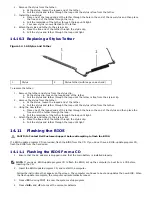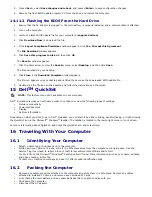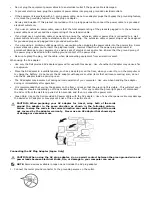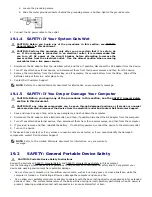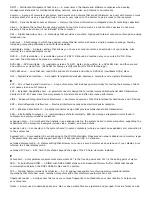5.
Press <Esc>, select Save changes and reboot, and press <Enter> to save configuration changes.
6.
Remove the flash BIOS-update program CD from the drive and restart the computer.
14.11.2
Flashing the BIOS From the Hard Drive
1.
Ensure that the AC adapter is plugged in, the main battery is properly installed, and a network cable is attached.
2.
Turn on the computer.
3.
Locate the latest BIOS update file for your computer at support.dell.com.
4.
Click Download Now to download the file.
5.
If the Export Compliance Disclaimer window appears, click Yes, I Accept this Agreement.
The File Download window appears.
6.
Click Save this program to disk and then click OK.
The Save In window appears.
7.
Click the down arrow to view the Save In menu, select Desktop, and then click Save.
The file downloads to your desktop.
8.
Click Close if the Download Complete window appears.
The file icon appears on your desktop and is titled the same as the downloaded BIOS update file.
9.
Double-click the file icon on the desktop and follow the instructions on the screen.
15
Dell
TM
QuickSet
NOTE: This feature may not be available on your computer.
Dell™ QuickSet provides you with easy access to configure or view the following types of settings:
·
Network connectivity
·
Power management
·
Display
·
System information
Depending on what you want to do in Dell™ QuickSet, you can start it by either clicking, double-clicking, or right-clicking
the QuickSet icon in the Microsoft
®
Windows
®
taskbar. The taskbar is located in the lower-right corner of your screen.
For more information about QuickSet, right-click the QuickSet icon and select Help.
16
Traveling With Your Computer
16.1
Identifying Your Computer
·
Attach a name tag or business card to the computer.
·
Write down your Service Tag and store it in a safe place away from the computer or carrying case. Use the
Service Tag if you need to report a loss or theft to law enforcement officials and to Dell.
·
Create a file on the Microsoft
®
Windows
®
desktop called if found. Place information such as your name, address,
and phone number in this file.
·
Contact your credit card company and ask if it offers coded identification tags.
16.2
Packing the Computer
·
Remove any external devices attached to the computer and store them in a safe place. Remove any cables
attached to installed PC Cards, and remove any extended PC Cards.
·
Fully charge the main battery and any spare batteries that you plan to carry with you.
·
Shut down the computer.
·
Disconnect the AC adapter.