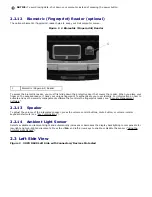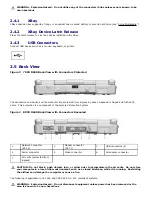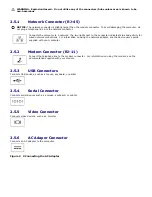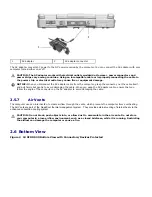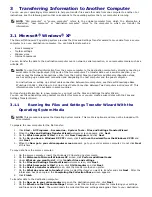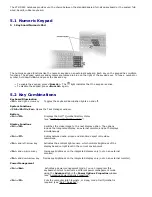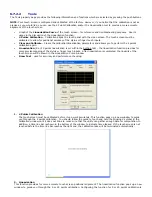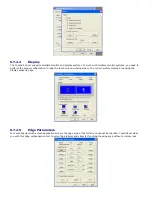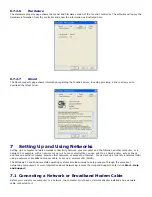the low-battery warning means that the combined charge of both batteries is approximately 90 percent depleted. The
computer enters hibernate mode when the battery is at a critically low level.
You can change the settings for the battery alarms in QuickSet or the Power Options
Properties window. See
"
147H
Configuring Power Management Settings
"
for information about accessing QuickSet or the Power Options Properties
window.
4.4
Conserving Battery Power
Perform the following actions to conserve battery power:
·
Connect the computer to an electrical outlet when possible because battery life is largely determined by the
number of times the battery is used and recharged.
·
Place the computer in standby mode or hibernate mode when you leave the computer unattended for long periods
of time. See "
148H
Power Management Modes".
·
Use the Power Management Wizard or the Power Options Properties window to select options to optimize your
computer’s power usage. These options can also be set to change when you press the power button, close the
display, or press <Fn><Esc>.
NOTE:
See "
149H
Configuring Power Management Settings" for information on conserving battery power.
4.5
Power Management Modes
4.5.1
Standby and Sleep Mode
Standby mode (sleep mode in Microsoft Windows Vista™) conserves power by turning off the display and the hard drive
after a predetermined period of inactivity (a time-out). When the computer exits standby or sleep mode, it returns to the
same operating state it was in before entering standby or sleep mode.
NOTICE:
If your computer loses AC and battery power while in standby or sleep mode, it may lose data.
To enter standby mode in Windows XP, click the Start button, click Turn off computer, and then click Stand by.
To enter sleep mode in Windows Vista, click the Windows Vista Start button,
, and then click Sleep.
Depending on how you set the power management options in the Power Options Properties window or the QuickSet
Power Management Wizard, you may also use one of the following methods:
·
Press the power button.
·
Close the display.
·
Press <Fn><Esc>.
To exit standby or sleep mode, press the power button or open the display, depending on how you set the power
management options. You cannot make the computer exit standby or sleep mode by pressing a key or touching the touch
pad or track stick.
4.5.2
Hibernate Mode
Hibernate mode conserves power by copying system data to a reserved area on the hard drive and then completely
turning off the computer. When the computer exits hibernate mode, it returns to the same operating state it was in
before entering hibernate mode.
NOTICE: You cannot remove devices or undock your computer while your computer is in hibernate mode.
Your computer enters hibernate mode if the battery charge level becomes critically low.
To manually enter hibernate mode in Windows XP, click Start
→
Turn off computer, press and hold
<Shift>, and click Hibernate.
For information about the hibernate mode in Windows Vista, search for the keyword hibernate in
Windows Help and Support (click Start
→
Help and Support).
Depending on how you set the power management options in the Power Options Properties window or the QuickSet
Power Management Wizard, you may also use one of the following methods to enter hibernate mode: