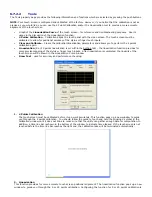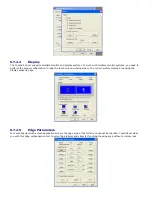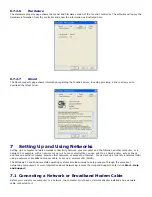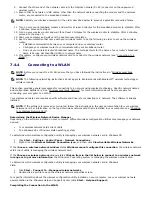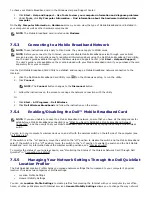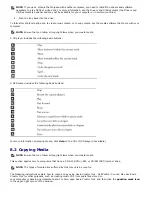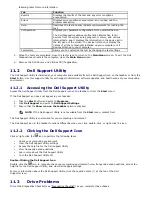connections are handled. The profiles consist of different network settings and equipment that you need when using your
computer in different locations.
For more information about Dell QuickSet, right-click the QuickSet icon in the taskbar and select Help.
7.5.6
Dell Wi-Fi Catcher™ Network Locator
The wireless switch on your Dell computer uses the Dell Wi-Fi Catcher Network Locator to scan specifically for WiFi WLAN
in your vicinity. For more information about the wireless switch, see "
181H
Wireless Switch”.
To scan for WiFi WLAN, slide and hold the switch in the "momentary" position for a few seconds. The
Wi-Fi Catcher Network Locator functions regardless of whether your computer is turned on or off, in hibernate mode, or in
standby mode, as long as the switch is configured through Dell QuickSet or the
BIOS (system setup program) to control WiFi network connections.
Because the Wi-Fi Catcher Network Locator is disabled and not configured for use when your computer
is shipped to you, you must first use Dell QuickSet to enable and configure the switch to control WiFi network connections.
For more information on the Wi-Fi Catcher Network Locator and to enable the feature through Dell QuickSet, right-click
the QuickSet icon in the taskbar and select Help.
7.5.7
Microsoft
®
Windows
®
Firewall
Windows Firewall provides basic protection from unauthorized access to your computer while it is connected to the
Internet. Windows Firewall is automatically enabled when you run the Network Setup Wizard.
When Windows Firewall is enabled for a network connection, the firewall icon appears with a red background in the
Network Connections section of the Control Panel.
NOTE: Enabling Windows Firewall does not reduce the need for virus-checking software.
For more information, click Start
→
Control Panel
→
Security
→
Windows Firewall, or access the Help and Support
Center (click Start
→
Help and Support).
8
Using Multimedia
8.1
Playing Media
NOTICE: Do not press down on the media tray when you open or close it. Keep the tray closed when you are not
using the drive.
NOTICE: Do not move the computer while playing media.
1.
Press the eject button on the front of the drive.
2.
Pull out the tray
3.
Place the disc, label side up, in the center of the tray and snap the disc onto the spindle.