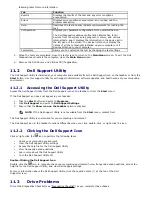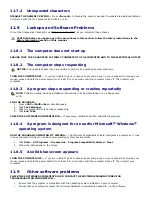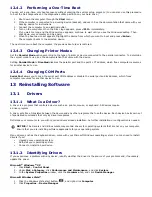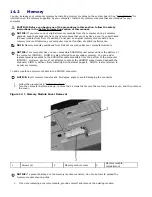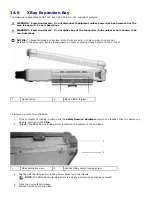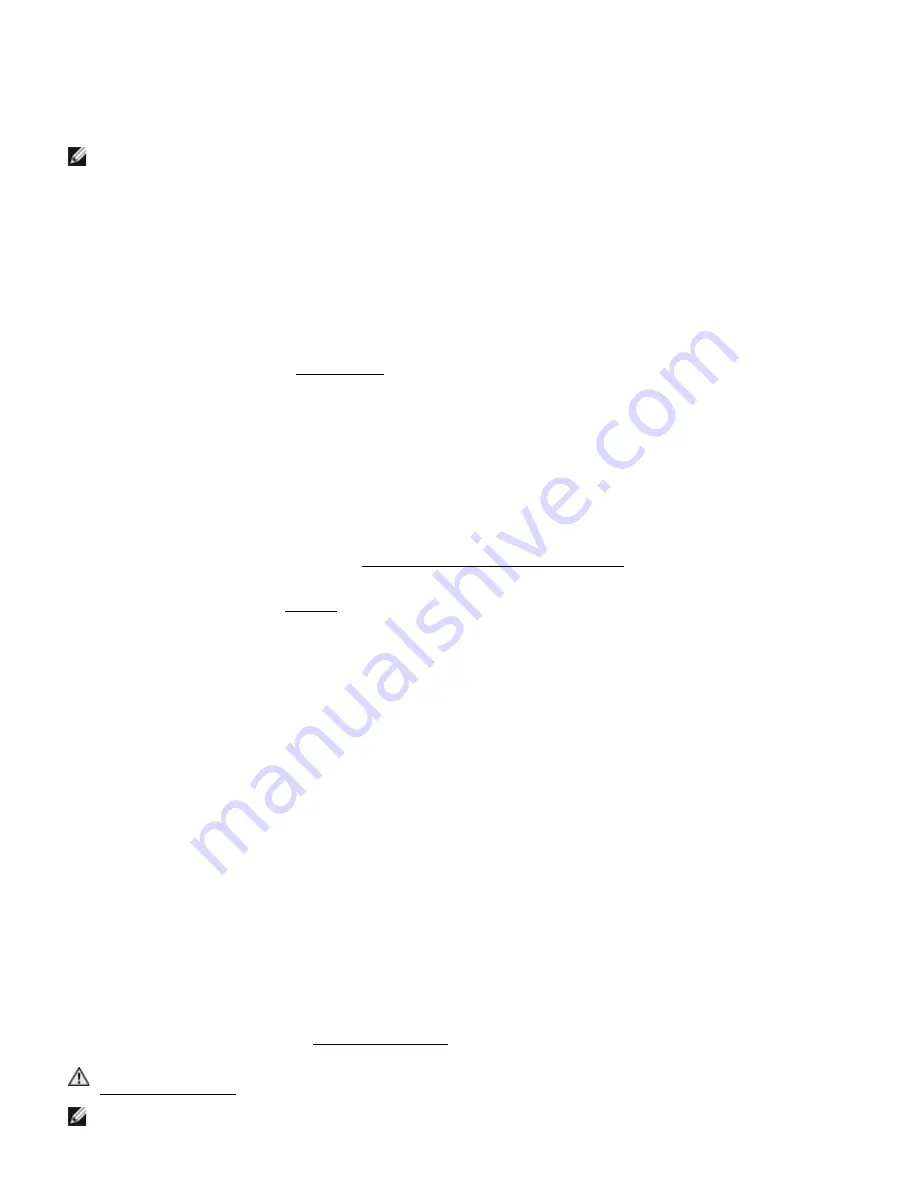
power button to turn on the computer.
CHARGE THE BATTERY — The battery charge may be depleted.
1.
Reinstall the battery.
2.
Use the AC adapter to connect the computer to an electrical outlet.
3.
Turn on the computer.
NOTE: Battery operating time (the time the battery can hold a charge) decreases over time.
Depending on how often the battery is used and the conditions under which it is used, you may
need to purchase a new battery during the life of your computer.
CHECK THE BATTERY STATUS LIGHT — If the battery status light flashes orange or is a steady orange the battery
charge is low or depleted. Connect the computer to an electrical outlet.
If the battery status light flashes green and orange, the battery is too hot to charge. Shut down the computer, disconnect
the computer from the electrical outlet, and then let the battery and computer cool to room temperature.
If the battery status light rapidly flashes orange, the battery may be defective. Contact Dell Customer Support.
CHECK THE BATTERY TEMPERATURE — If the battery temperature is below 0° C (32° F), the computer may not
startup. If this occurs, connect your computer to AC or DC approved power and the system will start up if within the
operating specification range. See “
264H
Specifications”.
TEST THE ELECTRICAL OUTLET — Ensure that the electrical outlet is working by testing it with another device, such as
a lamp.
CHECK THE AC ADAPTER — Check the AC adapter cable connections. If the AC adapter has a light, ensure that the light
is on.
CONNECT THE COMPUTER DIRECTLY TO AN ELECTRICAL OUTLET — Bypass power protection devices, power strips,
and the extension cable to verify that the computer turns on.
ELIMINATE POSSIBLE INTERFERENCE — Turn off nearby fans, fluorescent lights, halogen lamps, or other appliances.
ADJUST THE POWER PROPERTIES — See "
265H
Configuring Power Management Settings".
RESEAT THE MEMORY MODULES — If the computer power light turns on but the display remains blank, reinstall the
secondary memory modules (see "
266H
Memory"). If this does not resolve the issue, contact Dell Customer Support.
11.13.1
Ensuring Sufficient Power for Your Computer
Your computer is designed to use a 65-W or higher AC adapter.
Using AC adapters that are less-powerful than 65 W will cause you to receive a WARNING message.
11.13.2
Docking Power Considerations
Due to the extra power consumption when a computer is docked to an approved docking device, normal computer
operation is not possible on battery power alone. Ensure that the AC adapter is connected to your computer when the
computer is docked via the Desk Dock Adapter to the Dell D/Dock or D/Port, or approved in-vehicle DC power is
connected to the Mobile Dock (MD) when installed in a vehicle.
11.13.3
Docking While the Computer Is Running
If a computer is connected to an approved docking device while the computer is running, presence of the docking device
is ignored until the AC adapter is connected to the computer.
11.13.4
AC Power Loss While the Computer Is Docked
If a computer loses AC power while docked, the computer immediately goes into low-performance mode.
11.14
Printer Problems
Fill out the Diagnostics Checklist (see "
267H
Diagnostics Checklist") as you complete these checks.
CAUTION: Before you begin any of the procedures in this section, follow the safety instructions in the
268H
Safety Information section of this manual.
NOTE:
If you need technical assistance for your printer, contact the printer’s manufacturer.