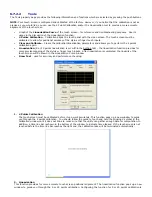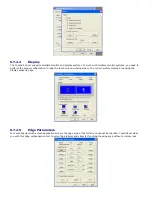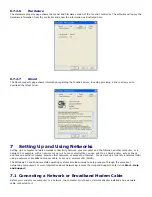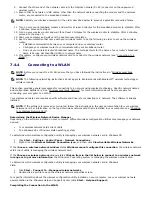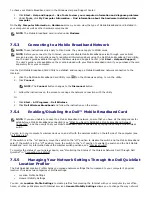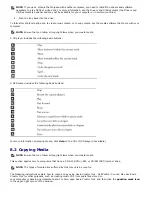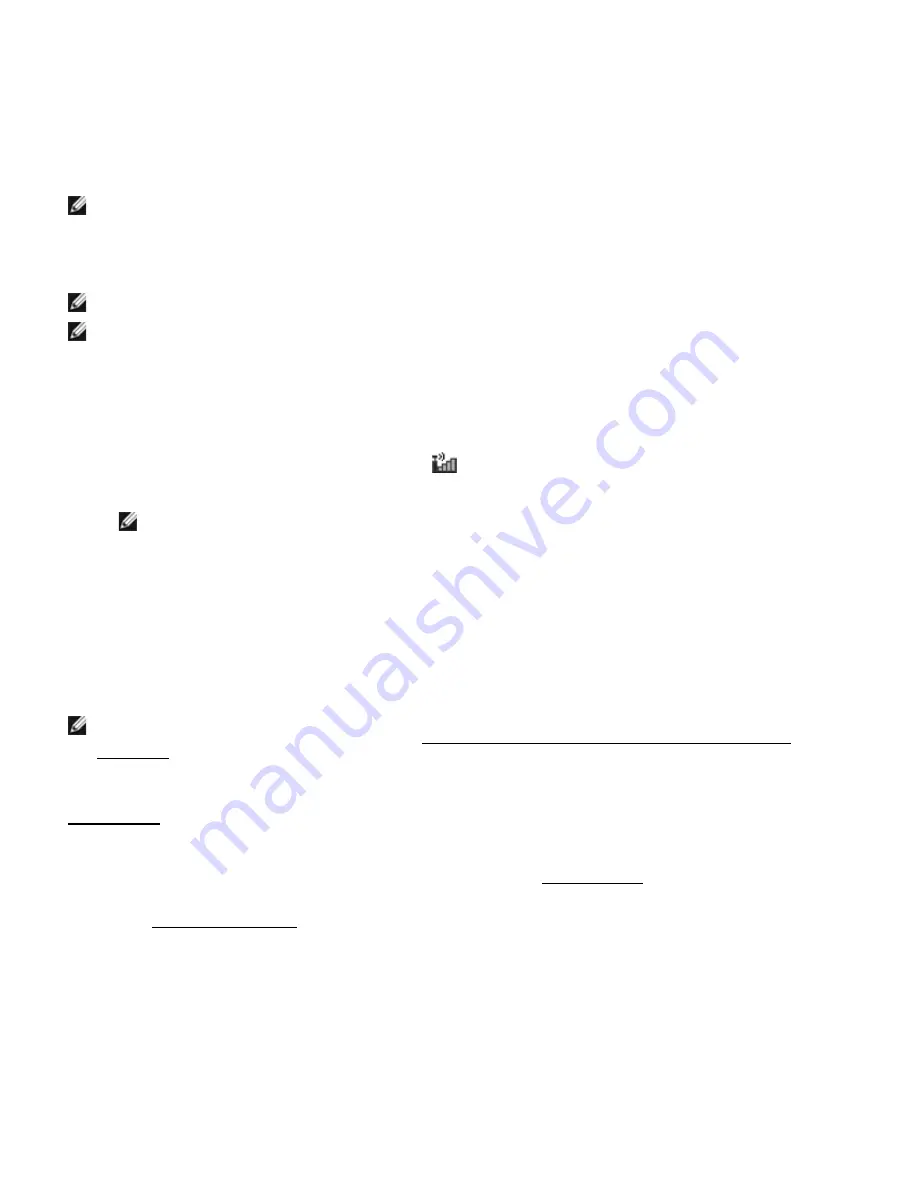
To check your Mobile Broadband card in the Windows Help and Support Center:
1.
Click Start
→
Help and Support
→
Use Tools to view your computer information and diagnose problems.
2.
Under Tools, click My Computer Information
→
Find information about the hardware installed on this
computer.
On the My Computer Information - Hardware screen, you can view the type of Mobile Broadband card installed in
your computer as well as other hardware components.
NOTE: The Mobile Broadband card is listed under Modems.
7.5.3
Connecting to a Mobile Broadband Network
NOTE: These instructions only apply to Mini-Cards. They do not apply to WLAN cards.
NOTE: Before you connect to the Internet, you must activate Mobile Broadband service through your cellular
service provider. For instructions and for additional information about using the Dell Mobile Broadband Card Utility,
see the user's guide available through the Windows Help and Support Center (click Start
→
Help and Support).
The user's guide is also available on the media included with your Mobile Broadband card if you purchased the card
separately from your computer.
Use the Dell Mobile Broadband Card Utility to establish and manage a Mobile Broadband network connection to the
Internet:
1.
Click the Dell Mobile Broadband Card Utility icon
on the Windows desktop, to run the utility.
2.
Click Connect.
NOTE: The Connect button changes to the Disconnect button.
3.
Follow the instructions on the screen to manage the network connection with the utility.
Or
1.
Click Start
→
All Programs
→
Dell Wireless.
2.
Click Dell Wireless Broadband and follow the instructions on the screen.
7.5.4
Enabling/Disabling the Dell™ Mobile Broadband Card
NOTE:
If you are unable to connect to a Mobile Broadband network, ensure that you have all the components for
establishing a Mobile Broadband connection (see "
177H
What You Need to Establish a Mobile Broadband Network
Connection", and then verify that your Mobile Broadband card is enabled by verifying the setting of the wireless
switch.
You can turn your computer’s wireless devices on and off with the wireless switch on the left side of the computer (see
"
178H
Left Side View").
If the switch is in the "on" position, move the switch to the "off" position to disable the switch and the Mobile Broadband
card. If the switch is in the "off" position, move the switch to the "on" position to enable the switch and the Dell Mobile
Broadband card. For information about the wireless switch positions, see "
179H
Wireless Switch”.
To monitor the status of your wireless device, see "Monitoring the Status of the Wireless Network Card Through Dell
QuickSet" in “
180H
Connecting to a WLAN”.
7.5.5
Managing Your Network Settings Through the Dell QuickSet
Location Profiler
The Dell QuickSet Location Profiler helps you manage network settings that correspond to your computer’s physical
location. It includes two categories of profile settings:
·
Location Profile Settings
·
General Mobility Settings
You can use Location Profile Settings to create profiles for accessing the Internet with your computer in your office,
home, or other public places with Internet services. General Mobility Settings allows you to change the way network