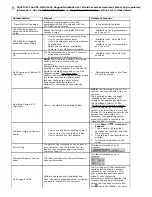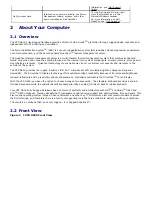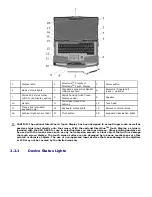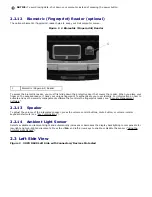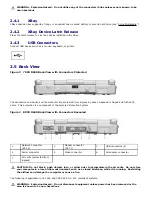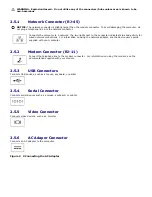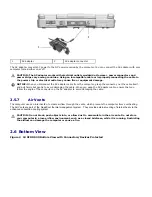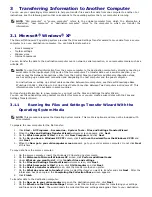information, see "
121H
Dell Support
Utility".
Dell Quickset Help
Information on network activity, the Power
Management Wizard, hotkeys, and other
items controlled by Dell QuickSet
To view Dell QuickSet Help, right-
clock the QuickSet icon in the
Microsoft Windows taskbar.
For more information on Dell
QuickSet, see “
122H
Dell QuickSet”.
2
About Your Computer
2.1
Overview
The XFR D630 Fully Rugged Notebook provides Xtreme Terrain Grade
TM
protection through rugged design expertise and
independent MIL-STD testing and validation.
The Armored Protection System
TM
(APS) is a proven ruggedization system that includes a dense magnesium exoskeleton,
over-mold protection, and the patent-pending QuadCool
TM
thermal management system.
The QuadCool thermal management system is a multi-faceted thermal management system that combines enhanced
forced convection and conductive cooling focused on the internal core system components, primary memory, storage and
smart battery elements. QuadCool technology moves heat away from core system components and elements to the
exterior of the system.
The XFR D630 provides the rugged industry’s first 14.1” wide-aspect LCD providing brighter, sharper and superior
viewability. The DirectVue
TM
Display technology offers optimal sunlight-readability because of its increased brightness,
reduced reflectivity and a proprietary optical enhancement. Optionally available is the DirectVue
TM
Touch Display.
With the XFR D630, you have the option to choose between two keyboards. The standard keyboard provides a sealed,
full-sized keyboard while the optional backlit keyboard provides a sealed, full-sized, backlit, rubber keyboard.
Your XFR D630 Fully Rugged Notebook has a common IT platform and architecture with Dell
TM
’s Latitude
TM
D630 and
ATG
TM
D630 notebooks, thereby simplifying IT management and reducing support and administrative time and costs. This
also means operating system images, drivers, firmware and other key IT architecture elements remain consistent across
the Dell offerings; and therefore there is a family of supporting tools that are available to assist you with your notebook.
The result is a notebook that is not only rugged - it is Rugged Redefined™.
2.2
Front View
Figure 2 1 XFR D630 Front View