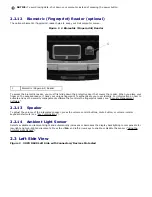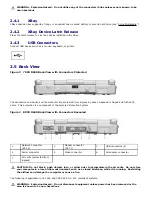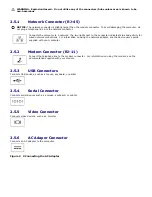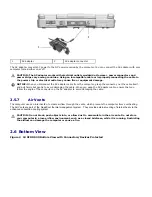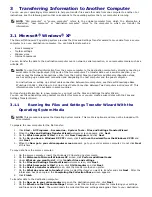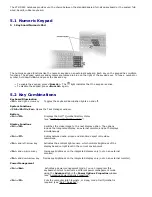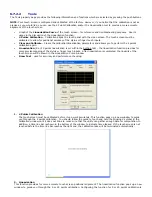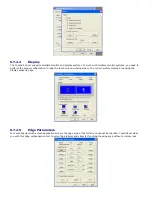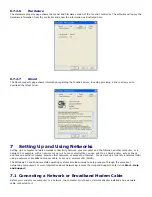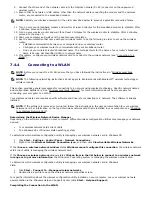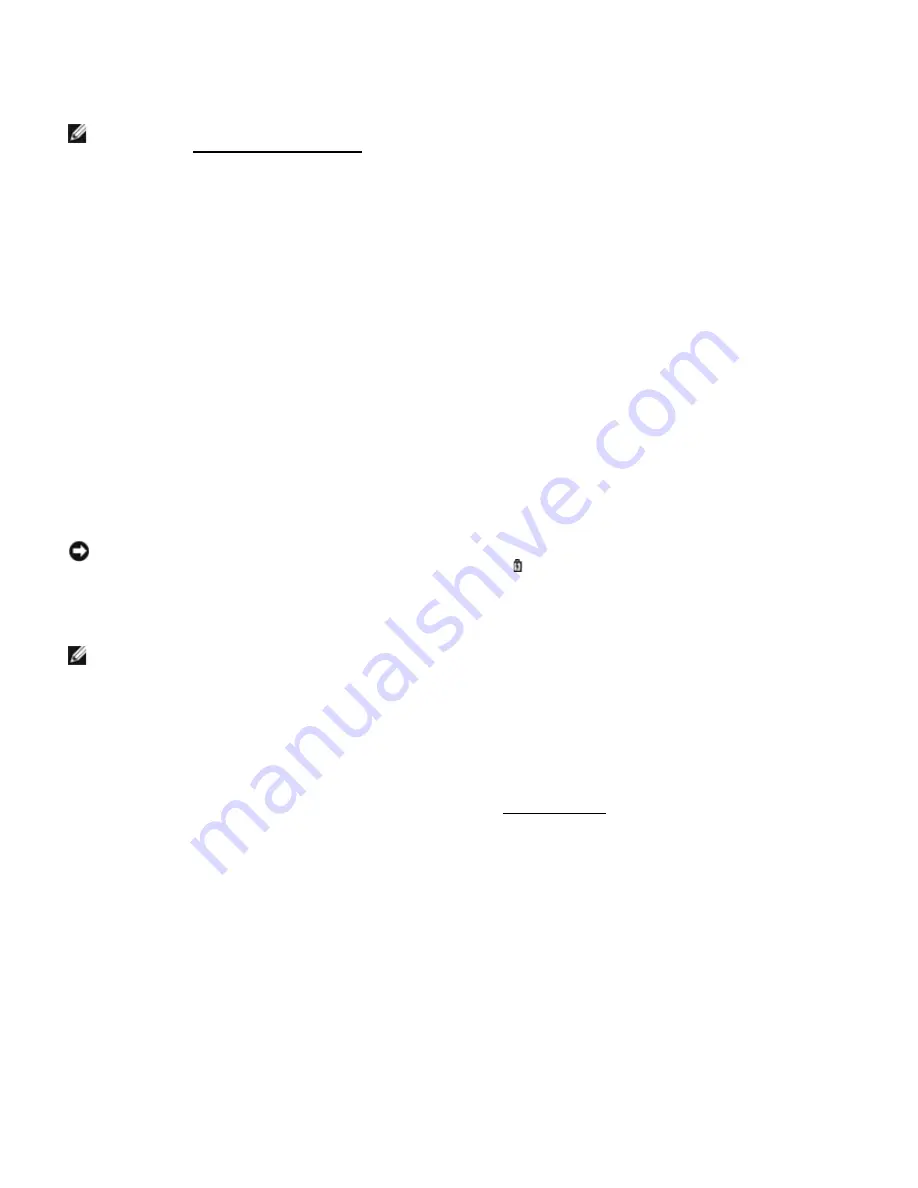
·
Press the power button.
·
Close the display.
·
Press <Fn><F1>.
NOTE:
Some PC Cards may not operate correctly after the computer exits hibernate mode. Remove and reinsert
the card (see “
150H
Removing a Card or Blank”), or simply restart (reboot) your computer.
To exit hibernate mode, press the power button. The computer may take a short time to exit hibernate mode. You cannot
make the computer exit hibernate mode by pressing a key or touching the touch pad or track stick. For more information
on hibernate mode, see the documentation that came with your operating system.
4.6
Configuring Power Management Settings
You can use the QuickSet Power Management Wizard or Windows Power Options Properties to configure the power
management settings on your computer. For more information about QuickSet, right-click the QuickSet icon in the
taskbar and click Help.
4.6.1
Accessing Power Options Properties
Windows XP
Click Start
→
Control Panel
→
Performance and Maintenance
→
Power Options.
Windows Vista
Click Start
→
Control Panel
→
System and Maintenance
→
Power Options.
4.7
Charging the Battery
NOTICE:
The battery temperature must be between 0
0
C and 55
0
C (32
0
F and 131
0
F) to charge. If the battery is
not in this temperature range when a charge is attempted, the light flashes alternately green and orange. This
may happen when the battery has gotten hot from being used in your computer or in a hot environment.
Disconnect the computer from the electrical outlet and allow the computer and the battery to cool to the charging
temperature range. Then connect the computer to an electrical outlet to continue charging the battery.
NOTE: With Dell™ ExpressCharge™, when the computer is turned off, the AC adapter charges a completely
discharged battery to 80 percent in approximately 1 hour and to 100 percent in approximately 2 hours. Charge time
is longer with the computer turned on. You can leave the battery in the computer as long as you like. The battery’s
internal circuitry prevents the battery from overcharging. Battery charge times may vary dependent upon the
ambient temperature.
When you connect the computer to an electrical outlet or install a battery while the computer is connected to an electrical
outlet, the computer checks the battery charge and temperature. If necessary, the AC adapter then charges the battery
and maintains the battery charge.
For more information about resolving problems with a battery, see "
151H
Power Problems”.
4.8
Replacing the Battery
Figure 4 1 Accessing the Battery Compartment