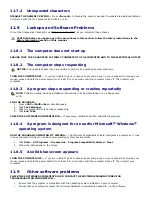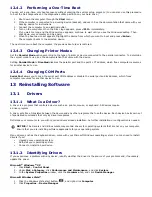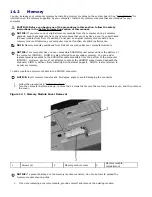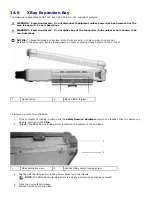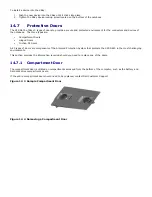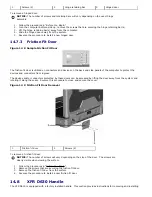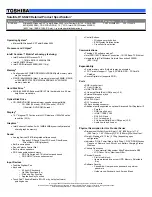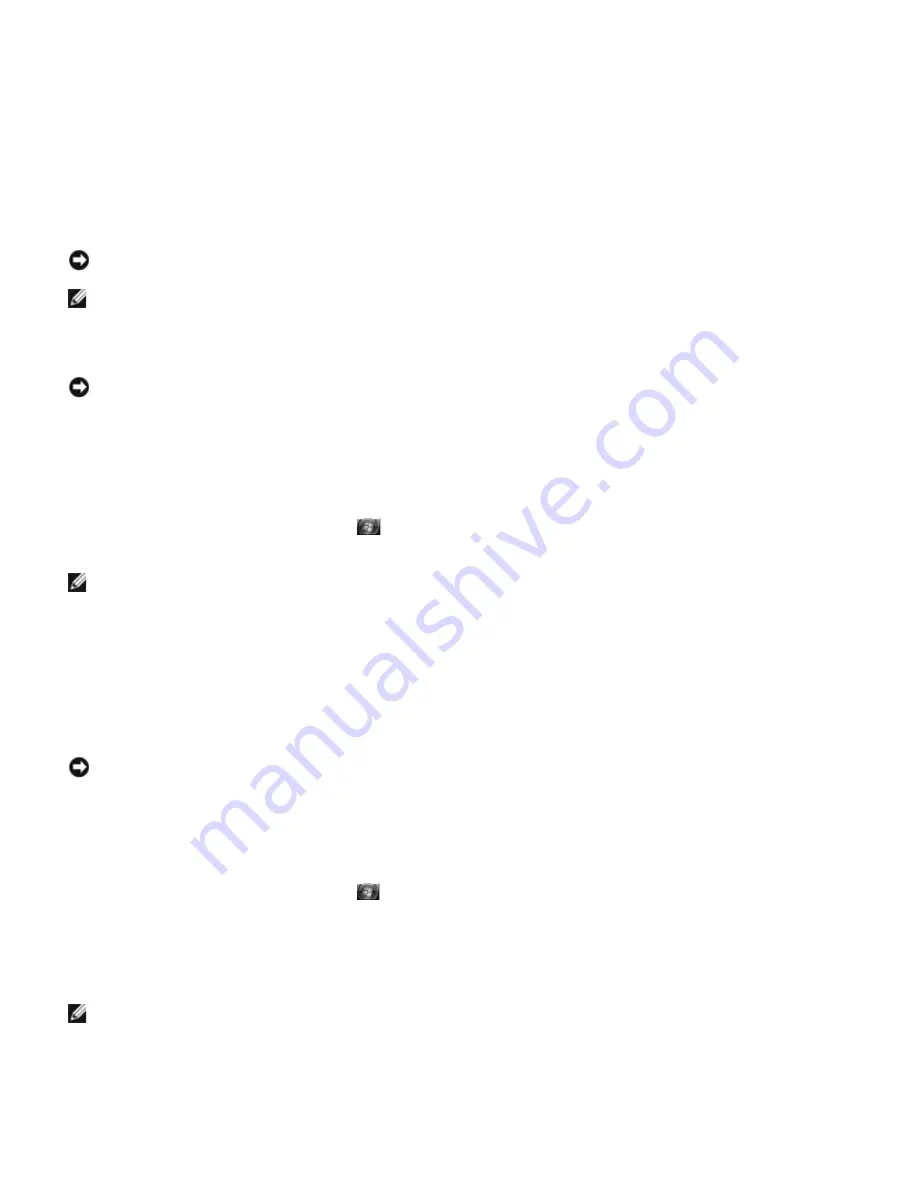
operating system and preserving data files.
·
If you received an Operating System CD with your computer, you can use it to restore your operating system.
However, using the Operating System CD also deletes all data on the hard drive. Use the media only if System
Restore did not resolve your operating system problem.
13.3.1
Using Microsoft
®
Windows
®
System Restore
The Windows operating systems provide a System Restore option which allows you to return your computer to an earlier
operating state (without affecting data files) if changes to the hardware, software, or other system settings have left the
computer in an undesirable operating state. Any changes that System Restore makes to your computer are completely
reversible.
NOTICE: Make regular backups of your data files. System Restore does not monitor your data files or recover
them.
NOTE: The procedures in this document were written for the Windows default view, so they may not apply if you
set your Dell computer to the Windows Classic view.
Starting System Restore
NOTICE:
Before you restore the computer to an earlier operating state, save and close any open files and exit any
open programs. Do not alter, open, or delete any files or programs until the system restoration is complete.
Microsoft Windows XP
1.
Click Start
→
All Programs
→
Accessories
→
System Tools
→
System Restore.
2.
Click either Restore my computer to an earlier time or Create a restore point.
3.
Click Next and follow the remaining on-screen prompts.
Microsoft Windows Vista
1.
Click the Windows Vista Start button,
, and click Help and Support.
2.
In the search box, type System Restore and press <Enter>.
NOTE: The User Account Control window may appear. If you are an administrator on the computer, click
Continue; otherwise, contact your administrator to continue the desired action.
3.
Click Next and follow the remaining prompts on the screen.
In the event that System Restore did not resolve the issue, you may undo the last system restore.
13.3.2
Undoing the Last System Restore
NOTICE: Before you undo the last system restore, save and close all open files and exit any open programs. Do
not alter, open, or delete any files or programs until the system restoration is complete.
Microsoft Windows XP
1.
Click Start
→
All Programs
→
Accessories
→
System Tools
→
System Restore.
2.
Click Undo my last restoration and click Next.
Microsoft Windows Vista
1.
Click the Windows Vista Start button,
, and click Help and Support.
2.
In the search box, type System Restore and press <Enter>.
3.
Click Undo my last restoration and click Next.
13.3.3
Enabling System Restore
NOTE:
Windows Vista does not disable System Restore regardless of low disk space. Therefore, the steps below
apply only to Windows XP.
If you reinstall Windows XP with less than 200 MB of free hard-disk space available, System Restore is automatically
disabled.
To see if System Restore is enabled:
1.
Click Start
→
Control Panel
→
Performance and Maintenance
→
System.