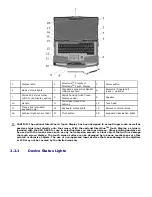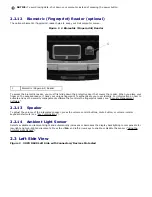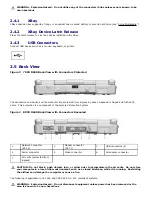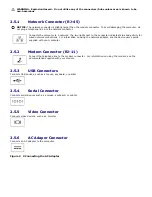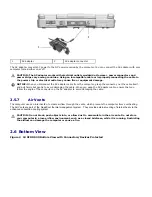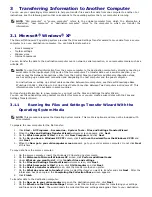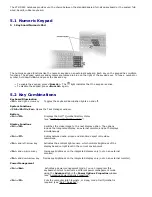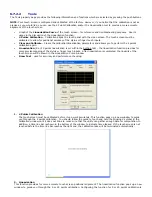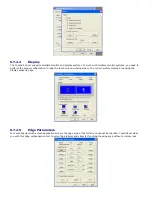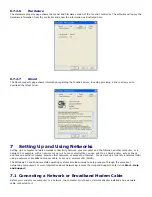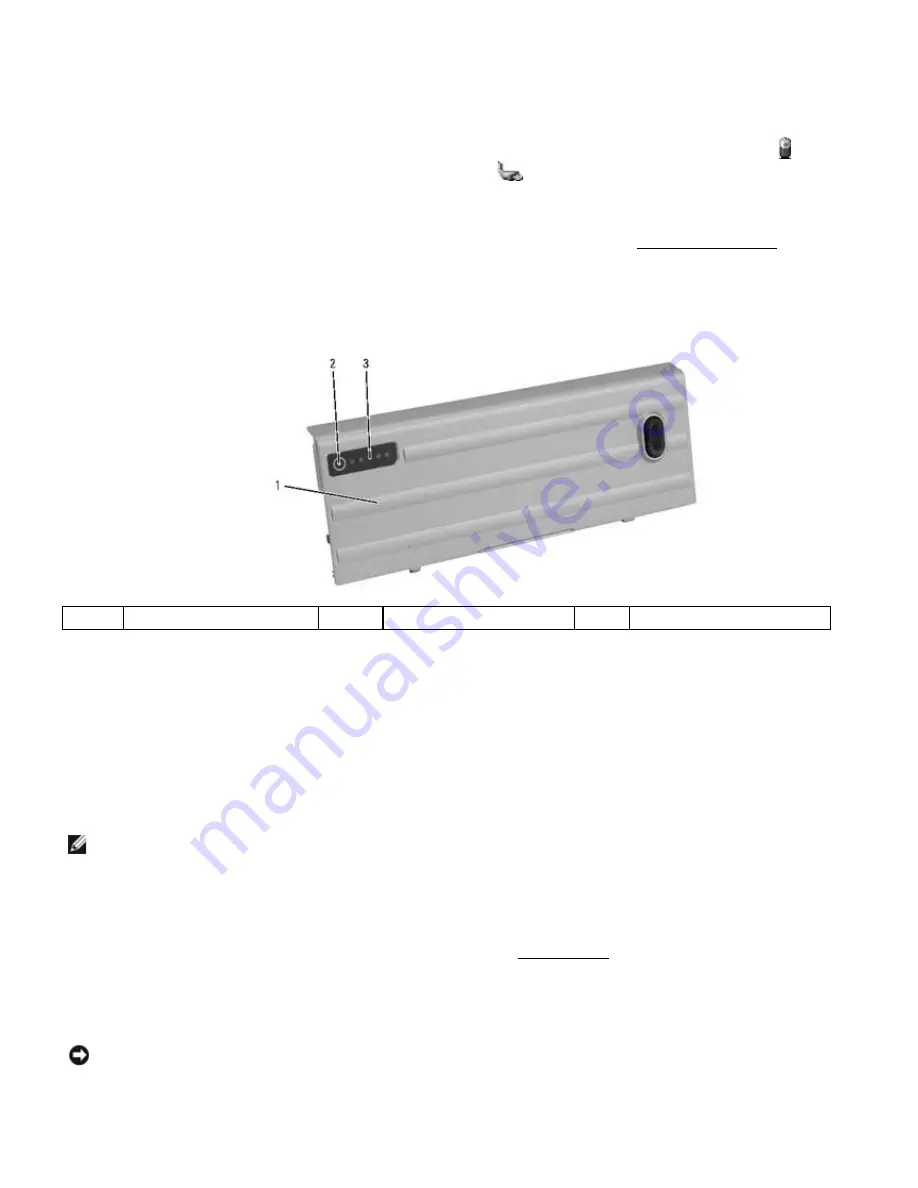
If Dell QuickSet is installed, press <Fn><F3> to display the QuickSet Battery Meter. The Battery Meter displays status,
battery health, charge level, and charge completion time for the battery in your computer.
For more information about QuickSet, right-click the Quickset icon in the taskbar, and click Help.
4.2.2
Microsoft
®
Windows
®
Power Meter
The Windows Power Meter indicates the remaining battery charge. To check the Power Meter, double-click the icon on
the taskbar. If the computer is connected to an electrical outlet, a
icon appears.
4.2.3
Charge Gauge
To access the charge gauge you must first remove the battery compartment cover. See “
145H
Replacing the Battery” for
instructions regarding removing the battery compartment cover.
By either pressing once or pressing and holding the status button on the charge gauge on the battery, you can check:
·
Battery charge (check by pressing and releasing the status button)
·
Battery health (check by pressing and holding the status button)
1
Battery
2
Status buttons
3
Charge gauge
The battery operating time is largely determined by the number of times it is charged. After hundreds of charge and
discharge cycles, batteries lose some charge capacity — or battery health. That is, a battery can show a status of
"charged" but maintain a reduced charge capacity (health).
4.2.3.1
Check the Battery Charge
To check the battery charge, press and release
the status button on the battery charge gauge to illuminate the charge-
level lights. Each light represents approximately 20 percent of the total battery charge. For example, if the battery has 80
percent of its charge remaining, four of the lights are on. If no lights appear, the battery has no charge.
4.2.3.2
Check the Battery Health
NOTE: You can check battery health in one of two ways: by using the charge gauge on the battery as described
below or by using the Battery Meter in Dell QuickSet. For information about QuickSet, right-click the icon in the
taskbar, and click Help.
To check the battery health using the charge gauge, press and hold the status button on the battery charge gauge for at
least 3 seconds. If no lights appear, the battery is in good condition, and more than 80 percent of its original charge
capacity remains. Each light represents incremental degradation. If five lights appear, less than 60 percent of the charge
capacity remains, and you should consider replacing the battery. See “
146H
Charge Gauge” for information about the battery
operating time.
4.3
Low-Battery Warning
NOTICE: To avoid losing or corrupting data, save your work immediately after a low-battery warning. Then
connect the computer to an electrical outlet, or install a second battery in the XBay. If the battery runs completely
out of power, hibernate mode begins automatically.
A pop-up window warns you when the battery charge is approximately 90 percent depleted. If two batteries are installed,