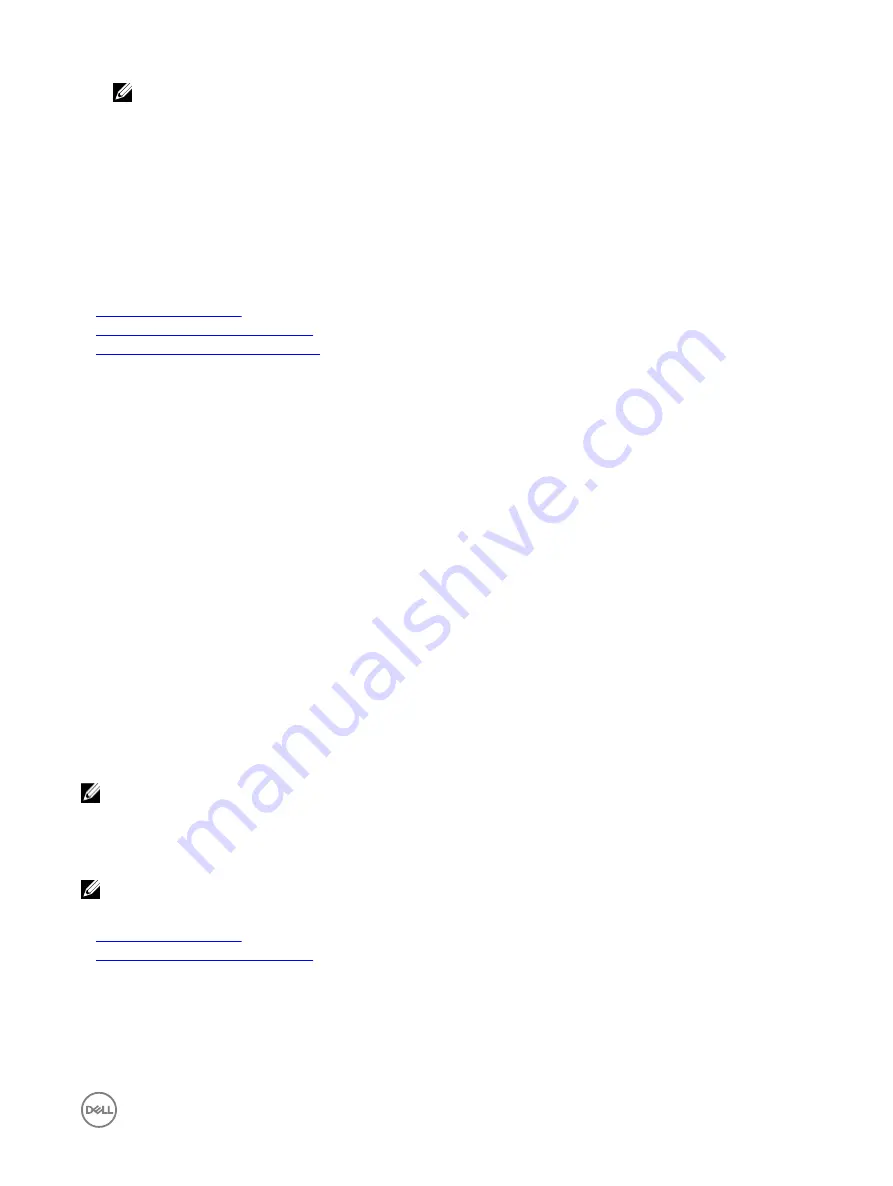
NOTE: Updates that are unsupported or not applicable to the system or installed hardware are not included in the
comparison report.
6.
Select the required updates and do one of the following:
•
For firmware images that do not require a host system reboot, click
Install
. For example, .d7 firmware file.
•
For firmware images that require a host system reboot, click
Install and Reboot
or
Install Next Reboot
.
•
To cancel the firmware update, click
Cancel
.
When you click
Install
,
Install and Reboot
, or
Install Next Reboot
, the message
Updating Job Queue
is displayed.
7.
To display the
Job Queue
page, click
Job Queue
. On this page, you can view and manage the staged firmware updates. Click
OK
to refresh the current page and view the status of the firmware update.
Related links
Updating device firmware
Viewing and managing staged updates
Scheduling automatic firmware updates
Updating device firmware using RACADM
To update device firmware using RACADM, use the update subcommand. For more information, see the
RACADM Reference Guide
for iDRAC and CMC
available at
dell.com/idracmanuals
.
Examples:
•
To generate a comparison report using an update repository:
racadm update –f catalog.xml –l //192.168.1.1 –u test –p passwd --verifycatalog
•
To perform all applicable updates from an update repository using myfile.xml as a catalog file and perform a graceful reboot:
racadm update –f “myfile.xml” –b “graceful” –l //192.168.1.1 –u test –p passwd
•
To perform all applicable updates from an FTP update repository using Catalog.xml as a catalog file:
racadm update –f “Catalog.xml” –t FTP –e 192.168.1.20/Repository/Catalog
Scheduling automatic firmware updates
You can create a periodic recurring schedule for iDRAC to check for new firmware updates. At the scheduled date and time, iDRAC
connects to the specified destination, checks for new updates, and applies or stages all applicable updates. A log file is created on
the remote server, which contains information about server access and staged firmware updates.
It is recommended that you create a repository using Dell Repository Manager (DRM) and configure iDRAC to use this repository to
check for and perform firmware updates. Using an internal repository enables you to control the firmware and versions available to
iDRAC and helps avoid any unintended firmware changes.
NOTE: For more information about DRM, see delltechcenter.com/repositorymanager.
iDRAC Enterprise license is required to schedule automatic updates.
You can schedule automatic firmware updates using the iDRAC web interface or RACADM.
NOTE: IPv6 address is not supported for scheduling automatic firmware updates.
Related links
Updating device firmware
Viewing and managing staged updates
Scheduling automatic firmware update using web interface
To schedule automatic firmware update using web Interface:
67






























