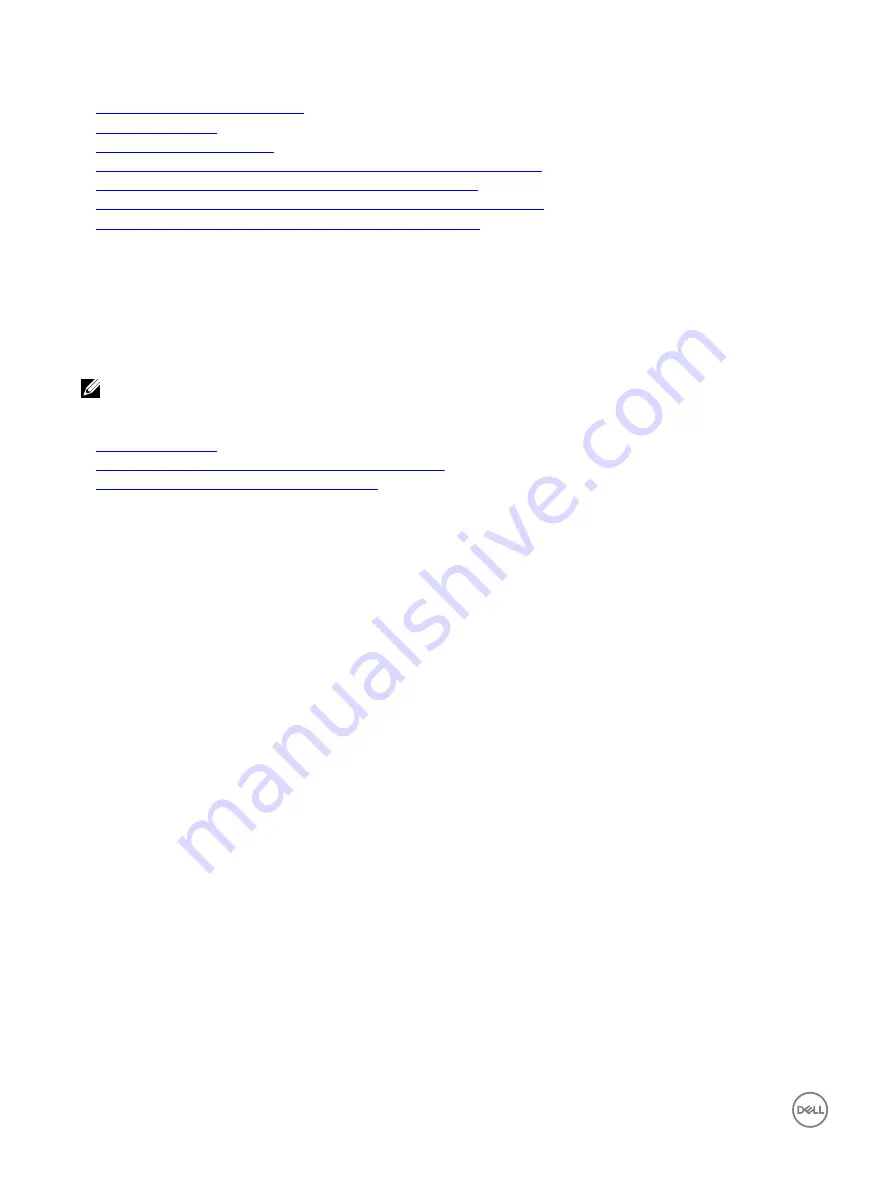
Related links
Enabling or disabling smart card login
Obtaining certificates
Generating Kerberos keytab file
Configuring Active Directory with Standard schema using iDRAC web interface
Configuring Active Directory with Standard schema using RACADM
Configuring Active Directory with Extended schema using iDRAC web interface
Configuring Active Directory with Extended schema using RACADM
Enabling or disabling smart card login
Before enabling or disabling smart card login for iDRAC, make sure that:
•
You have configure iDRAC permissions.
•
iDRAC local user configuration or Active Directory user configuration with the appropriate certificates is complete.
NOTE: If smart card login is enabled, then SSH, Telnet, IPMI Over LAN, Serial Over LAN, and remote RACADM are
disabled. Again, if you disable smart card login, the interfaces are not enabled automatically.
Related links
Obtaining certificates
Configuring iDRAC smart card login for Active Directory users
Configuring iDRAC smart card login for local users
Enabling or disabling smart card login using web interface
To enable or disable the Smart Card logon feature:
1.
In the iDRAC web interface, go to
Overview
→
iDRAC Settings
→
User Authentication
→
Smart Card
.
The
Smart Card
page is displayed.
2.
From the
Configure Smart Card Logon
drop-down menu, select
Enabled
to enable smart card logon or select
Enabled With
Remote RACADM
. Else, select
Disabled
.
For more information about the options, see the
iDRAC Online Help
.
3.
Click
Apply
to apply the settings.
You are prompted for a Smart Card login during any subsequent logon attempts using the iDRAC web interface.
Enabling or disabling smart card login using RACADM
To enable smart card login, use the set command with objects in the iDRAC.SmartCard group.
For more information, see the
iDRAC RACADM Command Line Interface Reference Guide
available at
dell.com/idracmanuals
.
Enabling or disabling smart card login using iDRAC settings utility
To enable or disable the Smart Card logon feature:
1.
In the iDRAC Settings utility, go to
Smart Card
.
The
iDRAC Settings Smart Card
page is displayed.
2.
Select
Enabled
to enable smart card logon. Else, select
Disabled
. For more information about the options, see
iDRAC Settings
Utility Online Help
.
3.
Click
Back
, click
Finish
, and then click
Yes
.
The smart card logon feature is enabled or disabled based on the selection.
152






























