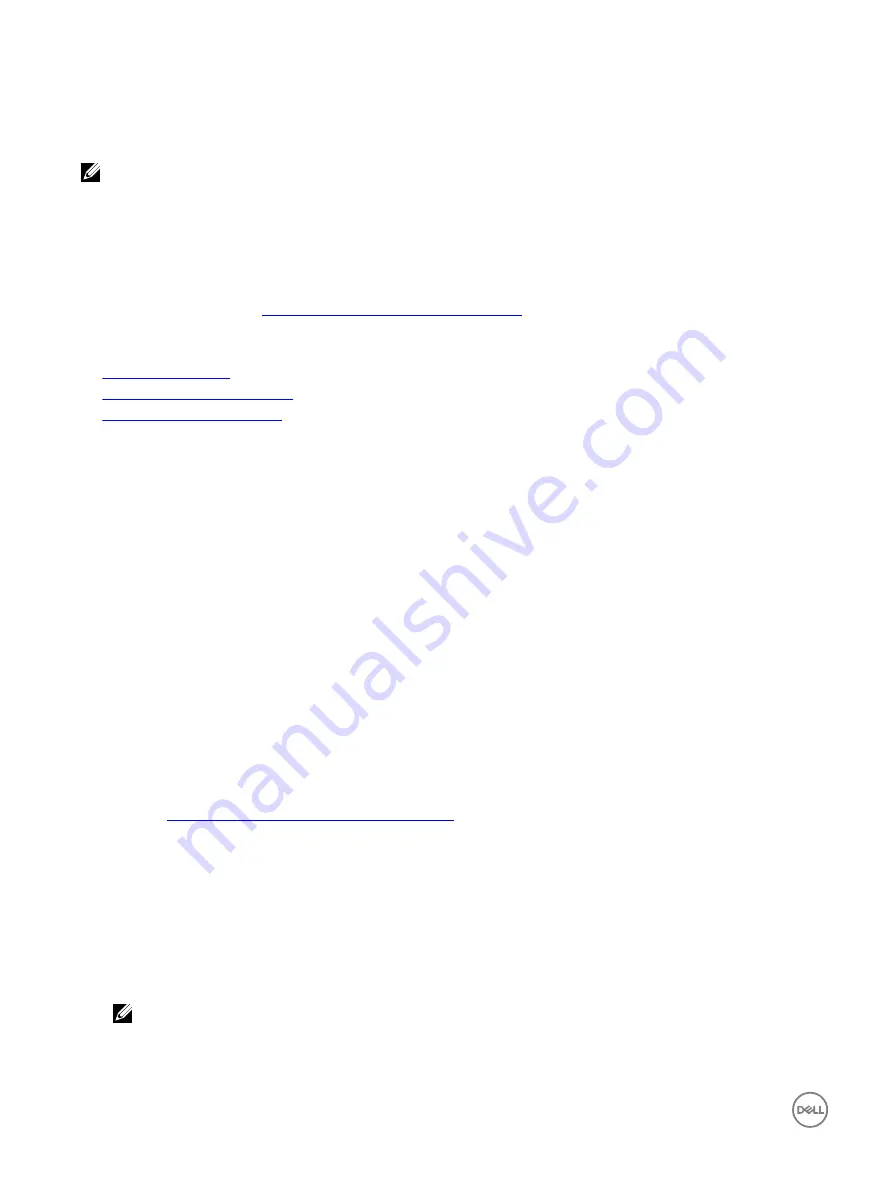
•
Overview
→
Server
→
Power/Thermal
→
Power Configuration
→
Power Control
. The
Power Control
page is displayed.
Select
Graceful Shutdown
and click
Apply
.
•
Overview
→
Server
→
Power/Thermal
→
Power Monitoring
. From the
Power Control
drop-down menu, select
Graceful
Shutdown
and click
Apply
.
NOTE: All Power options are dependent on the host operating system. For the options to function properly, you must
make required changes in the operating system. For example, Gnome-tweak-tool in RHEL 7.2.
For more information, see the
iDRAC Online Help
.
Creating new administrator user account
You can modify the default local administrator user account or create a new administrator user account. To modify the local
administrator user account, see
Modifying local administrator account settings
To create a new administrator account, see the following sections:
•
•
Configuring active directory users
•
Configuring generic LDAP users
Launching server's remote console and mounting a USB drive
To launch the remote console and mount a USB drive:
1.
Connect a USB flash drive (with the required image) to the management station.
2.
Use one the following methods to launch virtual console through the iDRAC Web Interface:
•
Go to
Overview
→
Server
→
Virtual Console
and click
Launch Virtual Console
.
•
Go to
Overview
→
Server
→
Properties
and click
Launch
under
Virtual Console Preview
.
The
Virtual Console Viewer
is displayed.
3.
From the
File
menu, click
Virtual Media
→
Launch Virtual Media
.
4.
Click
Add Image
and select the image that is located on the USB flash drive.
The image is added to the list of available drives.
5.
Select the drive to map it. The image on the USB flash drive is mapped to the managed system.
Installing bare metal OS using attached virtual media and remote file
share
Deploying operating system using remote file share
Managing rack density
Suppose two servers are installed in a rack. To add two additional servers, need to determine how much capacity is left in the rack.
To assess the capacity of a rack to add additional servers:
1.
View the current power consumption data and historical power consumption data for the servers.
2.
Based on the data, power infrastructure and cooling system limitations, enable the power cap policy and set the power cap
values.
NOTE: It is recommended that you set a cap close to the peak, and then use that capped level to determine how
much capacity is remaining in the rack for adding more servers.
308
















