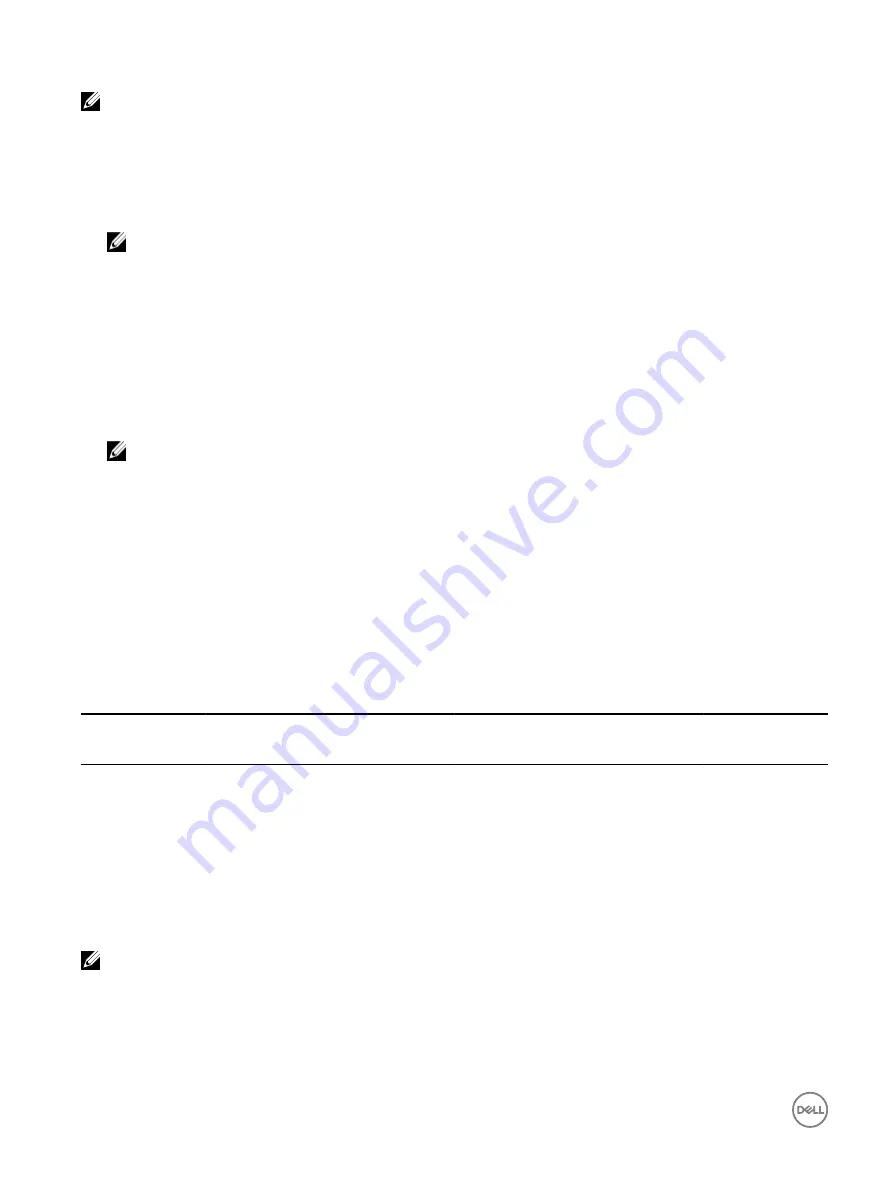
NOTE: If you have purchased a system with all the licenses pre-installed, then license management is not required.
You can perform the following licensing operations using iDRAC, RACADM, WS-MAN, and Lifecycle Controller-Remote Services for
one-to-one license management, and Dell License Manager for one-to-many license management:
•
View — View the current license information.
•
Import — After acquiring the license, store the license in a local storage and import it into iDRAC using one of the supported
interfaces. The license is imported if it passes the validation checks.
NOTE: For a few features, a system restart is required to enable the features.
•
Export — Export the installed license into an external storage device for backup or to reinstall it again after a part or
motherboard replacement. The file name and format of the exported license is
<EntitlementID>.xml
.
•
Delete — Delete the license that is assigned to a component if the component is missing. After the license is deleted, it is not
stored in iDRAC and the base product functions are enabled.
•
Replace — Replace the license to extend an evaluation license, change a license type such as an evaluation license with a
purchased license, or extend an expired license.
– An evaluation license may be replaced with an upgraded evaluation license or with a purchased license.
– A purchased license may be replaced with an updated license or with an upgraded license.
•
Learn More — Learn more about an installed license, or the licenses available for a component installed in the server.
NOTE: For the Learn More option to display the correct page, make sure that *.dell.com is added to the list of
Trusted Sites in the Security Settings. For more information, see the Internet Explorer help documentation.
For one-to-many license deployment, you can use Dell License Manager. For more information, see the
Dell License Manager User’s
Guide
available at
dell.com/support/manuals
.
Importing license after replacing motherboard
You can use the Local iDRAC Enterprise License Installation Tool if you have recently replaced the motherboard and need to reinstall
the iDRAC Enterprise license locally (with no network connectivity) and activate the dedicated NIC. This utility installs a 30-day trial
iDRAC Enterprise license and allows you to reset the iDRAC to change from shared NIC to dedicated NIC.
License component state or condition and available operations
The following table provides the list of license operations available based on the license state or condition.
Table 1. License operations based on state and condition
License/
Component state
or condition
Import
Export
Delete
Replace
Learn More
Non-administrator
login
No
No
No
No
Yes
Active license
Yes
Yes
Yes
Yes
Yes
Expired license
No
Yes
Yes
Yes
Yes
License installed but
component missing
No
Yes
Yes
No
Yes
NOTE: In the iDRAC Web interface, on the Licenses page, expand the device to view the Replace option in the drop-
down menu.
Managing licenses using iDRAC web interface
To manage the licenses using the iDRAC web interface, go to
Overview
→
Server
→
Licenses
.
20






























