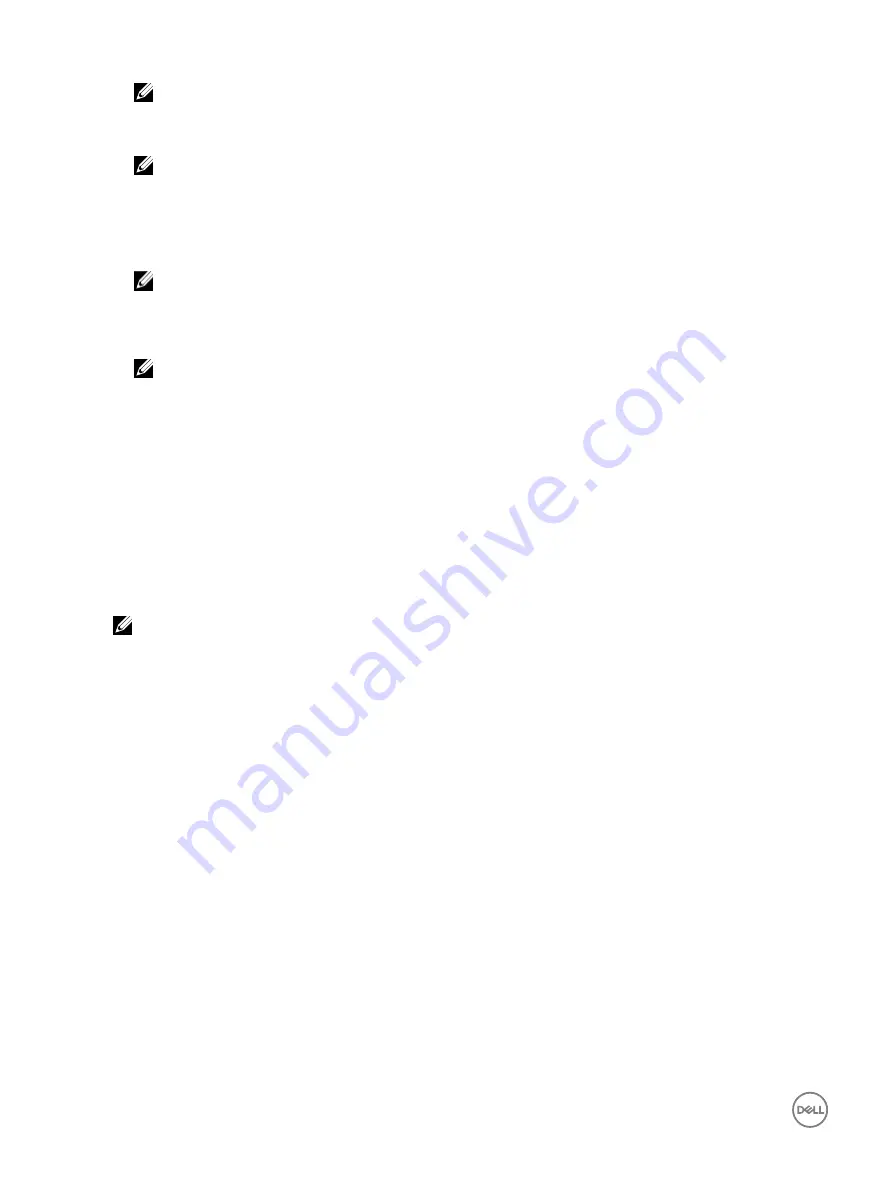
NOTE: Sharename (-n), ShareType (-s), and IPAddress (-i) are required attributes that must be passed.
•
Username (-u) — Indicates the user name required to access the network share. This information is required only for CIFS.
•
Password (-p) — Indicates the password required to access the network share. This information is required only for CIFS.
NOTE: Example for Linux NFS and CIFS share:
–
NFS:
-f system_config.xml -i 192.168.0.130 -n /nfs -s 0 -d 0 -t 500
–
CIFS:
-f system_config.xml -i 192.168.0.130 -n sambashare/config_files -s 2 -u user -p password -d 1 -t 400
Ensure that you use NFS2 or NFS3 for NFS network share
•
ShutdownType (-d) — Indicates the mode of shutdown. 0 indicates Graceful shutdown and 1 indicates Forced shutdown.
NOTE: The default setting is 0.
•
Timetowait (-t) — Indicates the time the host system waits before shutting down. The default setting is 300.
•
EndHostPowerState (-e) — Indicates the power state of the host. 0 indicates OFF and 1 indicates ON. The default setting
is 1.
NOTE: ShutdownType (-d), Timetowait (-t), and EndHostPowerState (-e) are optional attributes.
The following is an example of a static DHCP reservation from a dhcpd.conf file:
host my_host {
hardware ethernet b8:2a:72:fb:e6:56;
fixed-address 192.168.0.211;
option host-name "my_host";
option myname " -f r630_raid.xml -i 192.168.0.1 -n /nfs -s 0 -d 0 -t 300";
}
NOTE: After editing the dhcpd.conf file, make sure to restart the dhcpd service in order to apply the changes.
Prerequisites before enabling Auto Config
Before enabling the Auto config feature, make sure that following are already set:
•
Supported network share (NFS or CIFS) is available on the same subnet as the iDRAC and DHCP server. Test the network
share to ensure that it can be accessed and that the firewall and user permissions are set correctly.
•
Server configuration profile is exported to the network share. Also, make sure that the necessary changes in the XML file are
complete so that proper settings can be applied when the Auto Config process is initiated.
•
DHCP server is set and the DHCP configuration is updated as required for iDRAC to call the server and initiate the Auto Config
feature.
Enabling Auto Config using iDRAC web interface
Make sure that DHCPv4 and the Enable IPv4 options are enabled and Auto-discovery is disabled.
To enable Auto Config:
1.
In the iDRAC web interface, go to
Overview
→
iDRAC Settings
→
Network
.
The
Network
page is displayed.
2.
In the
Auto Config
section, select one of the following options from the
Enable DHCP Provisioning
drop-down menu:
•
Enable Once
— Configures the component only once using the XML file referenced by the DHCP server. After this, Auto
Config is disabled.
•
Enable once after reset
— After the iDRAC is reset, configures the components only once using the XML file referenced
by the DHCP server. After this, Auto Config is disabled.
•
Disable
— Disables the Auto Config feature.
3.
Click
Apply
to apply the setting.
48






























