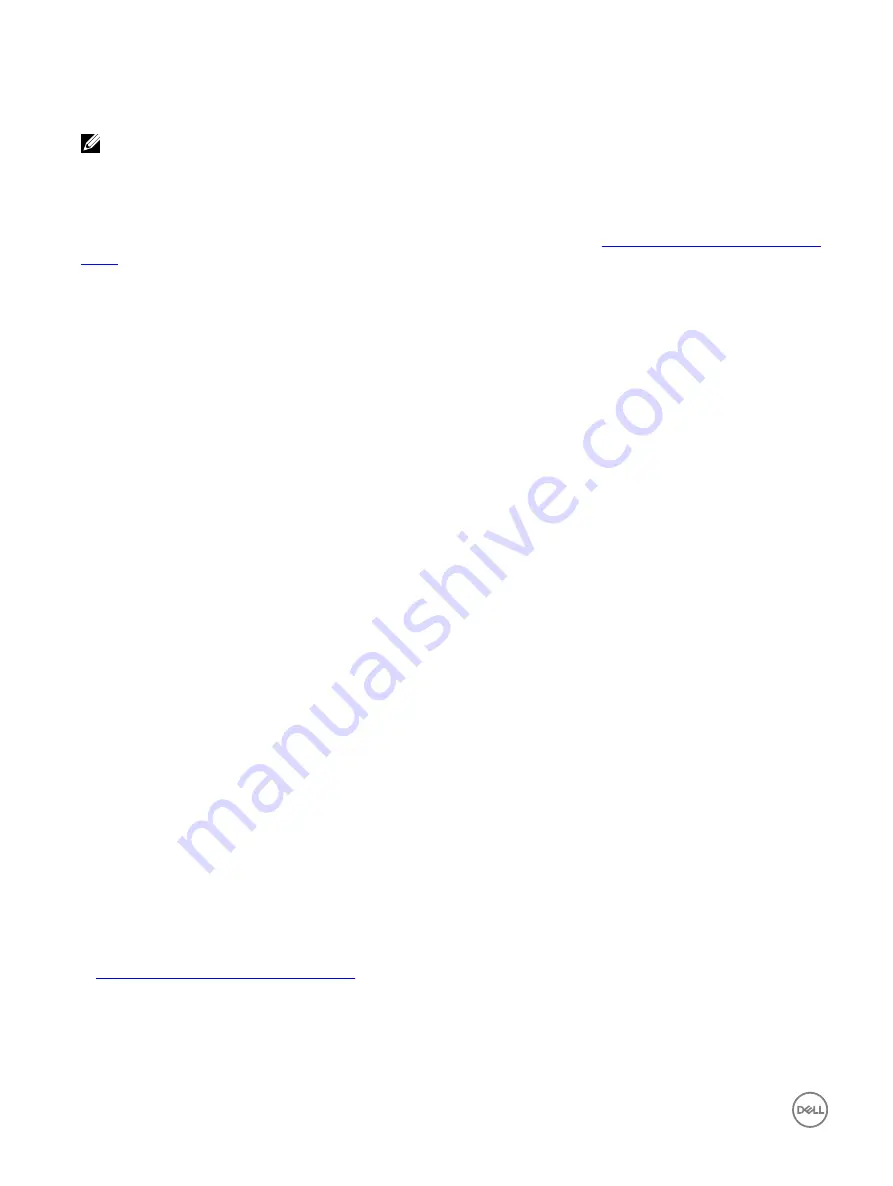
system or requiring your intervention. When a hot spare is activated, it rebuilds the data for all redundant virtual disks that were
using the failed physical disk.
NOTE: From iDRAC v2.30.30.30 or later, you can add global hot spares when virtual disks are not created.
You can change the hot spare assignment by unassigning a disk and choosing another disk as needed. You can also assign more
than one physical disk as a global hot spare.
Global hot spares must be assigned and unassigned manually. They are not assigned to specific virtual disks. If you want to assign a
hot spare to a virtual disk (it replaces any physical disk that fails in the virtual disk), then see
Assigning or unassigning dedicated hot
When deleting virtual disks, all assigned global hot spares may be automatically unassigned when the last virtual disk associated with
the controller is deleted.
If you reset the configuration, the virtual disks are deleted and all the hot spares are unassigned.
You must be familiar with the size requirements and other considerations associated with hot spares.
Before assigning a physical disk as a global hot spare:
•
Make sure that Lifecycle Controller is enabled.
•
If there are no disk drives available in ready state, insert additional disk drives and make sure that the drives are in ready state.
•
If no virtual disks are present, create at least one virtual disk.
•
If physical disks are in non-RAID mode convert them to RAID mode using iDRAC interfaces such as iDRAC web interface,
RACADM, or WS-MAN, or <CTRL+R>.
If you have assigned a physical disk as a global hot spare in Add to Pending Operation mode, the pending operation is created but a
job is not created. Then, if you try to unassign the same disk as global hot spare, the assign global hot spare pending operation is
cleared.
If you have unassigned a physical disk as a global hot spare in Add to Pending Operation mode, the pending operation is created but
a job is not created. Then, if you try to assign the same disk as a global hot spare, the unassign global hot spare pending operation is
cleared.
Assigning or unassigning global hot spare using web interface
To assign or unassign a global hot spare for a physical disk drive:
1.
In the iDRAC web interface, go to
Overview
→
Storage
→
Physical Disks
→
Setup
.
The
Setup Physical Disk
page is displayed.
2.
From the
Controller
drop-down menu, select the controller to view the associated physical disks.
3.
To assign as a global hotspare, from the drop-down menus in the
Action-Assign to All
column, select
Global Hotspare
for one
or more physical disks.
4.
To unassign a hot spare, from the drop-down menus in the
Action-Assign to All
column, select
Unassign Hotspare
for one or
more physical disks.
5.
From the
Apply Operation Mode
drop-down menu, select when you want to apply the settings.
6.
Click
Apply
.
Based on the selected operation mode, the settings are applied.
Related links
Choosing operation mode using web interface
Assigning or unassigning global hot spare using RACADM
Use the storage command and specify the type as global hot spare.
For more information, see the
iDRAC RACADM Command Line Reference Guide
available at
dell.com/idracmanuals
.
196






























