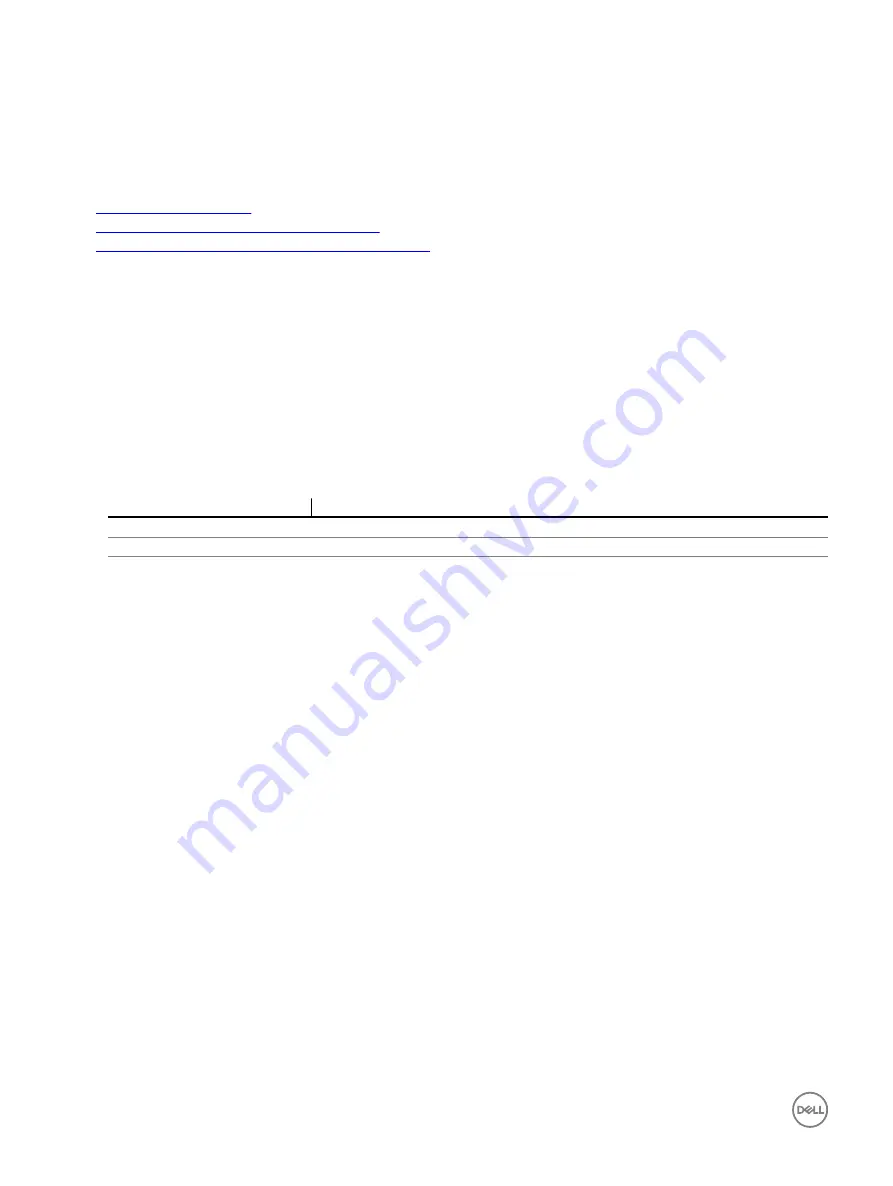
The default (and maximum) size of the history buffer is 8192 characters. You can set this number to a smaller value using the
command:
racadm set iDRAC.Serial.HistorySize <number>
4.
Quit the SOL session to close an active SOL session.
Related links
Using Telnet virtual console
Some Telnet clients on the Microsoft operating systems may not display the BIOS setup screen correctly when BIOS Virtual
Console is set for VT100/VT220 emulation. If this issue occurs, change the BIOS console to ANSI mode to update the display. To
perform this procedure in the BIOS setup menu, select
Virtual Console
→
Remote Terminal Type
→
ANSI
.
When you configure the client VT100 emulation window, set the window or application that is displaying the redirected Virtual
Console to 25 rows x 80 columns to make sure correct text display. Else, some text screens may be garbled.
To use Telnet virtual console:
1.
Enable
Telnet
in
Windows Component Services.
2.
Connect to the iDRAC using the command
telnet <IP address>:<port number>
Parameter
Description
<IP address>
IP address for the iDRAC
<port number>
Telnet port number (if you are using a new port)
Configuring backspace key for your Telnet session
Depending on the Telnet client, using the Backspace key may produce unexpected results. For example, the session may echo
^h
.
However, most Microsoft and Linux Telnet clients can be configured to use the Backspace key.
To configure a Linux Telnet session to use the <Backspace> key, open a command prompt and type
stty erase ^h
. At the
prompt, type
telnet
.
To configure Microsoft Telnet clients to use the Backspace key:
1.
Open a command prompt window (if required).
2.
If you are not running a Telnet session, type
telnet
. If you are running a Telnet session, press Ctrl+].
3.
At the prompt, type
set bsasdel
.
The message
Backspace will be sent as delete
is displayed.
Disconnecting SOL session in iDRAC command line console
The commands to disconnect a SOL session are based on the utility. You can exit the utility only when a SOL session is completely
terminated.
To disconnect a SOL session, terminate the SOL session from the iDRAC command line console.
•
To quit SOL redirection, press Enter, Esc, T.
The SOL session closes.
•
To quit a SOL session from Telnet on Linux, press and hold Ctrl+].
A Telnet prompt is displayed. Type
quit
to exit Telnet.
If a SOL session is not terminated completely in the utility, other SOL sessions may not be available. To resolve this, terminate the
command line console in the Web interface under
Overview
→
iDRAC Settings
→
Sessions
.
118






























