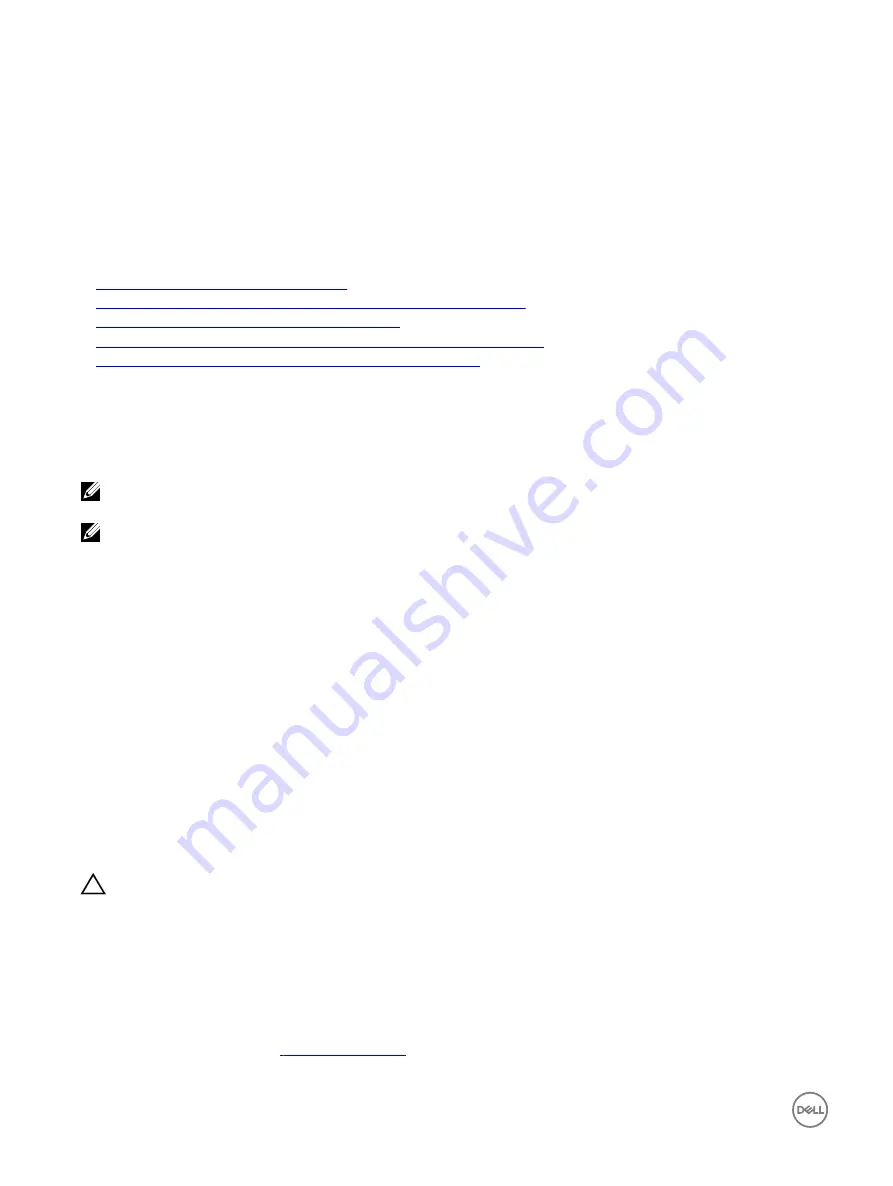
Configuring Extended schema Active Directory
To configure Active Directory to access iDRAC:
1.
Extend the Active Directory schema.
2.
Extend the Active Directory Users and Computers Snap-in.
3.
Add iDRAC users and their privileges to Active Directory.
4.
Configure iDRAC Active Directory properties using iDRAC Web interface or RACADM.
Related links
Extended schema Active Directory overview
Installing Dell extension to the Active Directory users and computers snap-in
Adding iDRAC users and privileges to Active Directory
Configuring Active Directory with Extended schema using iDRAC web interface
Configuring Active Directory with Extended schema using RACADM
Extending Active Directory schema
Extending your Active Directory schema adds a Dell organizational unit, schema classes and attributes, and example privileges and
association objects to the Active Directory schema. Before you extend the schema, make sure that you have the Schema Admin
privileges on the Schema Master Flexible Single Master Operation (FSMO) Role Owner of the domain forest.
NOTE: Make sure to use the schema extension for this product is different from the previous generations of RAC
products. The earlier schema does not work with this product.
NOTE: Extending the new schema has no impact on previous versions of the product.
You can extend your schema using one of the following methods:
•
Dell Schema Extender utility
•
LDIF script file
If you use the LDIF script file, the Dell organizational unit is not added to the schema.
The LDIF files and Dell Schema Extender are on your
Dell Systems Management Tools and Documentation
DVD in the following
respective directories:
•
DVDdrive :\SYSMGMT\ManagementStation\support\OMActiveDirectory_Tools\Remote_Management_Advanced\LDIF_Files
•
<DVDdrive>: \SYSMGMT\ManagementStation\support\OMActiveDirectory_Tools\Remote_Management_Advanced\Schema
Extender
To use the LDIF files, see the instructions in the readme included in the
LDIF_Files
directory.
You can copy and run the Schema Extender or LDIF files from any location.
Using Dell Schema Extender
CAUTION: The Dell Schema Extender uses the SchemaExtenderOem.ini file. To make sure that the Dell Schema
Extender utility functions properly, do not modify the name of this file.
1.
In the
Welcome
screen, click
Next.
2.
Read and understand the warning and click
Next
.
3.
Select
Use Current Log In Credentials
or enter a user name and password with schema administrator rights.
4.
Click
Next
to run the Dell Schema Extender.
5.
Click
Finish
.
The schema is extended. To verify the schema extension, use the MMC and the Active Directory Schema Snap-in to verify
that the classes and attributes
exist. See the Microsoft documentation for details about using the MMC
and the Active Directory Schema Snap-in.
138






























