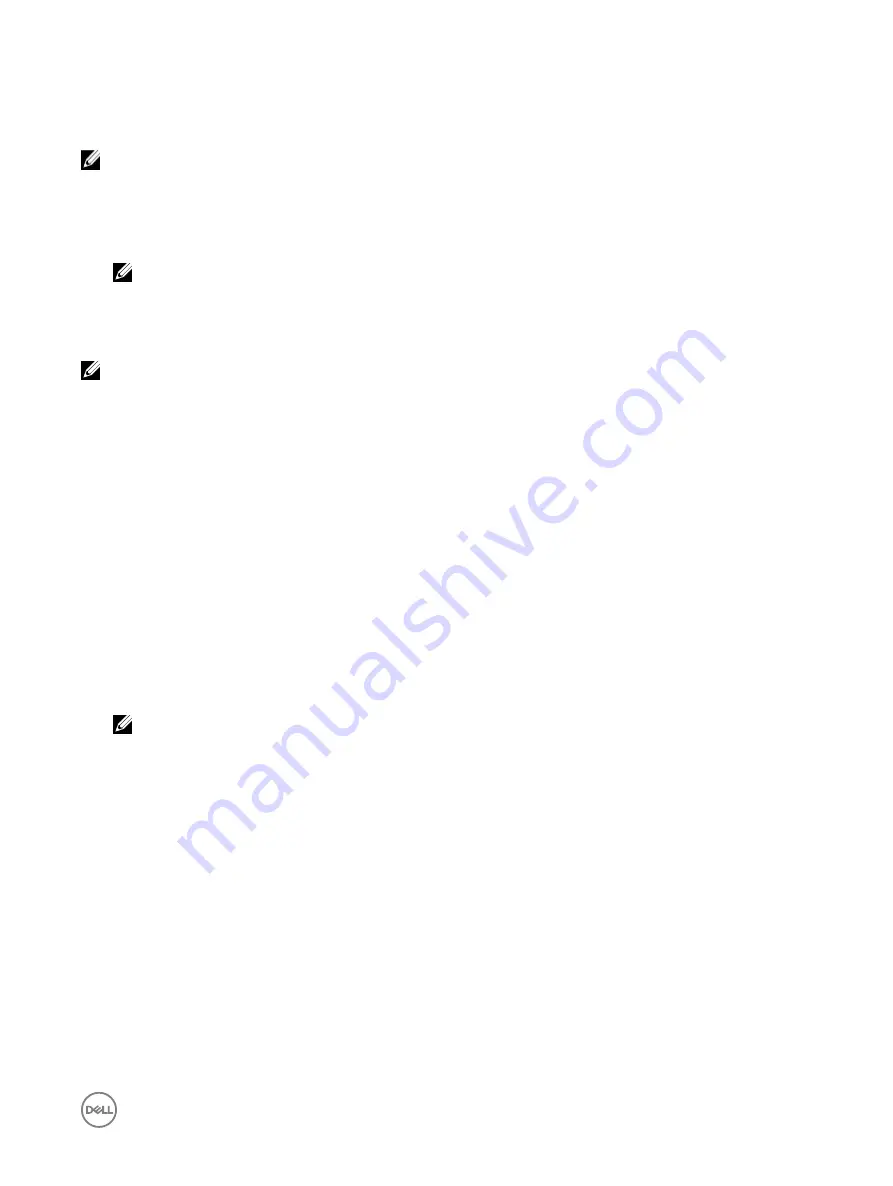
VLAN settings
You can configure iDRAC into the VLAN infrastructure. To configure VLAN settings, perform the following steps:
NOTE: On blade servers that are set as Chassis (Dedicated), the VLAN settings are read-only and can be changed only
using CMC. If the server is set in shared mode, you can configure VLAN settings in shared mode in iDRAC.
1.
Under
Enable VLAN ID
, select
Enabled
.
2.
In the
VLAN ID
box, enter a valid number from 1 to 4094.
3.
In the
Priority
box, enter a number from 0 to 7 to set the priority of the VLAN ID.
NOTE: After enabling VLAN, the iDRAC IP is not accessible for some time.
Setting up iDRAC IP using CMC web interface
To set up the iDRAC IP address using CMC Web interface:
NOTE: You must have Chassis Configuration Administrator privilege to set up iDRAC network settings from CMC.
1.
Log in to CMC Web interface.
2.
Go to
Server Overview
→
Setup
→
iDRAC
.
The
Deploy iDRAC
page is displayed.
3.
Under
iDRAC Network Settings
, select
Enable LAN
and other network parameters as per requirements. For more information,
see
CMC online help
.
4.
For additional network settings specific to each blade server, go to
Server Overview
→
<server name>
.
The
Server Status
page is displayed.
5.
Click
Launch iDRAC
and go to
Overview
→
iDRAC Settings
→
Network
.
6.
In the
Network
page, specify the following settings:
•
Network Settings
•
Common Settings
•
IPV4 Settings
•
IPV6 Settings
•
IPMI Settings
•
VLAN Settings
NOTE: For more information, see
iDRAC Online Help
.
7.
To save the network information, click
Apply
.
For more information, see the
Chassis Management Controller User’s Guide
available at
dell.com/support/manuals
.
Enabling provisioning server
The Provisioning Server feature allows newly installed servers to automatically discover the remote management console that hosts
the provisioning server. The
provisioning server
provides custom administrative user credentials to iDRAC, so that the unprovisioned
server can be discovered and managed from the management console. For more information about provisioning server, see the
Lifecycle Controller Remote Services User’s Guide
available at
dell.com/idracmanuals
.
Provisioning server works with a static IP address. DHCP, DNS server, or the default DNS host name discovers the provisioning
server. If DNS is specified, the provisioning server IP is retrieved from DNS and the DHCP settings are not required. If the
provisioning server is specified, discovery is skipped so neither DHCP nor DNS is required.
You can enable the Provisioning Server feature using iDRAC Settings Utility or using Lifecycle Controller. For information on using
Lifecycle Controller, see
Lifecycle Controller User’s Guide
available at
dell.com/idracmanuals
.
If the Provisioning Server feature is not enabled on the factory-shipped system, the default administrator account (user name as
root and password as calvin) is enabled. Before enabling Provisioning Server, make sure to disable this administrator account. If the
43






























