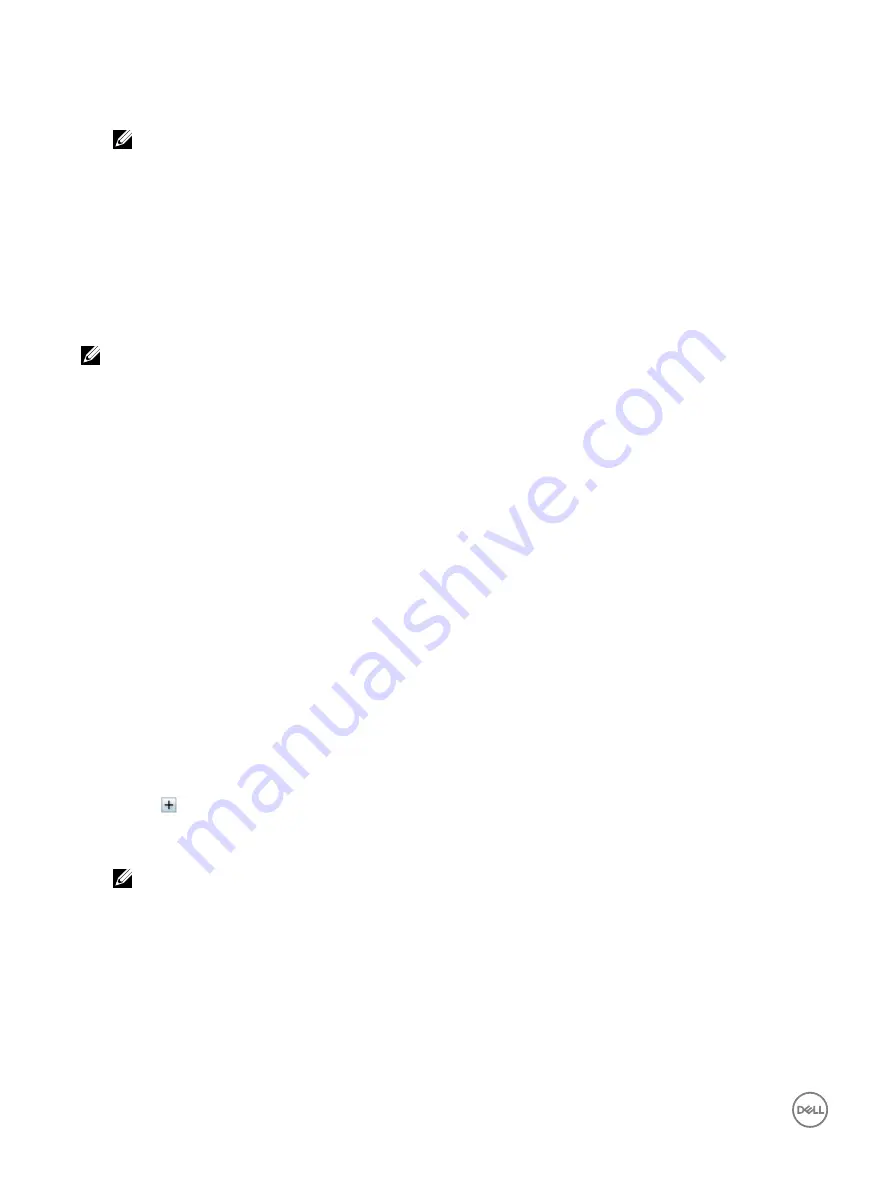
3.
Click
Apply
.
The values are configured.
NOTE: Changes to default thresholds are not reflected in the historical data chart since the chart limits are for fresh
air limit values only. Warnings for exceeding the custom thresholds are different from warning associated to
exceeding fresh air thresholds.
Viewing network interfaces available on host OS
You can view information about all the network interfaces that are available on the host operating system such as the IP addresses
that are assigned to the server. The iDRAC Service Module provides this information to iDRAC. The OS IP address information
includes the IPv4 and IPv6 addresses, MAC address, Subnet mask or prefix length, the FQDD of the network device, network
interface name, network interface description, network interface status, network interface type (Ethernet, tunnel, loopback, and so
on.), Gateway address, DNS server address, and DHCP server address.
NOTE: This feature is available with iDRAC Express and iDRAC Enterprise licenses.
To view the OS information, make sure that:
•
You have Login privilege.
•
iDRAC Service Module is installed and running on the host operating system.
•
OS Information option is enabled in the
Overview
→
Server
→
Service Module
page.
iDRAC can display the IPv4 and IPv6 addresses for all the interfaces configured on the Host OS.
Depending on how the Host OS detects the DHCP server, the corresponding IPv4 or IPv6 DHCP server address may not be
displayed.
Viewing network interfaces available on host OS using web interface
To view the network interfaces available on the host OS using Web interface:
1.
Go to
Overview
→
Host OS
→
Network Interfaces
.
The
Network Interfaces
page displays all the network interfaces that are available on the host operating system.
2.
To view the list of network interfaces associated with a network device, from the
Network Device FQDD
drop-down menu,
select a network device and click
Apply
.
The OS IP details are displayed in the
Host OS Network Interfaces
section.
3.
From the
Device FQDD
column, click on the network device link.
The corresponding device page is displayed from the
Hardware
→
Network Devices
section, where you can view the device
details. For information about the properties, see the
iDRAC Online Help
.
4.
Click the
icon to display more details.
Similarly, you can view the host OS network interface information associated with a network device from the
Hardware
→
Network Devices
page. Click
View Host OS Network Interfaces
.
NOTE: For the ESXi host OS in the iDRAC Service Module v2.3.0 or later, the Description column in the Additional
Details list is displayed in the following format:
<List-of-Uplinks-Configured-on-the-vSwitch>/<Port-Group>/<Interface-name>
Viewing network interfaces available on host OS using RACADM
Use the gethostnetworkinterfaces command to view the network interfaces available on the host operating systems using
RACADM. For more information, see the
iDRAC RACADM Command Line Reference Guide
available at
dell.com/esmmanuals
.
106






























