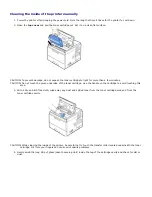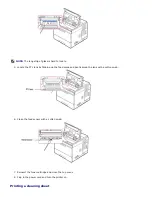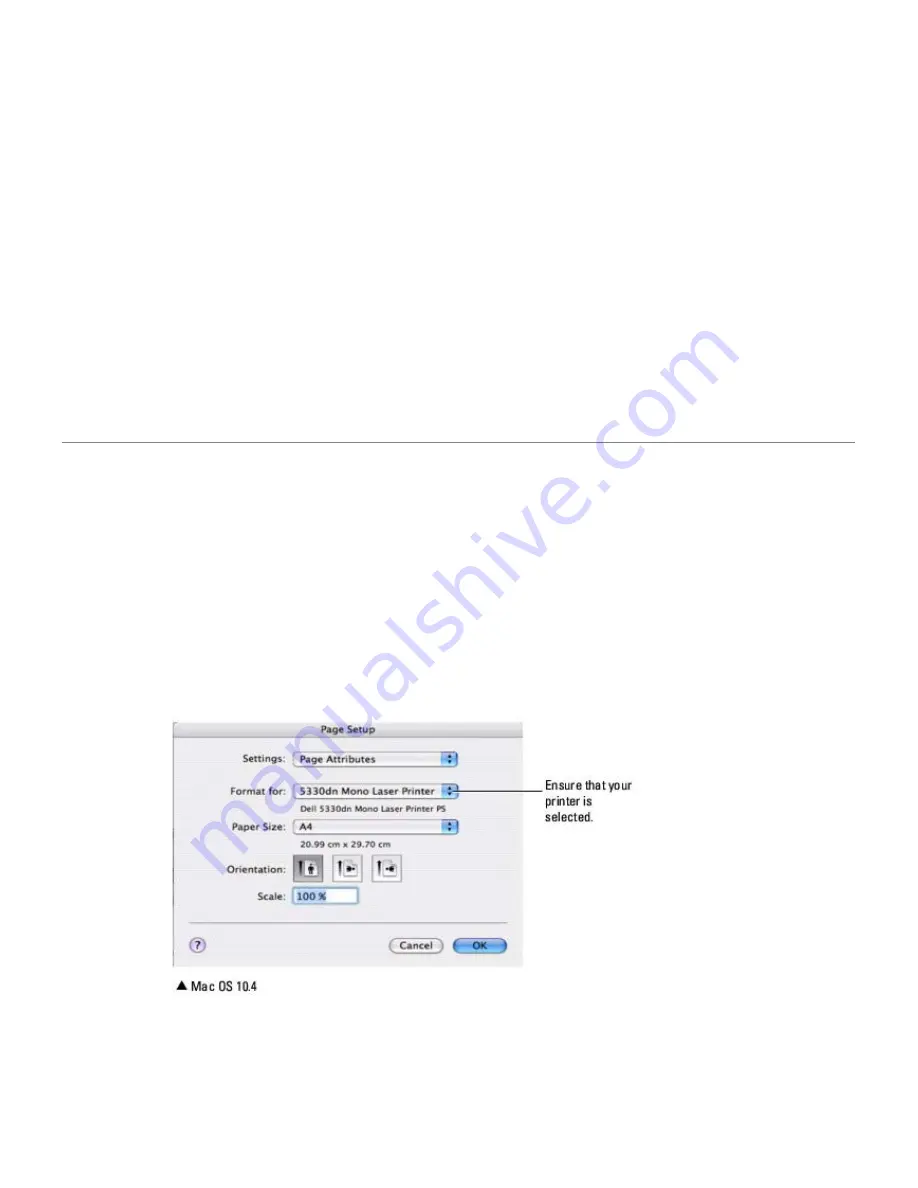
For MAC OS 10.5~10.6, open
System Preferences
from the
Applications
folder, and click
Print & Fax
.
3. Click
Add
on the
Printer List
.
For MAC OS 10.5~10.6, press the "
+
" icon; a display window appears.
4. For MAC OS 10.3, select the
USB
tab.
For MAC OS 10.4, click
Default Browser
and find the
USB
connection.
For MAC OS 10.5~10.6, click
Default
and find the
USB
connection.
5. For MAC OS 10.3, if
Auto Select
does not work properly, select Dell in
Printer Model
and
your printer name
in
Model Name
.
For MAC OS 10.4, if
Auto Select
does not work properly, select Dell in
Print Using
and
your printer name
in
Model
.
For MAC OS 10.5, if
Auto Select
does not work properly, select
Select a driver to use...
and
your printer name
in
Print Using
.
For MAC OS 10.6, if Auto Select does not work properly, select
Select Printer Software...
and
your printer
name
in
Print Using
.
6. Click
Add
.
Your printer appears on the
Printer List
and is set as the default printer.
Printing
Printing a Document
When you print with a Macintosh, you need to check the printer software setting in each application you use. To print
from a Macintosh, follow these steps:
1. Open a Macintosh application and select the file you want to print.
2. Open the
File
menu and click
Page Setup
(
Document Setup
in some applications).
3. Choose your paper size, orientation, scaling, and other options, then click
OK
.
4. Open the
File
menu and click
.
5. Choose the number of copies you want and indicate which pages you want to print.
6. Click
when you finish setting the options.