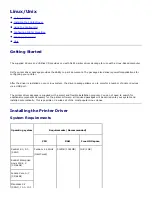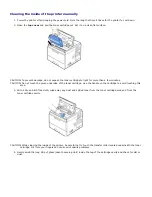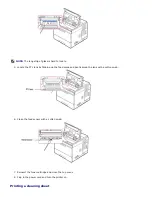Graphics
: allows you to set image options used when printing images/files, such as color options, image
size, or image position.
Device
: allows you to set the print resolution, paper source, and destination.
5. Click
OK
to apply the changes and close the
Properties
window.
6. Click
OK
in the Dell LPR window to start printing.
7. The Printing window appears allowing you to monitor the status of your print job.
To abort the current job, click
Cancel
.
Printing Files
You can print many different types of files on the Dell printer device directly from the command line interface using the
standard CUPS way. The CUPS lpr utility allows you do that, but the driver's package replaces the standard lpr tool with a
much more user-friendly Dell LPR program.
To print any document file:
1. Type lpr <file_name> from the Linux shell command line and press
Enter
. The Dell LPR window appears.
When you type only lpr and press
Enter
, the Select file(s) to print window appears first. Select the files you want to
print and click
Open
.
2. In the Dell LPR window, select your printer from the list and change the printer and print job properties.
For details about the properties window, see
"Printing a Document"
.
3. Click
OK
to start printing.
Unix
Printer driver packages and installation instructions are available on the
Drivers and Utilities
CD.
To launch the installation instructions for UNIX:
1. Insert the
Drivers and Utilities
CD. If the
Drivers and Utilities
CD automatically launches, click
Cancel
.
2. Browse to
D:\unix\docs\<your language>\UNIX_Printer_Driver_User_Manual.doc
, where
D:\
is the letter
of your CD-ROM drive.