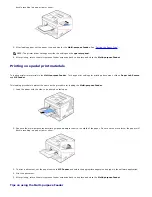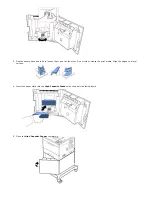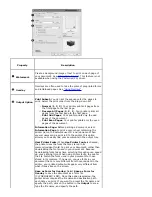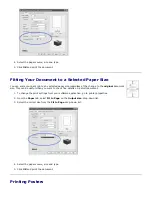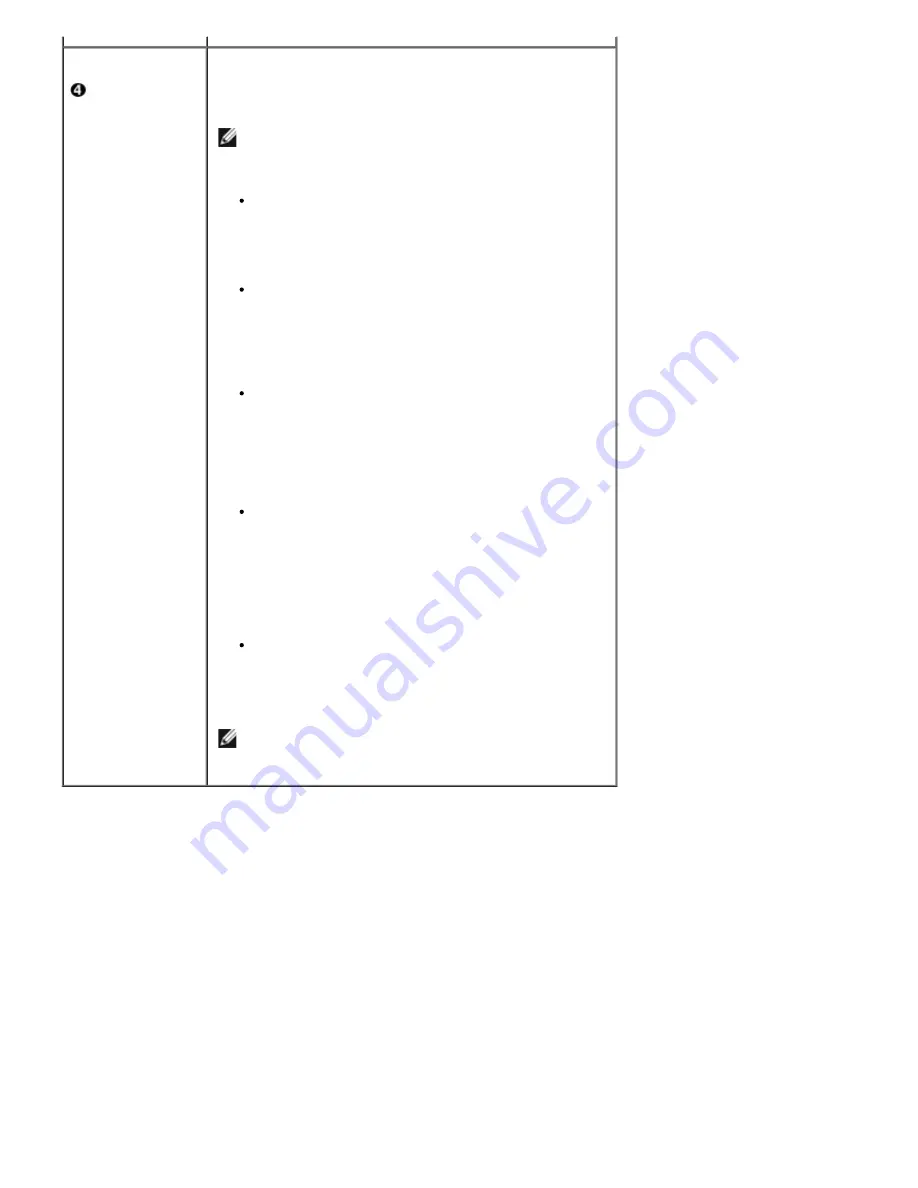
Job type
Job type
dialog allows you to select how to print or save the
printing file by using the RAM Disk or optional HDD. Select
one of the following settings:
NOTE:
Store, Print Schedule, Store to HDD
and
Store to Public HDD
appear only when you install the
optional HDD.
Normal:
Select this setting for normal printing without
storing your documents in the RAM Disk. If you install
the optional HDD, check the
Store to HDD
check box
to save your document in the hard disk after printing.
The saved document can be printed any time from the
printer's control panel, as well as from your PC.
Proof:
This setting is available when you make more
than two copies. The printer prints the first copy, then
waits so that you can check the printing if there is any
problem. After checking, you can continue printing the
remaining copies. If you want to save the file in the
hard disk after proof printing, check
Store to HDD
check box.
Confidential:
Select this setting to send your private
or confidential document with a specified password to
the RAM Disk so that you can prevent other users from
accessing it. To print the document, you must enter
the password. After printing, the document is cleared
from the RAM Disk. If you want to save the file in the
hard disk after printing, check
Store to HDD
check
box.
Store:
Select this setting to save a document in the
hard disk without printing. When you print the saved
document using the control panel, you must enter a
password. Use this setting when you store a private or
a confidential document. Check
Store to Public HDD
to save a document in the hard disk without printing.
By using this setting, the saved document can be
printed by any users without entering a password. Use
this setting when you store public documents.
Print Schedule:
Select this setting to print the
document at a specified time. If you set the time for
11 PM when the printer is hardly used, the printer
stores the document in the hard disk and prints it at
11 PM.
NOTE:
For more information about
Job type
, click
Help
. The
Job type
window opens and allows you to
view onscreen help supplied on the
Job type
.
About Tab
Use the
About
tab to display the copyright notice and version number of the driver. If you have an Internet browser,
connect to the Internet by clicking the website button.
Using a Favorite Setting
The
Favorites
option, which is visible on each properties tab, allows you to save the current properties settings for future
use.
To save a
Favorites
item:
1. Change the settings on each tab, as needed.