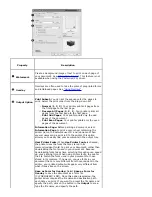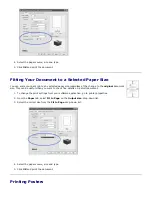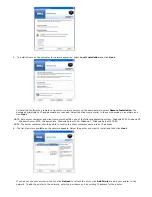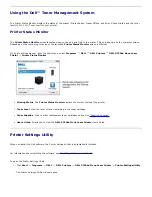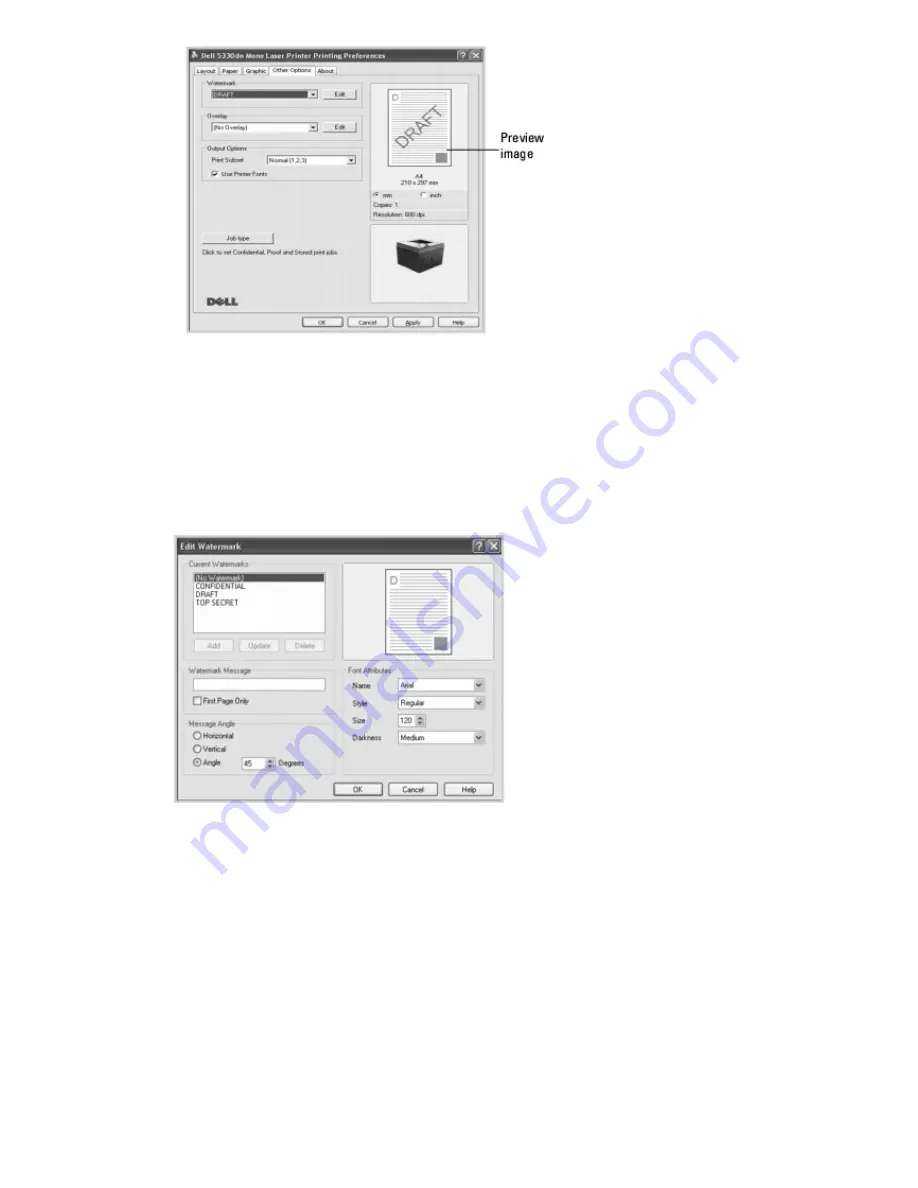
3. Click
OK
and start printing.
Creating a Watermark
1. To change the print settings from your software application, go to printer properties.
2. Click the
Other Options
tab and click
Edit
in the
Watermark
section. The
Edit Watermarks
window appears.
3. Enter the text message you want to print in the
Watermark Message
box.
The message displays in the preview image window. The preview image is provided so that you can see how the
watermark will appear on the printed page.
To print the watermark on the first page only, ensure the
First Page Only
box is checked. .
4. Select the watermark options.
You can select the font name, style and size and gray scale level from the
Font Attributes
section and set the
angle of the watermark from the
Message Angle
section.
5. To add a new watermark to the list, click
Add
.
6. When you have finished creating, click
OK
and start printing.