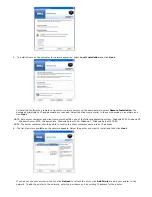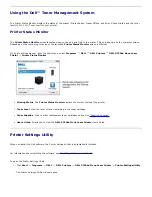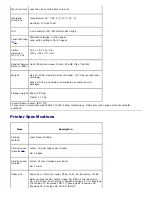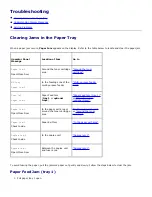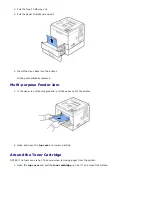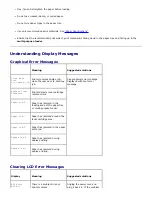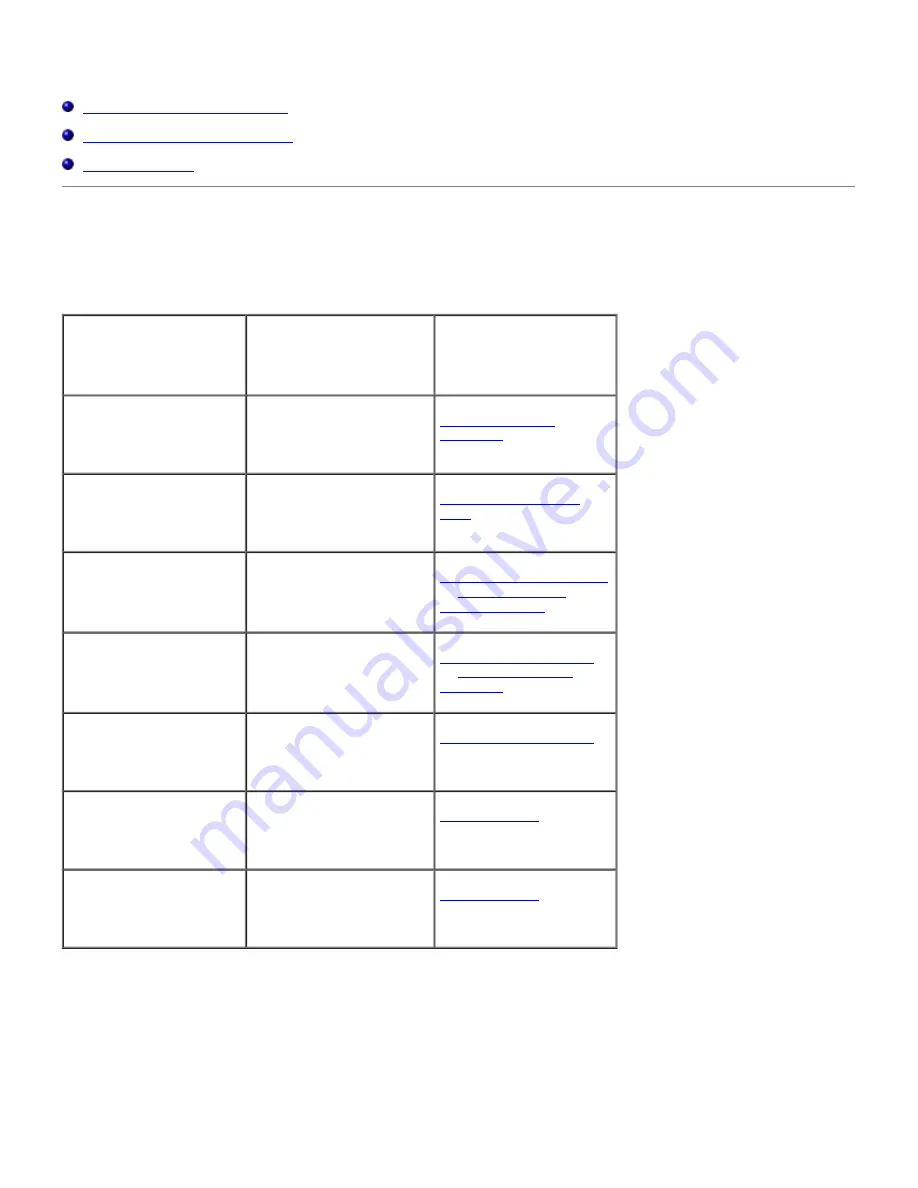
Troubleshooting
Clearing Jams in the Paper Tray
Understanding Display Messages
Solving Problems
Clearing Jams in the Paper Tray
When a paper jam occurs,
Paper Jam
appears on the display. Refer to the table below to locate and clear the paper jam.
Operator Panel
Message
Location of Jam
Go to
Paper Jam 0
Open/Close Door
Around the toner cartridge
area
"Around the toner
cartridge"
.
MP Tray
Paper Jam 0
In the feeding area of the
multi-purpose feeder
"Multi-purpose feeder
Jam"
.
Tray [x]
Paper Jam 0
Paper Feed Jam
(
tray 1
or
optional
trays
)
"Paper Feed Jam (tray 1)"
or
"Paper Feed Jam
(optional trays)"
.
Paper Jam 1
Open/Close Door
In the paper exit area or
around the toner cartridge
area
"In the paper exit area"
or
"Around the toner
cartridge"
.
Paper Jam 2
Check Inside
Paper Exit Jam
"In the paper exit area"
.
Duplex Jam 0
Check Inside
In the duplex unit
"Duplex jam 0"
.
Duplex Jam 1
Open/Close Door
Between the duplex unit
and fuser area
"Duplex jam 1"
.
To avoid tearing the paper, pull the jammed paper out gently and slowly. Follow the steps below to clear the jam.
Paper Feed Jam (tray 1)
1. Pull paper tray 1 open.