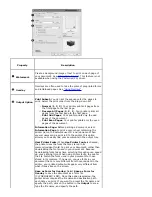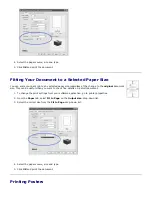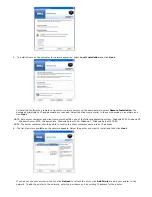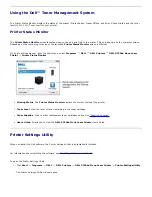This printer feature allows you to print your document on both sides of the paper and arranges the pages so that the
paper can be folded in half after printing to produce a booklet.
1. To change the print settings from your software application, go to printer properties. See
"Printer Settings"
.
2. From the
Layout
tab, choose
Booklet Printing
from the
Type
drop-down list.
NOTES: The booklet printing option is available when A4, Letter, Legal, Folio, or Oficio size is selected in the
Size
option
on the
Paper
tab.
3. Click the
Paper
tab and select the paper source, size, and type.
4. Click
OK
and print the document.
5. After printing, fold and staple the pages.
Printing on Both Sides of Paper
You can print on both sides of a sheet of paper. Before printing, decide how you want your document
oriented.
The options are:
Printer Setting -
this feature is determined by the setting you have made on the control panel of the printer.
None
Long Edge
- this is the conventional layout used in book binding.
Short Edge
- this is the type often used with calendars.
Reverse Duplex
- allows you to select general print order compared to duplex print order.