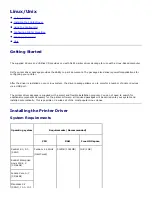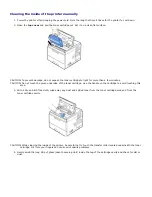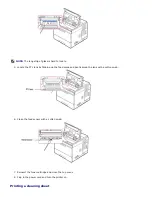7. Enter the password and click
OK
.
8. Select destination and
Continue
.
9. Click
Install
.
10. After the installation is finished, click
Quit
.
Uninstall the printer driver
1. Ensure that you connect your printer to the computer. Turn on your computer and printer.
2. Insert the printer's
Drivers and Utilities
CD into the CD-ROM drive.
3. Double-click the
CD-ROM
icon that appears on your Macintosh desktop.
4. Double-click the
MAC_Installer
folder.
5. Double-click the
MAC_Printer
folder.
6. For Mac OS 8.6 ~ 9.2, double-click the Dell 5330dn Installer Classic icon.
For Mac OS 10.1, double-click the Dell 5330dn Installer 10.1 icon.
For Mac OS 10.2 ~ 10.6, double-click the Dell 5330dn Installer OSX icon.
7. Enter the password and click
OK
.
8. Select destination and
Continue
.
9. Select
Uninstall
and click
Uninstall
.
10. After the installation is finished, click
Quit
.
Setting Up the Printer
Set up for your printer will be different depending on which cable you use to connect the printer to your computer — the
network cable or the USB cable.
For a Network-connected Macintosh
Mac OS 8.6 ~ 9.2
1. From the
Apple
menu, select
Chooser
.
2. Click
LaserWriter 8
(the PostScript driver provided with your Macintosh).
The name of your printer appears in the list.
3. Select
DEL000xxxxxxxxx
from the printer box (where the xxxxxxxxx varies depending on each of the products)
and click
Select
. If Auto Setup does not work properly, click
Select PPD
, choose
DELL 5330dn Mono Laser
Printer
, and click
OK
.
4. When the setup is completed, your printer icon is created as a desktop printer.
5. Close
Chooser
.
6. When a message window appears telling you that you have changed your current printer, click
OK
.
Mac OS 10.1 or higher
1. Follow the instructions on
"Installing Software for Macintosh"
to install the PPD and Filter files on your computer.
2. Open the
Applications
folder
Utilities
, and
Print Setup Utility
.