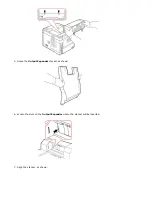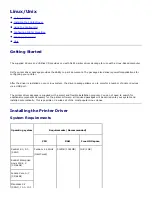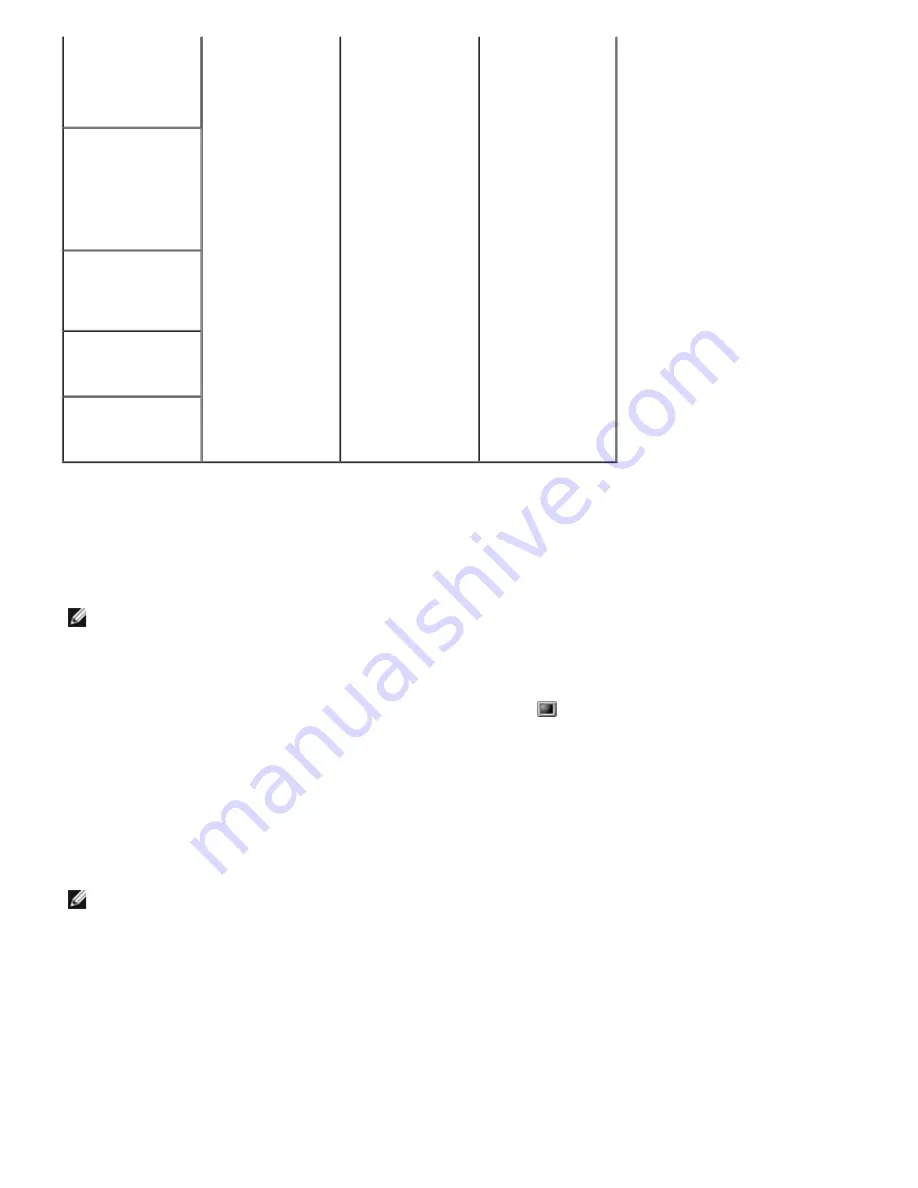
(32/64bit)
Mandriva 2005,
2006, 2007
(32/64bit)
SuSE Linux 8.2,
9.0, 9.1 (32bit)
SuSE Linux 9.2,
9.3, 10.0, 10.1,
10.2 (32/64bit)
SuSE Linux
Enterprise Desktop
9, 10 (32/64bit)
Ubuntu 6.06, 6.10,
7.04 (32/64bit)
Debian 3.1, 4.0
(32/64bit)
Installing the Printer Driver
1. Ensure that you connect your printer to your computer. Turn both the computer and the printer on.
2. When the Administrator Login window appears, type in root in the Login field and enter the system password.
NOTE:
To install the printer software, you must log in as a super user (root).
If you are not a super user,
ask your
system administrator.
1. Insert the
Drivers and Utilities
CD. The
Drivers and Utilities
CD will run automatically.
If the Drivers and Utilities
CD
does not run automatically,
click the
icon at the bottom of the desktop. When the
Terminal screen appears, type in:
[root@localhost root]#cd /mnt/cdrom/Linux
[root@localhost root]#./install.sh
If you still failed to run the CD-ROM, type the following in sequence:
[root@localhost root]#umount /dev/hdc
[root@localhost root]#mount -t iso9660/dev/hdc/mnt/cdrom
NOTE:
The installation program runs automatically
if you have an autorun software package installed and
configured
.
2. Click
Install
.
3. When the welcome screen appears, click
Next
.