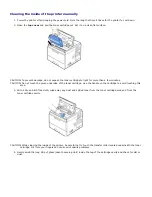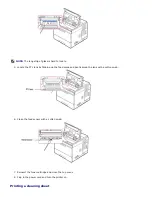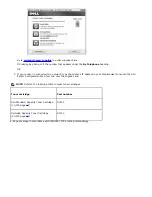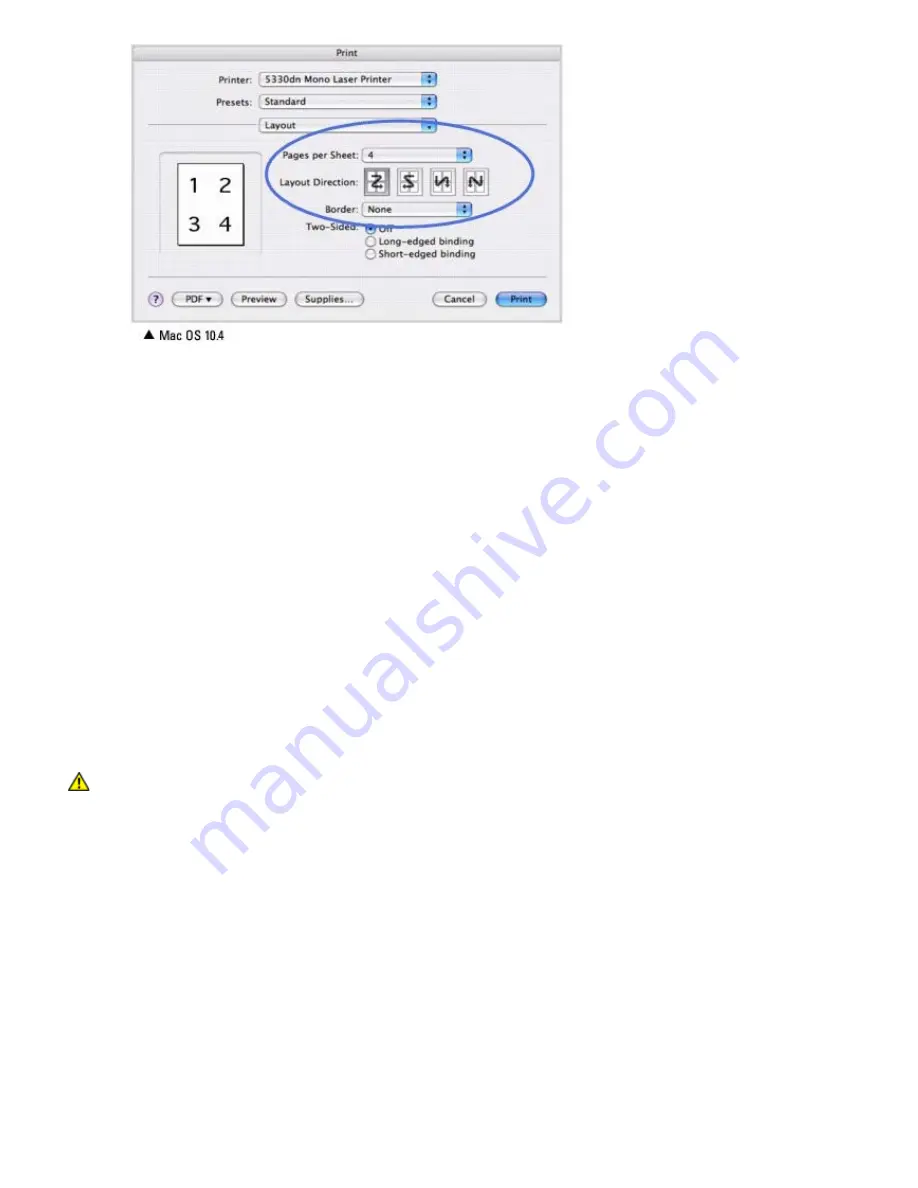
3. Select the number of pages you want to print on one sheet of paper on the
Pages per Sheet
drop-down list.
4. Select the page order from the
Layout Direction
option.
To print a border around each page on the sheet, select the option you want from the
Border
drop-down list.
5. Click
. The printer prints the selected number of pages on one side of each page.
Duplex Printing
You can print on both sides of the paper. Before printing in the duplex mode, decide on which edge you will be binding
your finished document. The binding options are:
Long-Edge Binding
: this is the conventional layout used in book binding.
Short-Edge Binding
: this is the type often used with calendars.
CAUTION:
If you need multiple copies of a document and you want those copies on both sides of the
paper, you must print them one at a time, as separate print jobs. Regarding "Collated copy", if your
document has odd pages, the last page of the first copy and the first page of the next copy will be
printed on the front and back of one sheet. Regarding "Uncollated copy", the same page will be printed
on the front and back of one sheet. Therefore, if you need multiple copies of a document and you want
those copies on both sides of the paper, you must print them one at a time, as separate print jobs.
1. From your Macintosh application, select
from the
File
menu.
2. Select the
Layout
.