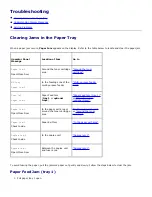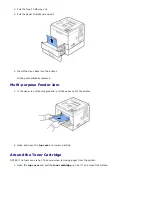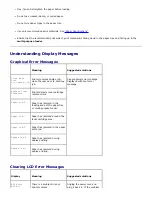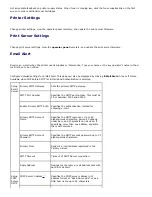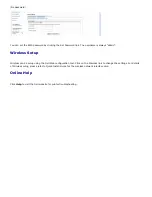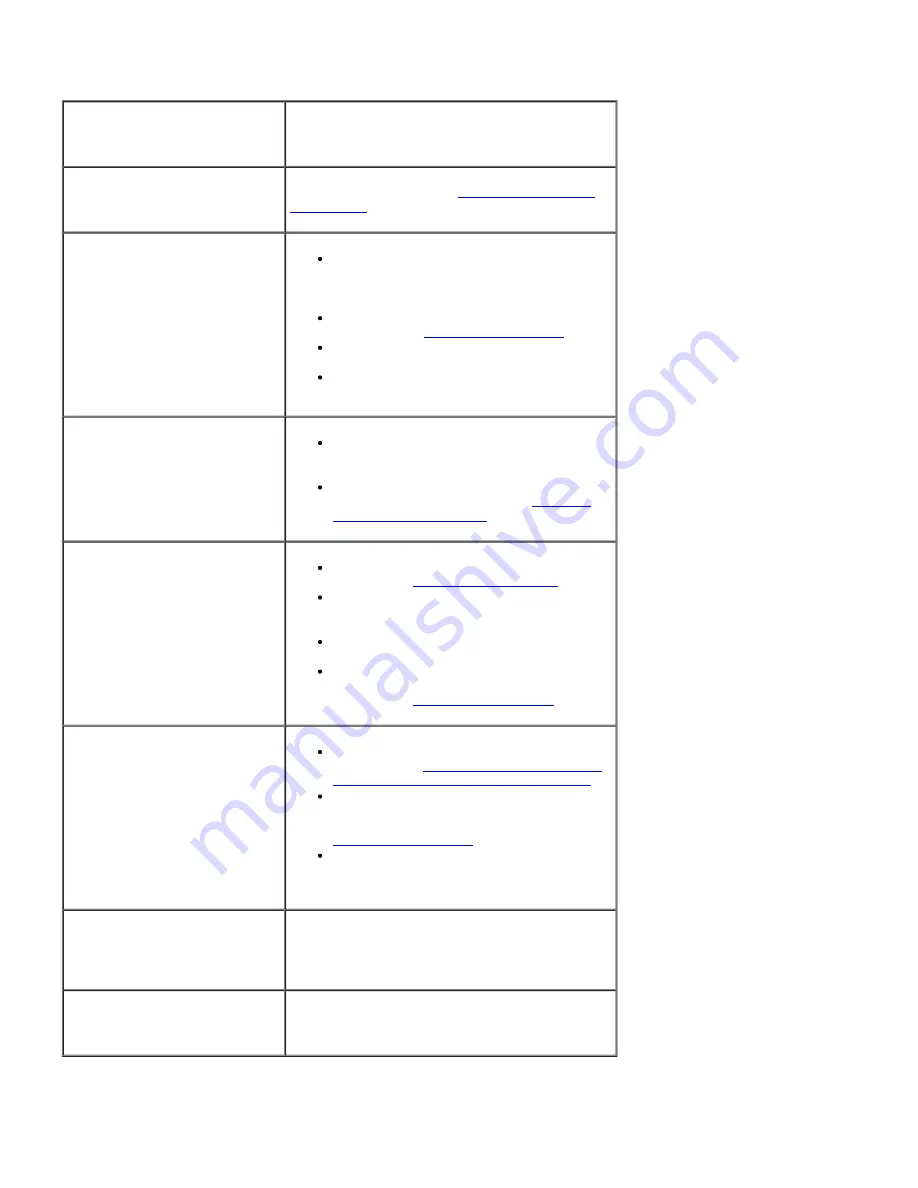
until the problem is corrected.
If the problem persists,
contact Dell.
Paper Feeding Problems
Condition
Suggested solutions
Paper is jammed during
printing.
Clear the paper jam. See
"Clearing Jams in the
Paper Tray"
.
Paper sticks together.
Ensure that there is not too much paper in
the paper tray. The paper tray can hold up
to 500 sheets of paper depending on the
thickness of your paper.
Ensure that you are using the correct type
of paper. See
"Paper Specifications"
.
Remove paper from the paper tray and
flex or fan the paper.
Humid conditions may cause some paper
to stick together.
Multiple sheets of paper do not
feed.
Different types of paper may be stacked in
the paper tray. Load paper of only one
type, size, and weight.
If multiple sheets have caused a paper
jam,
clear the paper jam. See
"Clearing
Jams in the Paper Tray"
.
Paper does not feed into the
printer.
Remove any obstructions from inside the
printer. See
"Cleaning the Interior"
.
Paper has not been loaded correctly.
Remove paper from the tray and reload it
correctly.
There is too much paper in the paper tray.
Remove excess paper from the tray.
The paper is too thick. Use only paper that
meets the specifications required by the
printer. See
"Paper Specifications"
.
The paper keeps jamming.
Ensure that the correct paper size is
selected. See
"For standard, Optional 500
Sheet Tray and HCF Setting Paper Size"
.
An incorrect type of paper is being used.
Use only paper that meets the
specifications required by the printer. See
"Paper Specifications"
.
There may be debris inside the printer.
Open the
top cover
and remove the
debris.
Transparencies stick together in
the paper exit.
Use only transparencies specifically designed for
a laser printer. Remove each transparency as it
exits the printer.
Envelopes skew or fail to feed
correctly.
Ensure that the paper guides are securely in
place on both sides of the envelopes.
Printing Problems