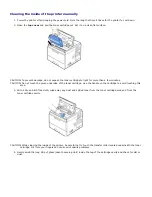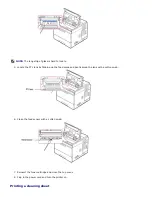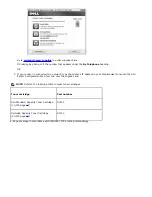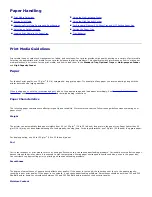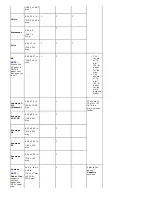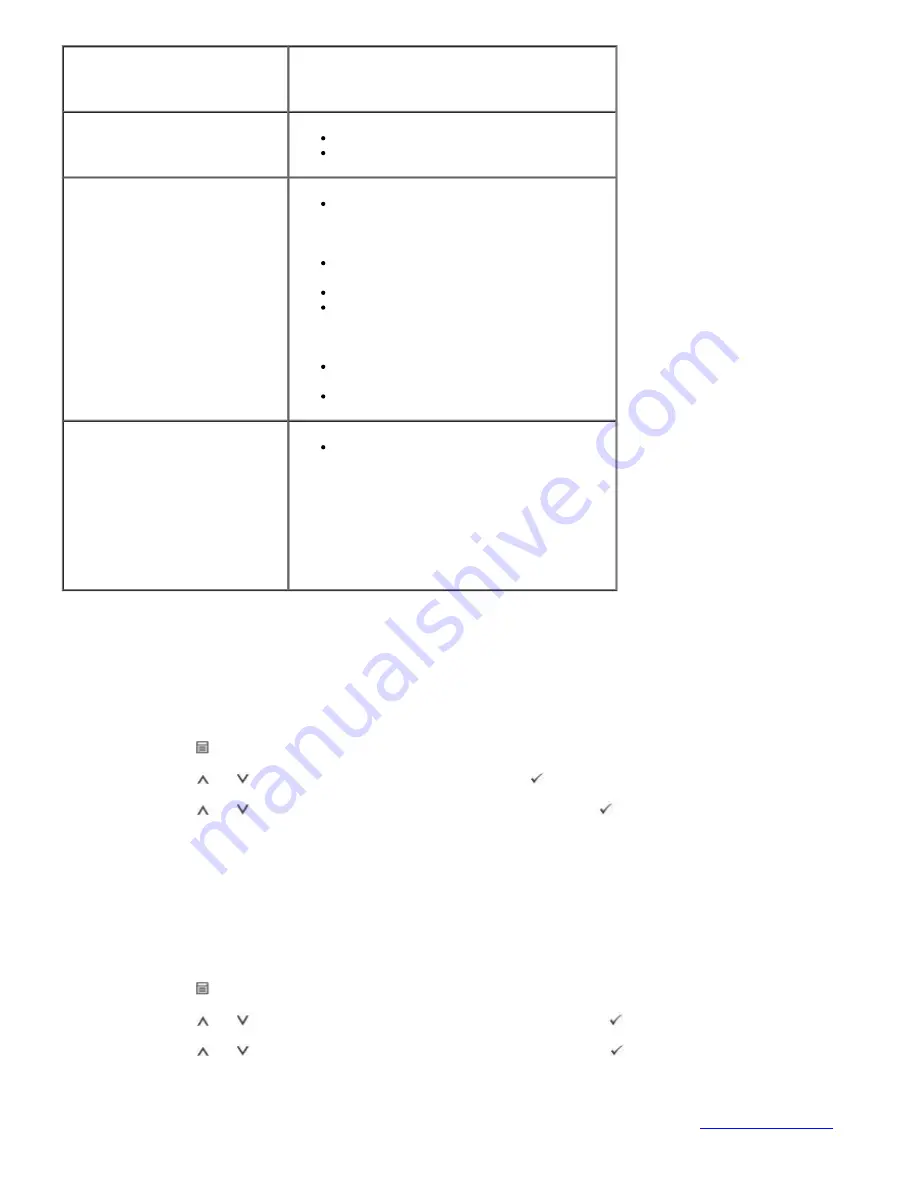
Item
Requirements
Network Interface
Gigabit Ethernet
802.11 b/g Wireless LAN (Optional)
Network Operating System
Windows:
2000/XP(32/64bits)/Vista(32/64bits)/2003
Server(32/64bits)/2008
Server(32/64bits)/7/Server 2008 R2
Netware OS: 5.x, 6.x (NDS, Bindery
Mode), iPrint Support
Mac OS 9.x, 10.1~10.6
Various Linux OS including Red Hat 8~9,
Fedora Core 1~4, Mandrake 9.2~10.1,
SuSE 8.2~9.2, Suse linux Enterprise
Version 10, Redhat WS Linux 5.0
UNIX(SUN 8,9,10, HP-UX 11i, IBM AIX
5.2, 5.3)
Citrix, Windows Terminal Server, SAP
Network Protocols
TCP/IPv4, IPv6(DHCP, DNS, 9100, LPR,
SNMP, HTTP, IPSec), EtherTalk, Novell
NetWare (NDS, Bindery, iPrint), DHCP,
BOOTP, SLP, SSDP, Bonjour(Rendezvous),
DDNS, WINS, TCP (Port 2000), LPR(Port
515), Raw(Port 9100), IPP Port
Printing/Secure-IPP, SNMPv1/2/3,
HTTP/HTTPs, Telnet, SMTP(E-mail
Notification).
Printing a Network Information Page
The Network Information page shows how the network interface card on your printer is configured. The default settings
are suitable for most applications. To print a network information page:
1. Press
Menu
(
).
2. Press
Scroll
(
to
) to highlight
Reports
and press
Select
(
).
3. Press
Scroll
(
to
) to highlight
Network Settings
and press
Select
(
).
Setting Network Protocols
When you first install the printer, all supported network protocols are enabled when you power on the printer.
If a network
protocol is enabled,
the printer may actively transmit on the network even when the protocol is not in use. This may
slightly increase network traffic. To eliminate unnecessary traffic, disable unused protocols.
1. Press
Menu
(
).
2. Press
Scroll
(
to
) to highlight
Network I/O Ports
and press
Select
(
).
3. Press
Scroll
(
to
) until you see the desired protocol and press
Select
(
).
4.
If you selected
Ethernet Speed
,
select a network speed.
If you selected
TCP/IP(IPv4)
or
TCP/IP(IPv6)
,
assign a TCP/IP address. For details, see
"Configuring TCP/IP"
.