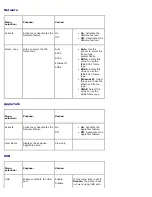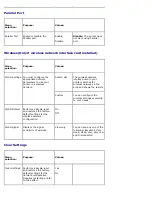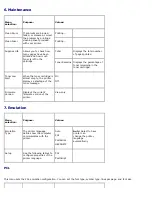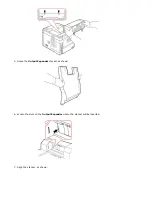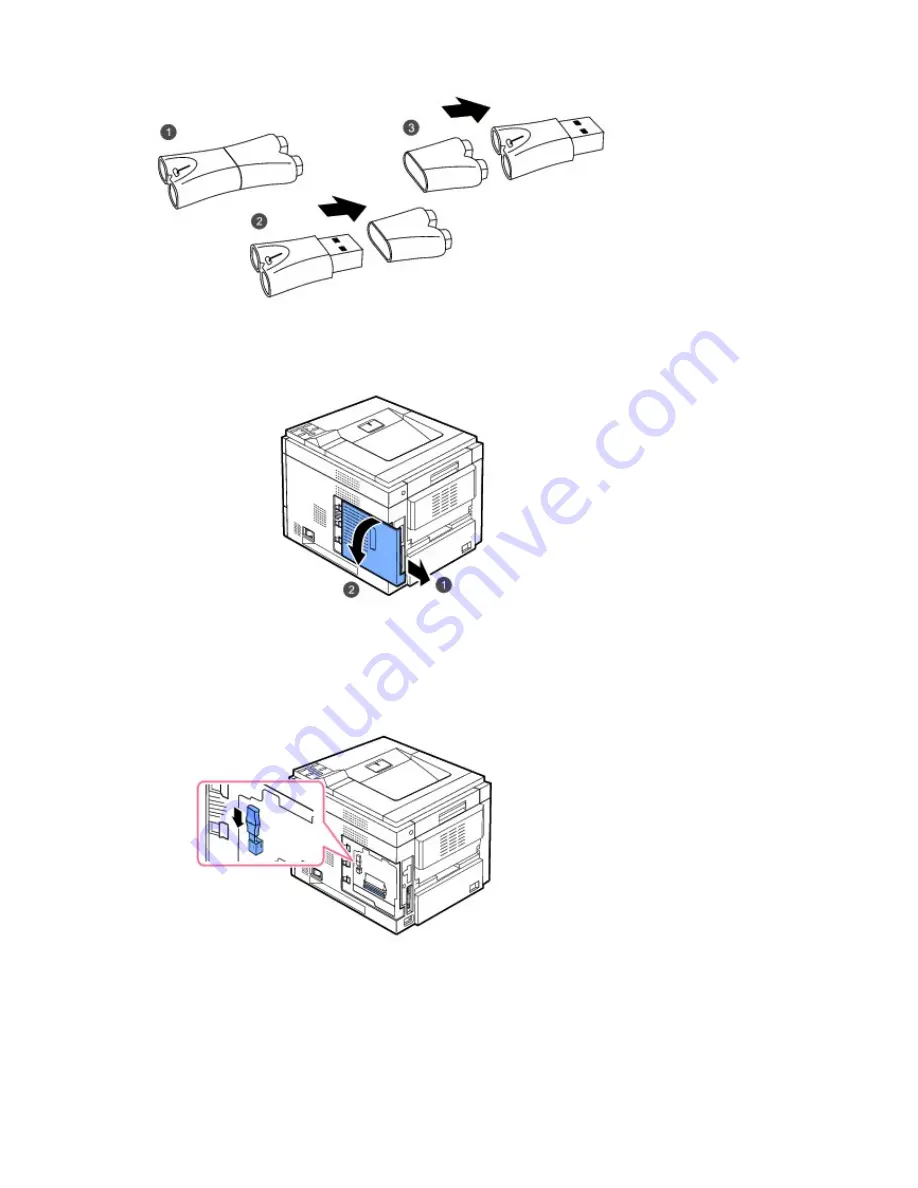
Please contact Dell sales team in your region for the USB font card.
1. Remove the new USB Font Card from its package, as shown in the following figure.
2. Power the printer off and unplug all cables from the printer.
3. Grasp the control board cover and remove it.
4. Insert a USB Font Card into the outer USB slot on the contol board.
CAUTION: Do not insert a USB Font Card into the inner USB memory slot. You could damage the control board of the
printer.
5. Close the control board cover by aligning the groove on it with the notch on the printer and sliding it.