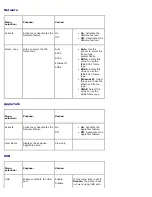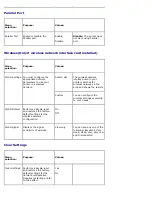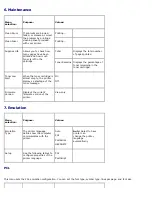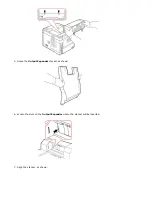Activating the added memory in the printer properties
After installing the memory DIMM, you need to select it in the printer properties of the printer driver so that you can use
it:
Dell 5330dn Mono Laser Printer
1. Click the Windows
Start
menu.
2. For Windows 2000, select
Settings
and then
Printers
.
For Windows XP/Server 2003, select
Printers and Faxes
.
For Windows Vista/Server 2008 , select
Control Panel
Hardware and Sound
Printers.
For Windows 7, select
Control Panel
Hardware and Sound
Devices and Printers.
For Windows Server 2008 R2, select
Control Panel
Hardware
Devices and Printers.
3. Select the
Dell 5330dn Mono Laser Printer
.
4. Right-click the printer icon and select Properties.
5. Click the
Printer
tab and select
768
from the
Memory Size
drop-down list in the
Printer Memory
section.
6. Click
OK
.
Dell 5330dn Mono Laser Printer PS
1. Ensure the PostScript printer driver is installed on your computer. For details about installing the PS printer driver,
see
"Installing Software in Windows"
.
2. Click the Windows
Start
menu.
3. For Windows 2000, select
Settings
and then
Printers
.
For Windows XP/Server 2003, select
Printers and Faxes
.
For Windows Vista/Server 2008 , select
Control Panel
Hardware and Sound
Printers.
For Windows 7, select
Control Panel
Hardware and Sound
Devices and Printers.
For Windows Server 2008 R2, select
Control Panel
Hardware
Devices and Printers.
4. Select the
Dell 5330dn Mono Laser Printer PS
printer.
5. Right-click the printer icon and select Properties.
6. Click
Device Settings
.
7. Select
768 MB
from the
Printer Memory
drop-down list in the
Installable Option
section.
8. Click
OK
.
Installing USB Font Card
USB font cards can be used to permanently store additional Fonts and forms. This card can be used to enable the printer
to print barcodes and logos. Once the card is installed, the printer automatically detects the additional fonts in the card.