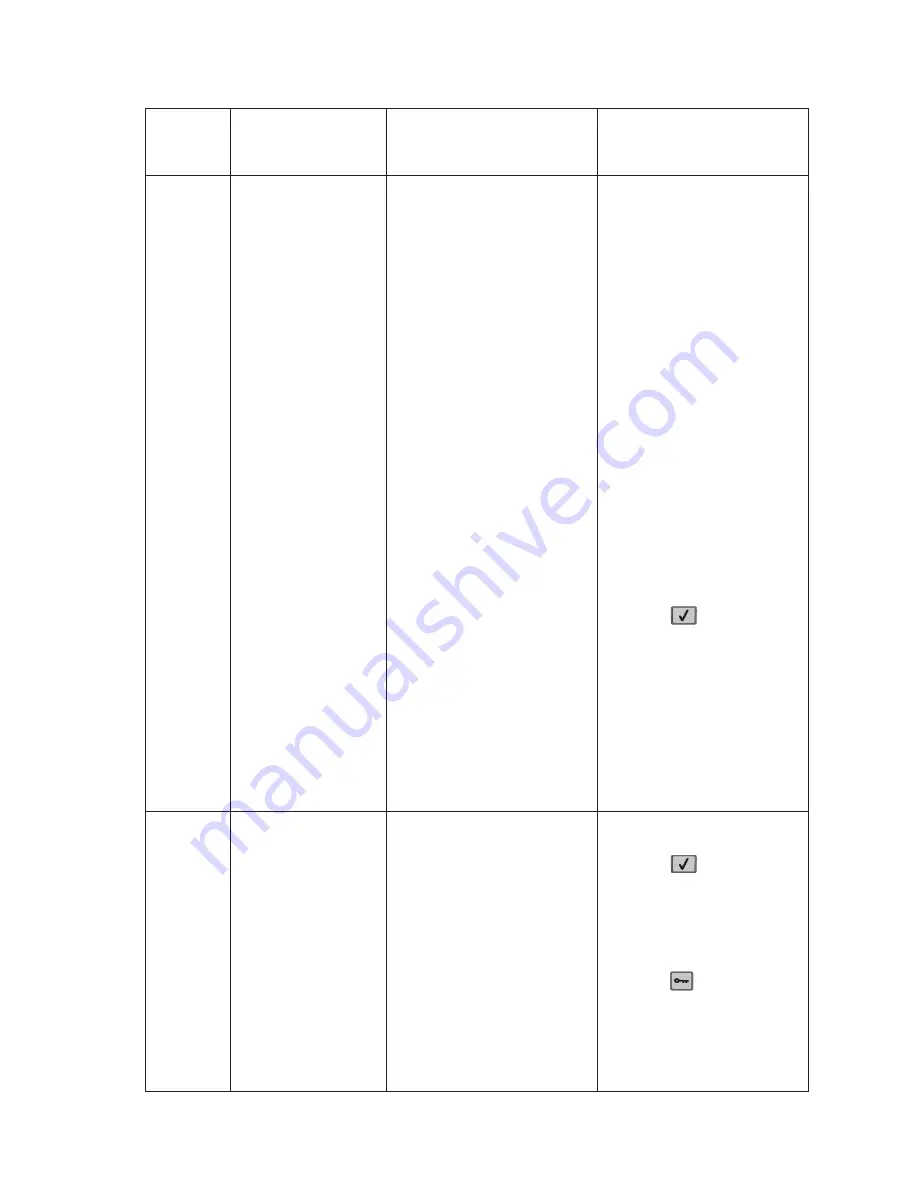
2-4
Service Manual
35
Res Save Off
Deficient Memory
This IR is displayed when the
printer lacks sufficient memory
to enable Resource Save. This
message usually indicates the
user has allocated too much
memory for one or more of the
printer's link buffers; however,
modification of other printer
settings which affect the
amount of available memory
may also create this condition.
If the user desires to enable
Resource Save after this
message has been posted, it is
recommended the user either
install additional memory or set
each link buffer back to the
Auto value.
Once all link buffers are
returned to Auto, the user
should exit the menus to
activate the link buffer
changes. Once the printer
returns to the Ready state, the
user may then enable
Resource Save and then finally
go back and modify the link
buffers again. The user should
note the reduction of available
memory to the link buffers
when Resource Save has been
enabled as opposed to the
memory available when
Resource Save is disabled.
This message displays when
the printer lacks sufficient
memory to enable Resource
Save. This message usually
indicates the user has
allocated too much memory for
one or more of the printer link
buffers; however, modification
of other printer settings which
affect the amount of available
memory may also create this
condition. If restoration of
Resource Save is required
after this message is received,
the customer should install
additional memory or set each
link buffer to Auto. Once all link
buffers are returned to Auto,
you should exit the menu to
activate the link buffer
changes. Once the printer
returns to the Ready state, you
can enable Resource Save and
go back and modify the link
buffers again. Note the
reduction of available memory
to the link buffers when
Resource Save has been
enabled, and compare it to the
memory available when
Resource Save is disabled.
• Press
to
disable
Resource Save and
continue printing.
To enable Resource Save
after you get this message:
- Make sure the link
buffers are set to Auto,
then exit the menus to
activate the link buffer
changes.
- When
Ready
is
displayed, enable
Resource Save.
• Install additional memory.
37
Insufficient Collation
Area
This message displays when
the printer memory is
insufficient to perform the Flash
Memory Defragment operation.
Note:
This message is posted
prior to the actual start of the
defragment operation. The
printer code determines if
enough printer memory is
available to complete the
defragment operation. The
user should not be concerned
with losing resources stored in
the flash option.
The following actions may be
taken:
• Press
to clear the
message. To perform the
defragment operation:
- Delete fonts, macros,
and other data in RAM.
- Install additional printer
memory.
• Press
until Busy/
Waiting appears. The
following actions are
available:
- Cancel Job
- Reset Printer
- Reset Active Bin
Error
code or
message
Error contents
Description/Action
Possible repair actions
Summary of Contents for 5230DN
Page 1: ... HOO Q GQ GQ GQ 6HUYLFH 0DQXDO 15 December 2009 ...
Page 2: ... ...
Page 14: ...xiv Service Manual ...
Page 19: ...Notices and safety information xix ...
Page 20: ...xx Service Manual ...
Page 34: ...1 10 Service Manual ...
Page 206: ...2 172 Service Manual ...
Page 318: ...3 112 Service Manual ...
Page 366: ...4 48 Service Manual 6 Remove the operator panel hinge assembly right ...
Page 369: ...Repair Information 4 51 9 Lift the operator panel door assembly out of the machine ...
Page 436: ...4 118 Service Manual 3 Remove the HCIT tray cover front A ...
Page 438: ...4 120 Service Manual 3 Remove the HCIT cover rear ...
Page 440: ...4 122 Service Manual 3 Remove the HCIT cover right ...
Page 469: ...Repair Information 4 151 5 Install the flash card into the system board ...
Page 518: ...4 200 Service Manual ...
Page 520: ...5 2 Service Manual ...
Page 524: ...7 2 Service Manual Assembly 1 Covers ...
Page 526: ...7 4 Service Manual Assembly 2 5230n dn 5350dn and 5530dn Operator panel ...
Page 528: ...7 6 Service Manual Assembly 3 T656dne Operator panel MPF and smart card ...
Page 530: ...7 8 Service Manual Assembly 4 Drive motor assemblies and duplex ...
Page 532: ...7 10 Service Manual Assembly 5 Media path and ducts 1 2 2 3 4 5 6 7 8 9 10 11 12 12 ...
Page 534: ...7 12 Service Manual Assembly 6 Printhead charge and transfer ...
Page 536: ...7 14 Service Manual Assembly 7 Pick arm assembly trays and MPF ...
Page 538: ...7 16 Service Manual Assembly 8 LVPS fuser and electrical cables 1 ...
Page 540: ...7 18 Service Manual Assembly 9 HVPS system card and electrical cables 2 ...
Page 548: ...7 26 Service Manual Assembly 13 SFP stapler assembly 1 1 ...
Page 552: ...7 30 Service Manual Assembly 15 SFP stapler assembly 3 4 5 1 2 3 6 6 7 8 9 10 11 ...
Page 554: ...7 32 Service Manual Assembly 16 SFP stapler assembly 4 1 2 ...
Page 556: ...7 34 Service Manual Assembly 17 5 bin mailbox 1 3 12 7 5 2 11 4 13 8 10 9 1 14 6 ...
Page 564: ...7 42 Service Manual Assembly 21 Envelope feeder and external duplex 1 2 ...
Page 582: ...I 12 Service Manual ...
Page 584: ...5230n dn Printer ...
Page 585: ...5 5 30dn Printer ...
Page 586: ...5 35 0dn Printer ...






























