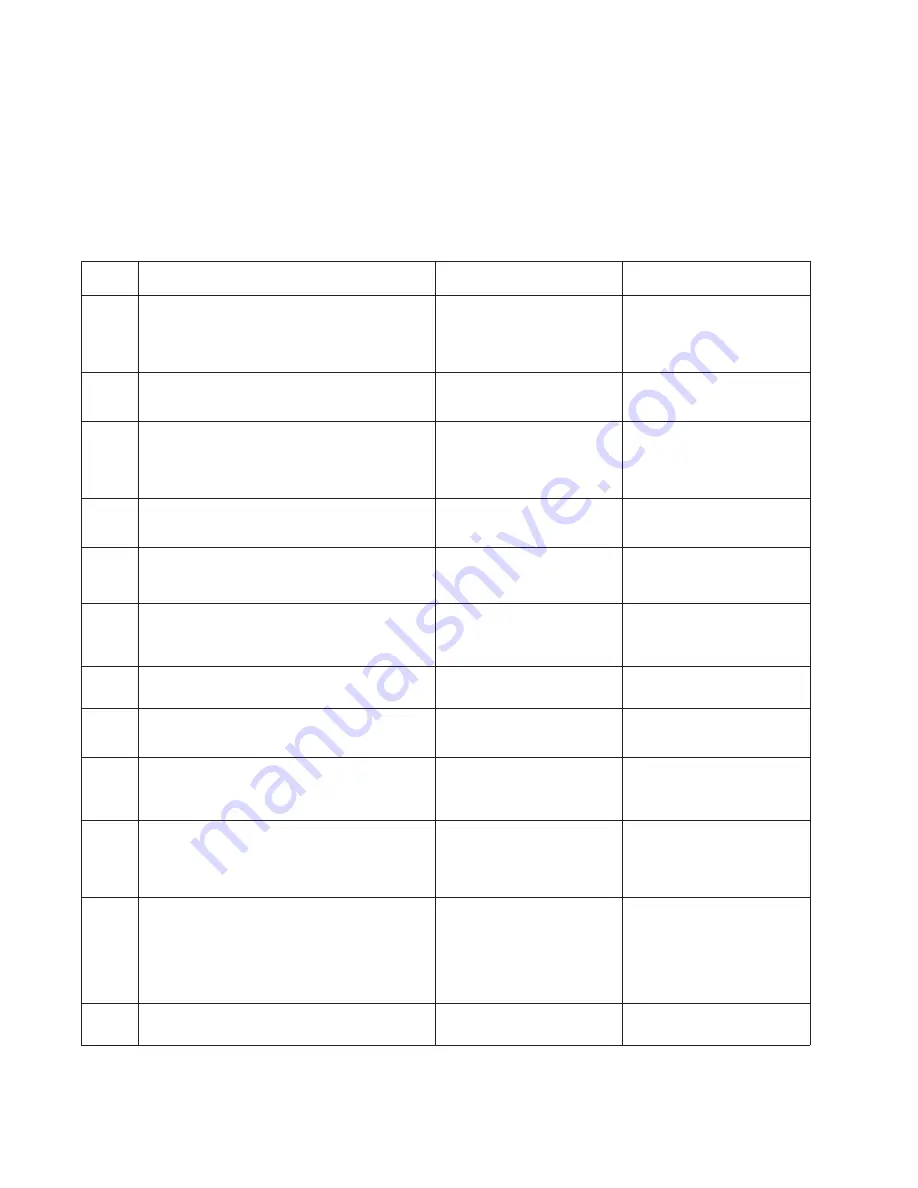
2-170
Service Manual
Network service check
Note:
Before starting this service check, print out the network setup page. This page is found under Menu -
Reports - Network Settings. Consult the network administrator to verify that the physical and wireless network
settings displayed on the network settings page for the device are properly configured. If a wireless network is
used, verify that the printer is in range of the host computer or wireless access point, and there is no electronic
interference. Have the network administrator verify that the device is using the correct SSID, and wireless
Step
Questions / actions
Yes
No
1
If the device is physically connected to the
network, verify that the ethernet cable is
properly connected on both ends.
Is the cable properly connected?
Go to step 3.
If the network is wireless,
got to step 3.
Go to step 2.
2
Connect the ethernet cable.
Did this fix the problem?
Problem resolved
Go to step 3.
3
Check the printer’s online status under Printers
and Faxes on the host computer. Delete all
print jobs in the print queue.
Is the printer online and in a
Ready
state.
Go to step 5.
Go to step 4.
4
Change the printer status to online.
Did this fix the issue?
Problem resolved.
Go to step 5.
5
Does the IP address displayed on the network
settings page match the IP address in the port
of the drivers using the printer?
Go to step 10.
Go to step 6.
6
Does the LAN use DHCP?
Note:
A printer should use a static IP
address on a network.
Go to step 7.
Go to step 9.
7
Are the first two segments if the IP address
169.254?
Go to step 8.
Go to step 9
8
POR the printer.
Is the problem resolved
Problem resolved
Go to step 10.
9
Reset the address on the printer to match the
IP address on the driver.
Did this resolve the issue?
Problem fixed.
Go to step 10.
10
Have the network administrator verify that the
printer and PC’s IP address have identical
subnet addresses.
Are the subnet addresses the same?
Go to step 12.
Go to step 11.
11
Using the subnet address supplied by the
network administrator, assign a unique IP
address to the printer.
Note:
The printer IP address should match
the IP address on the printer driver.
Did this fix the problem?
Problem resolved.
Go to step 12.
12
Is the device physically connected (ethernet
cable) to the network?
Go to step 13.
Go to step15.
security protocols. For more network troubleshooting information, consult the Dell Network Setup Guide.
Summary of Contents for 5230DN
Page 1: ... HOO Q GQ GQ GQ 6HUYLFH 0DQXDO 15 December 2009 ...
Page 2: ... ...
Page 14: ...xiv Service Manual ...
Page 19: ...Notices and safety information xix ...
Page 20: ...xx Service Manual ...
Page 34: ...1 10 Service Manual ...
Page 206: ...2 172 Service Manual ...
Page 318: ...3 112 Service Manual ...
Page 366: ...4 48 Service Manual 6 Remove the operator panel hinge assembly right ...
Page 369: ...Repair Information 4 51 9 Lift the operator panel door assembly out of the machine ...
Page 436: ...4 118 Service Manual 3 Remove the HCIT tray cover front A ...
Page 438: ...4 120 Service Manual 3 Remove the HCIT cover rear ...
Page 440: ...4 122 Service Manual 3 Remove the HCIT cover right ...
Page 469: ...Repair Information 4 151 5 Install the flash card into the system board ...
Page 518: ...4 200 Service Manual ...
Page 520: ...5 2 Service Manual ...
Page 524: ...7 2 Service Manual Assembly 1 Covers ...
Page 526: ...7 4 Service Manual Assembly 2 5230n dn 5350dn and 5530dn Operator panel ...
Page 528: ...7 6 Service Manual Assembly 3 T656dne Operator panel MPF and smart card ...
Page 530: ...7 8 Service Manual Assembly 4 Drive motor assemblies and duplex ...
Page 532: ...7 10 Service Manual Assembly 5 Media path and ducts 1 2 2 3 4 5 6 7 8 9 10 11 12 12 ...
Page 534: ...7 12 Service Manual Assembly 6 Printhead charge and transfer ...
Page 536: ...7 14 Service Manual Assembly 7 Pick arm assembly trays and MPF ...
Page 538: ...7 16 Service Manual Assembly 8 LVPS fuser and electrical cables 1 ...
Page 540: ...7 18 Service Manual Assembly 9 HVPS system card and electrical cables 2 ...
Page 548: ...7 26 Service Manual Assembly 13 SFP stapler assembly 1 1 ...
Page 552: ...7 30 Service Manual Assembly 15 SFP stapler assembly 3 4 5 1 2 3 6 6 7 8 9 10 11 ...
Page 554: ...7 32 Service Manual Assembly 16 SFP stapler assembly 4 1 2 ...
Page 556: ...7 34 Service Manual Assembly 17 5 bin mailbox 1 3 12 7 5 2 11 4 13 8 10 9 1 14 6 ...
Page 564: ...7 42 Service Manual Assembly 21 Envelope feeder and external duplex 1 2 ...
Page 582: ...I 12 Service Manual ...
Page 584: ...5230n dn Printer ...
Page 585: ...5 5 30dn Printer ...
Page 586: ...5 35 0dn Printer ...






























