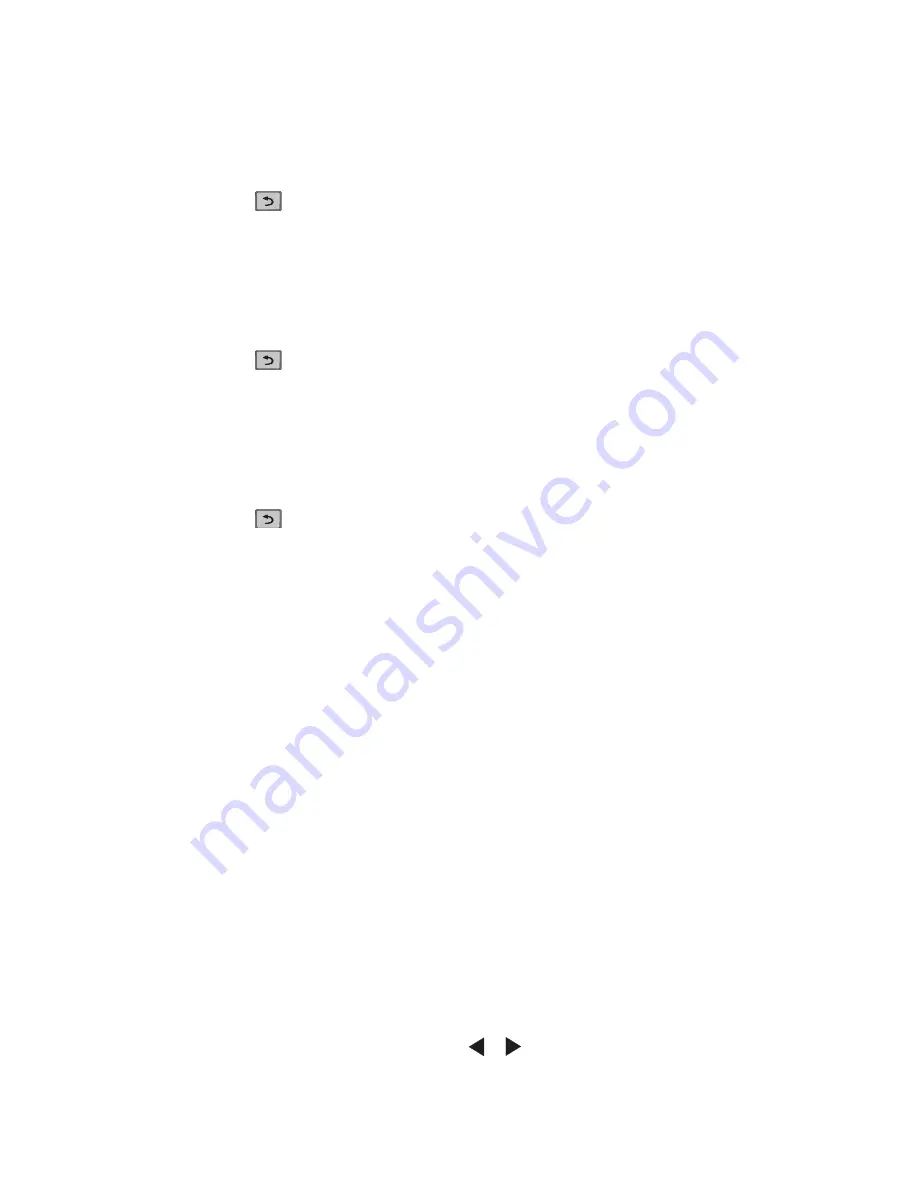
3-20
Service Manual
The page count can only be viewed and cannot be changed.
To view the page count:
1.
Select
Page Count
from PRINTER SETUP.
2.
Press
Back
to return to PRINTER SETUP.
Perm Page Count (permanent page count)
The permanent page count can only be viewed and cannot be changed.
To view the permanent page count:
1.
Select
Perm Page Count
from PRINTER SETUP.
2.
Press
Back
to return to PRINTER SETUP.
Serial Number
The serial number can only be viewed and cannot be changed.
To view the serial number:
1.
Select
Serial number
from PRINTER SETUP.
2.
Press
Back
to return to PRINTER SETUP.
Engine Setting 1 through 16
WARNING:
Do not change these settings unless requested to do so by your next level of support.
Model Name
The model name can only be viewed and cannot be changed.
Configuration ID
The two configuration IDs are used to communicate information about certain areas of the printer that cannot
be determined using hardware sensors. The configuration IDs are originally set at the factory when the printer
is manufactured, however the servicer may need to reset Configuration ID 1 or Configuration ID 2 whenever
you replace the system board. The IDs consist of eight hexadecimal characters, including 0 through 9 and A
through F.
Note:
When the printer detects a Configuration ID that is not defined or invalid, the following occurs:
•
The default standard model Configuration ID is used instead.
•
Configuration ID is the only function available in DIAGNOSTICS.
•
Unless the menu is in DIAGNOSTICS,
Check Config ID
displays.
To set the configuration ID:
1.
Select
Printer Setup
from the Diagnostic mode.
2.
Select
Configuration ID
from the Printer Setup menu.
Submitting Selection
displays, followed by the value for Configuration ID 1.
3.
Enter the Configuration ID 1.
•
To select a digit or character to change, press
or
until the digit or character is underlined.
Summary of Contents for 5230DN
Page 1: ... HOO Q GQ GQ GQ 6HUYLFH 0DQXDO 15 December 2009 ...
Page 2: ... ...
Page 14: ...xiv Service Manual ...
Page 19: ...Notices and safety information xix ...
Page 20: ...xx Service Manual ...
Page 34: ...1 10 Service Manual ...
Page 206: ...2 172 Service Manual ...
Page 318: ...3 112 Service Manual ...
Page 366: ...4 48 Service Manual 6 Remove the operator panel hinge assembly right ...
Page 369: ...Repair Information 4 51 9 Lift the operator panel door assembly out of the machine ...
Page 436: ...4 118 Service Manual 3 Remove the HCIT tray cover front A ...
Page 438: ...4 120 Service Manual 3 Remove the HCIT cover rear ...
Page 440: ...4 122 Service Manual 3 Remove the HCIT cover right ...
Page 469: ...Repair Information 4 151 5 Install the flash card into the system board ...
Page 518: ...4 200 Service Manual ...
Page 520: ...5 2 Service Manual ...
Page 524: ...7 2 Service Manual Assembly 1 Covers ...
Page 526: ...7 4 Service Manual Assembly 2 5230n dn 5350dn and 5530dn Operator panel ...
Page 528: ...7 6 Service Manual Assembly 3 T656dne Operator panel MPF and smart card ...
Page 530: ...7 8 Service Manual Assembly 4 Drive motor assemblies and duplex ...
Page 532: ...7 10 Service Manual Assembly 5 Media path and ducts 1 2 2 3 4 5 6 7 8 9 10 11 12 12 ...
Page 534: ...7 12 Service Manual Assembly 6 Printhead charge and transfer ...
Page 536: ...7 14 Service Manual Assembly 7 Pick arm assembly trays and MPF ...
Page 538: ...7 16 Service Manual Assembly 8 LVPS fuser and electrical cables 1 ...
Page 540: ...7 18 Service Manual Assembly 9 HVPS system card and electrical cables 2 ...
Page 548: ...7 26 Service Manual Assembly 13 SFP stapler assembly 1 1 ...
Page 552: ...7 30 Service Manual Assembly 15 SFP stapler assembly 3 4 5 1 2 3 6 6 7 8 9 10 11 ...
Page 554: ...7 32 Service Manual Assembly 16 SFP stapler assembly 4 1 2 ...
Page 556: ...7 34 Service Manual Assembly 17 5 bin mailbox 1 3 12 7 5 2 11 4 13 8 10 9 1 14 6 ...
Page 564: ...7 42 Service Manual Assembly 21 Envelope feeder and external duplex 1 2 ...
Page 582: ...I 12 Service Manual ...
Page 584: ...5230n dn Printer ...
Page 585: ...5 5 30dn Printer ...
Page 586: ...5 35 0dn Printer ...
















































