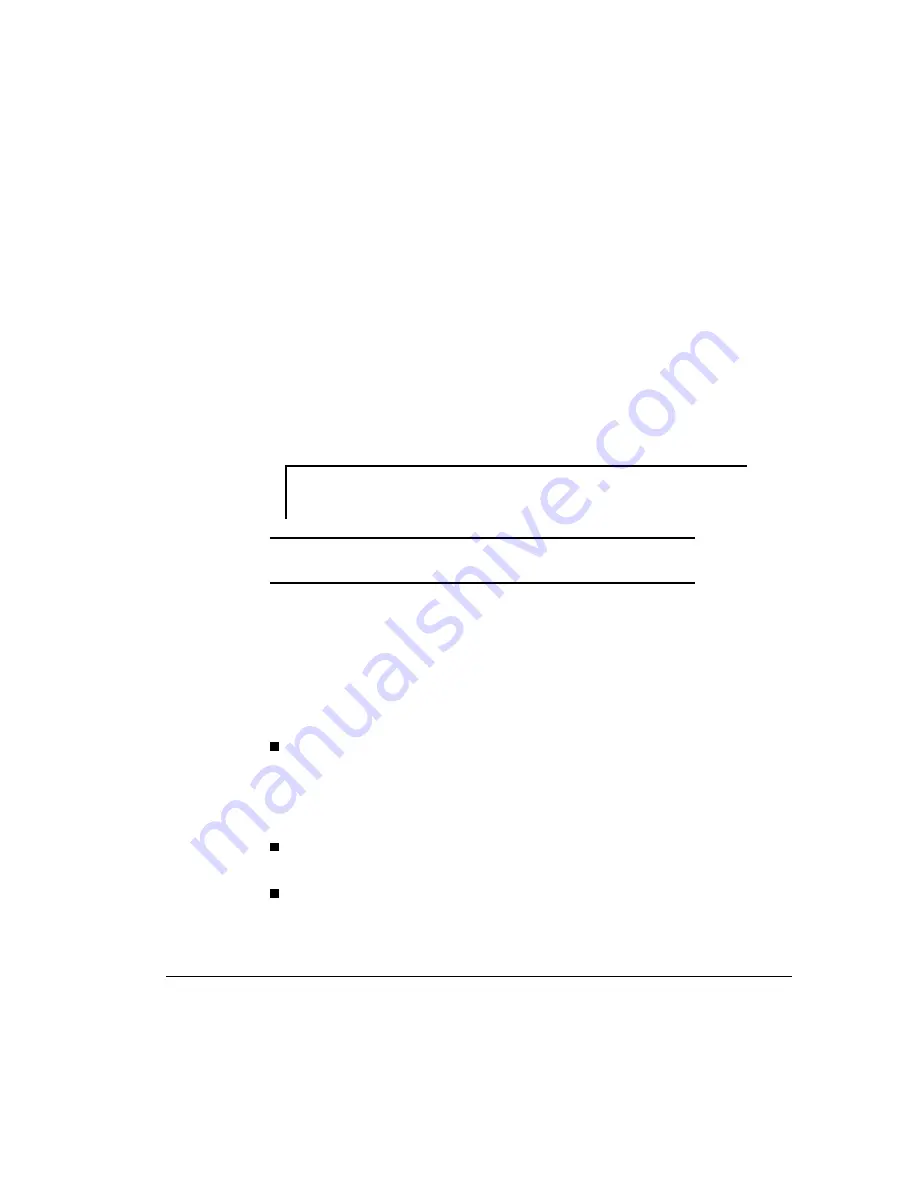
. . . . . . . . . . . . . . . . . . . . . . . . . . . . . .
6-3
Compaq ProLiant 5000 Servers Reference Guide
Writer: Project: Using the Compaq System Configuration Utility Comments:
File Name: J-ch6.doc Last Saved On: 4/18/97 6:43 PM
Starting the Compaq
System Configuration Utility
To start the Compaq System Configuration Utility for the first time, refer to
the SmartStart Installation poster. Special considerations apply.
After the first time, to access the Compaq System Configuration Utility
complete the following steps:
1. Reboot the server by pressing the Ctrl+Alt+Del keys.
2. Press the appropriate key when the following prompt appears at the top
of the screen during Power-On Self-Test (POST).
Press "F 9" key for ROM-Based Diagnostics
Press "F10" key for System Partition Utilities
IMPORTANT: The text appears for only two seconds. If you do not press
either F9 or F10 during this time, you must reboot the server.
System Configuration Utility
Main Menu
This section provides an overview of the main menu options and explains how
to access the menu and how to set the power-on features. The following
options are available from the main menu:
System Configuration - Takes you through the configuration process
step-by-step. Select the System Configuration option any time a change
in the configuration is required. For example, select this option when
adding, replacing, or removing expansion boards, or adding a diskette
drive or hard drive.
Operating System Installation - Allows you to install one of the
operating systems listed or to specify installation of one that isn't listed.
Diagnostics and Utilities - Tests and inspects the computer.






























