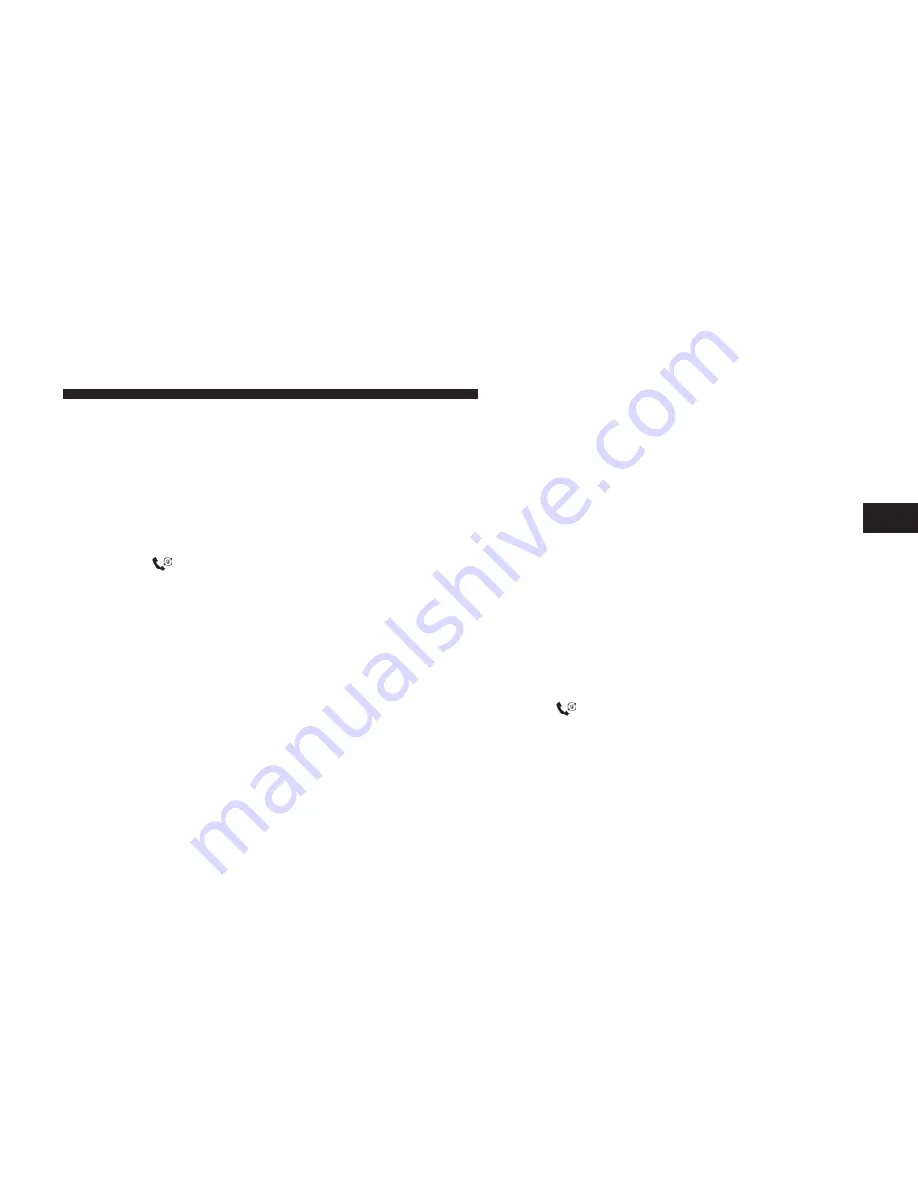
Edit uconnect™ Phonebook Entries
NOTE:
•
Editing names in the phonebook is recommended
when the vehicle is not in motion.
•
Automatic downloaded phonebook entries cannot be
deleted or edited.
•
Press the
button to begin.
•
After the
⬙
Ready
⬙
prompt and the following beep, say
⬙
Phonebook Edit.
⬙
•
You will then be asked for the name of the phonebook
entry that you wish to edit.
•
Next, choose the number designation (home, work,
cellular, or pager) that you wish to edit.
•
When prompted, recite the new phone number for the
phonebook entry that you are editing.
After you are finished editing an entry in the phonebook,
you will be given the opportunity to edit another entry in
the phonebook, call the number you just edited, or return
to the main menu.
⬙
Phonebook Edit
⬙
can be used to add another phone
number to a name entry that already exists in the
phonebook. For example, the entry John Doe may have a
cellular and a home number, but you can add ”John
Doe’s” work number later using the
⬙
Phonebook Edit
⬙
feature.
Delete uconnect™ Phonebook Entry
NOTE:
Editing phonebook entries is recommended
when the vehicle is not in motion.
•
Press the
button to begin.
•
After the
⬙
Ready
⬙
prompt and the following beep, say
⬙
Phonebook Delete.
⬙
3
UNDERSTANDING THE FEATURES OF YOUR VEHICLE
97
Summary of Contents for 300 SRT8 2010
Page 2: ......
Page 5: ...INTRODUCTION 5 ...
Page 8: ......
Page 113: ...3 UNDERSTANDING THE FEATURES OF YOUR VEHICLE 113 ...
Page 114: ...114 UNDERSTANDING THE FEATURES OF YOUR VEHICLE ...
Page 115: ...3 UNDERSTANDING THE FEATURES OF YOUR VEHICLE 115 ...
Page 181: ...INSTRUMENT CLUSTER 4 UNDERSTANDING YOUR INSTRUMENT PANEL 181 ...
Page 253: ...UNDERSTANDING YOUR INSTRUMENT PANEL 253 ...
Page 258: ......
Page 302: ...302 STARTING AND OPERATING ...
Page 330: ......
Page 350: ......
Page 394: ...2 Tail Lamp Bulb 3 Turn Signal Lamp Bulb 394 MAINTAINING YOUR VEHICLE ...
Page 400: ......
Page 429: ...INDEX 10 ...






























