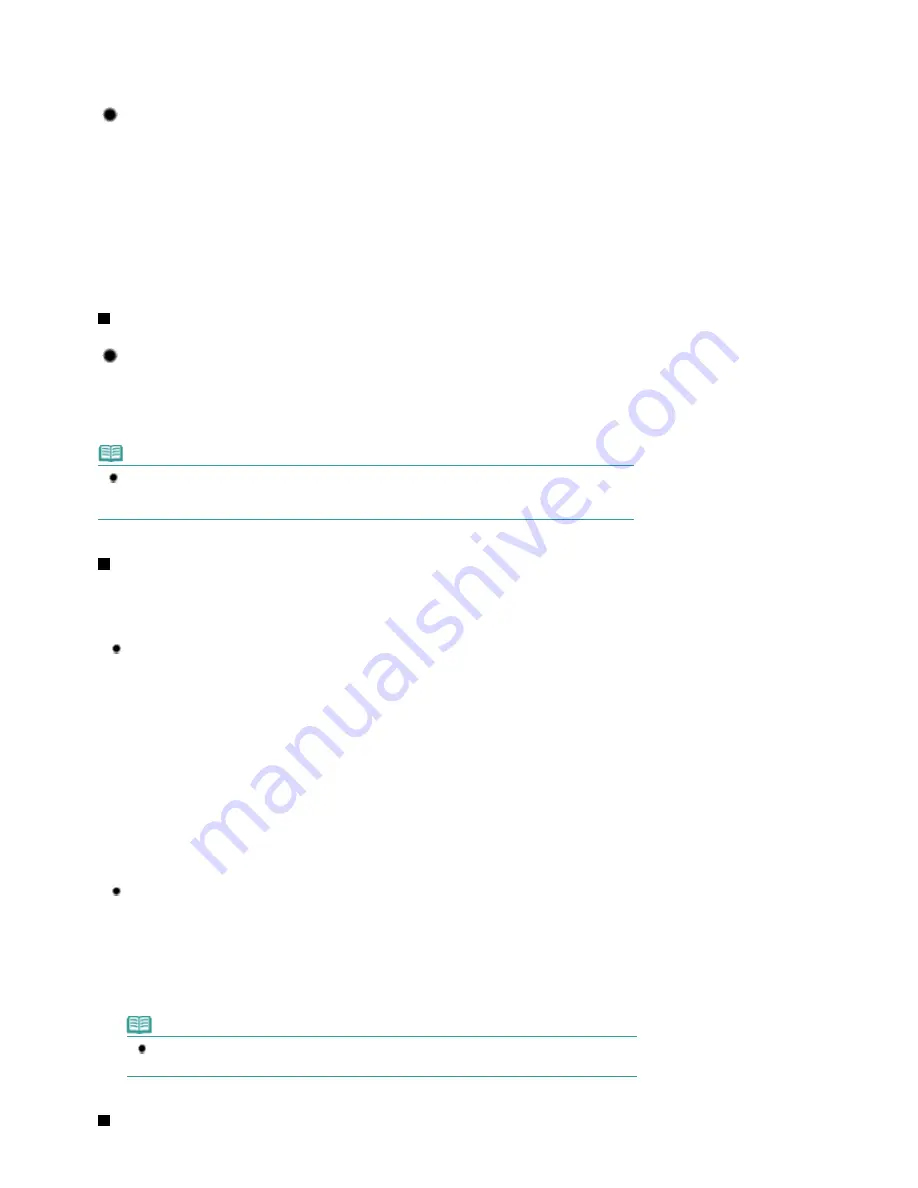
The curled paper causes paper jam. Flatten the curled paper, then reload it.
Refer to the "
Troubleshooting
" in the on-screen manual:
Advanced Guide
.
Tip!: After loading paper, be sure to specify the paper settings!
After loading paper, be sure to select the loaded paper in Media Type of the printer driver or with the
Operation Panel. If the type of paper is not selected, you may not be able to get the satisfactory print
result.
See
Loading Paper
.
There are various types of paper: paper with special coating on the surface for printing photos with
optimal quality and paper suitable for documents. Media Type of the printer driver has different settings
for each type of paper in advance (such as using ink, ejecting ink, or distance from nozzles) so that you
can print on each paper with the optimal image quality. You can print with different settings in Media Type
of the printer driver suitable for each type of loaded paper.
Use the Stop button to cancel printing!
Tip!: Never press the ON button!
If you press the
ON
button while printing is in progress, the print data sent from the computer queues in
the machine and you may not be able to continue to print.
Press the
Stop
button to cancel printing.
Note
If you cannot cancel printing by pressing the
Stop
button while printing from a computer, open the
printer properties dialog box to delete the unnecessary print jobs from the printer status monitor
(Windows).
How to maintain the optimal printing quality?
The key to printing with the optimal printing quality is to prevent the Print Head from drying or clogging.
Always follow the following steps for optimal printing quality.
Follow the procedure below to turn the power off.
1 Press the
ON
button on the machine to turn it off.
2 Be sure that the
Power
lamp is not lit.
3 Unplug the power cord from the wall outlet, or turn off the extender cable connector.
If you press the
ON
button to turn off the power, the machine caps the Print Head (nozzles)
automatically to prevent from drying. If you unplug the power cord from the wall outlet or turn off
the extender cable connector before the
Power
lamp is turned off, the Print Head will not be
capped properly and this will cause drying or clogging.
To turn off the power, be sure to follow this procedure.
Print periodically!
Just as the tip of a felt pen becomes dry and unusable if it has not been used for a long time,
even if it is capped, the Print Head too, may become dried or clogged if the machine has not
been used for a long time.
We recommend the machine to be used at least once a month.
Note
Depending on the type of paper, ink may blur if you trace the printed area with a highlight pen
or paint-stick, or bleed if water or sweat comes in contact with the printed area.
Does the machine need to be handled with care when using or
Page 91 of 681 pages
Tips on How to Use Your Machine
Summary of Contents for MP480 series
Page 29: ...Checklist Staff paper Page top Page 29 of 681 pages Printing a Notebook Paper ...
Page 41: ...position See Aligning the Print Head Page top Page 41 of 681 pages Printing Documents Windows ...
Page 59: ...Page top Page 59 of 681 pages Loading Paper ...
Page 62: ...Page top Page 62 of 681 pages Loading Envelopes ...
Page 65: ...Page top Page 65 of 681 pages Loading Originals ...
Page 71: ...Page top Page 71 of 681 pages Examining the Nozzle Check Pattern ...
Page 84: ...Page top Page 84 of 681 pages Cleaning the Paper Feed Roller ...
Page 128: ...Page top Page 128 of 681 pages Selecting a Photo ...
Page 130: ...Page top Page 130 of 681 pages Editing ...
Page 132: ...Page top Page 132 of 681 pages Printing ...
Page 204: ...Page top Page 204 of 681 pages Attaching Comments to Photos ...
Page 208: ...See Help for details on each dialog box Page top Page 208 of 681 pages Setting Holidays ...
Page 244: ...Page top Page 244 of 681 pages Setting Paper Dimensions Custom Size ...
Page 257: ...Page top Page 257 of 681 pages Printing with ICC Profiles ...
Page 343: ...Printing Photos Sending via E mail Editing Files Page top Page 343 of 681 pages Saving ...
Page 425: ...installed Page top Page 425 of 681 pages Custom Dialog Box ...
Page 553: ...Page top Page 553 of 681 pages Printing with Computers ...
Page 612: ...Page top Page 612 of 681 pages Paper Jams ...
Page 619: ...Page top Page 619 of 681 pages Error Message Appears on a PictBridge Compliant Device ...






























