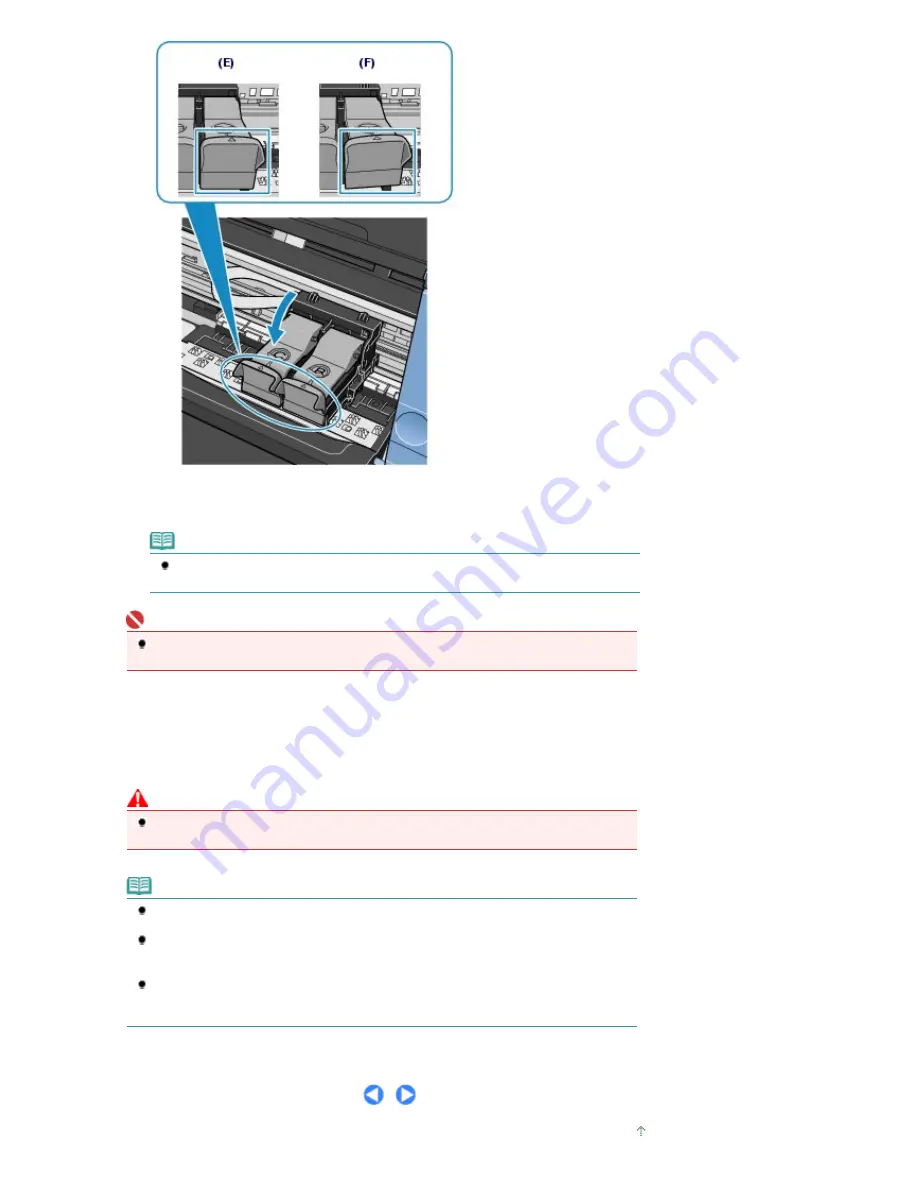
(E) Closed correctly
(F) Not closed correctly (the cover is tilted)
Note
If the Ink Cartridge Locking Cover is not closed correctly, push down the Ink Cartridge
Locking Cover until it clicks.
Important
The machine cannot print unless both the Color and Black FINE Cartridges are installed. Be
sure to install both the FINE Cartridges.
6.
Lift the Scanning Unit (Cover) slightly to set the Scanning Unit Support back to its
original position, and gently close the Scanning Unit (Cover).
If you replaced the FINE Cartridge while printing, the machine resumes printing automatically.
Caution
When setting the Scanning Unit Support back to its original position, be sure to hold the
Scanning Unit (Cover) firmly, and be careful not to get your fingers caught.
Note
If the error message appears on the LCD after the Scanning Unit (Cover) is closed, refer to the
"
Troubleshooting
" in the on-screen manual:
Advanced Guide
.
When you start printing after replacing the FINE Cartridge, the machine starts cleaning the Print
Head automatically. Do not perform any other operations until the machine completes the
cleaning of the Print Head. While cleaning is in progress, the Power lamp is flashing green.
If printed ruled lines are misaligned or the print head position is misaligned, adjust the print head
position.
See
Aligning the Print Head
.
Page top
Page 82 of 681 pages
Replacing Procedure
Summary of Contents for MP480 series
Page 29: ...Checklist Staff paper Page top Page 29 of 681 pages Printing a Notebook Paper ...
Page 41: ...position See Aligning the Print Head Page top Page 41 of 681 pages Printing Documents Windows ...
Page 59: ...Page top Page 59 of 681 pages Loading Paper ...
Page 62: ...Page top Page 62 of 681 pages Loading Envelopes ...
Page 65: ...Page top Page 65 of 681 pages Loading Originals ...
Page 71: ...Page top Page 71 of 681 pages Examining the Nozzle Check Pattern ...
Page 84: ...Page top Page 84 of 681 pages Cleaning the Paper Feed Roller ...
Page 128: ...Page top Page 128 of 681 pages Selecting a Photo ...
Page 130: ...Page top Page 130 of 681 pages Editing ...
Page 132: ...Page top Page 132 of 681 pages Printing ...
Page 204: ...Page top Page 204 of 681 pages Attaching Comments to Photos ...
Page 208: ...See Help for details on each dialog box Page top Page 208 of 681 pages Setting Holidays ...
Page 244: ...Page top Page 244 of 681 pages Setting Paper Dimensions Custom Size ...
Page 257: ...Page top Page 257 of 681 pages Printing with ICC Profiles ...
Page 343: ...Printing Photos Sending via E mail Editing Files Page top Page 343 of 681 pages Saving ...
Page 425: ...installed Page top Page 425 of 681 pages Custom Dialog Box ...
Page 553: ...Page top Page 553 of 681 pages Printing with Computers ...
Page 612: ...Page top Page 612 of 681 pages Paper Jams ...
Page 619: ...Page top Page 619 of 681 pages Error Message Appears on a PictBridge Compliant Device ...






























