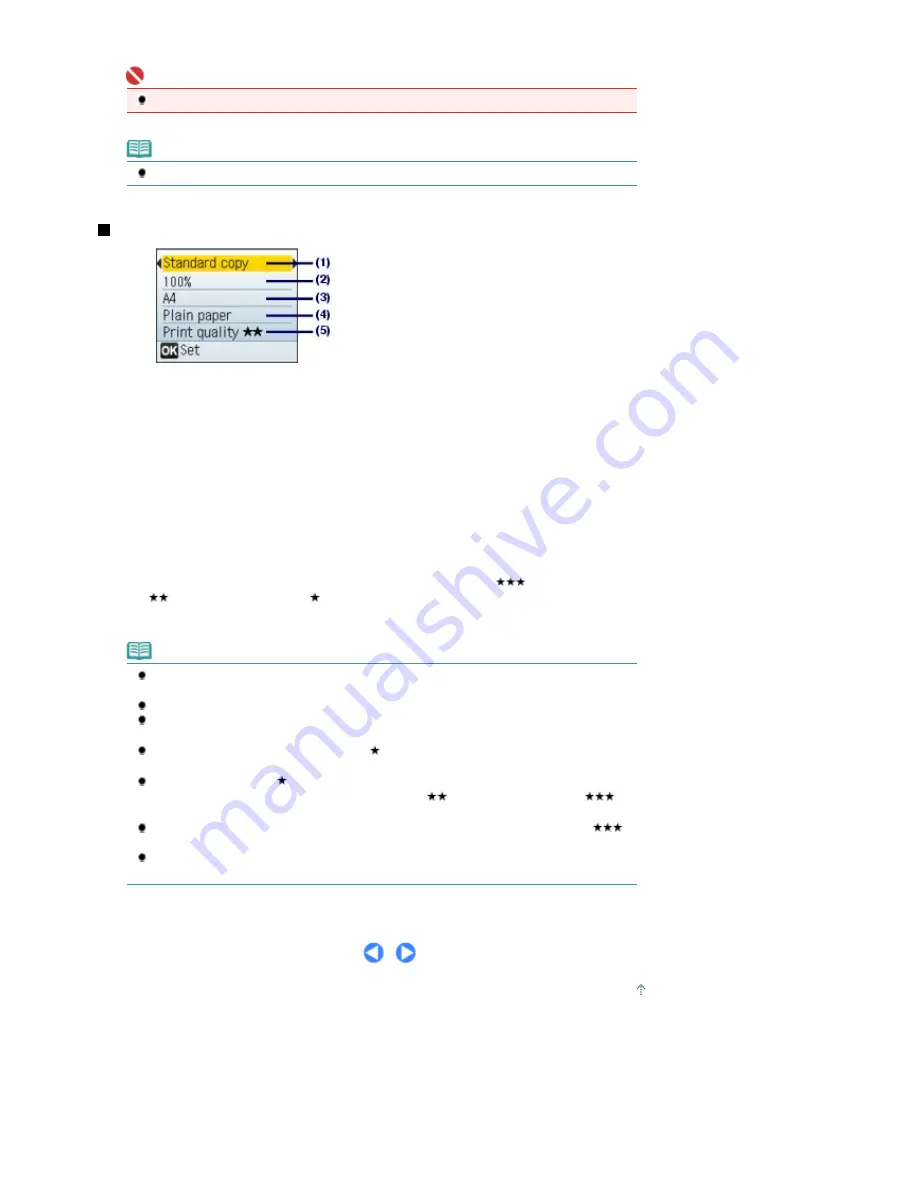
Remove the original on the Platen Glass after copying is completed.
Important
Do not open the Document Cover or move the loaded original until the copying is completed.
Note
To cancel copying, press the
Stop
button.
Setting Items
(1)
Copy type
Select the copy type: Borderless copy, Frame erase, etc. See
Using Various Copy Functions
.
(2)
Magnification
You can select Fit to page to make the copy automatically enlarged or reduced to fit the selected page size.
See
Using Various Copy Functions
.
(3)
Page size
Select the page size of the loaded paper: A4, 8.5" x 11" (LTR), etc.
(4)
Media type
Select the media type of the loaded paper: Plain paper, Glossy, etc.
(5)
Print quality
Adjust the print quality according to the original to copy: Print quality
(quality-priority), Print quality
(standard), or Print quality
(speed-priority). The available print quality depends on the paper
selected in Media type.
Note
Settings such as the page size, media type, and print quality are retained, and these settings
will appear next time the copy mode is selected even if the power is turned off and on.
Some items cannot be specified in combination depending on the function.
You can specify the amount of extension in Extension amount under Device settings, when
Borderless copy is selected for the copy type.
You can set the print quality to Print quality
(speed-quality) only when plain paper is
selected for the media type.
If you select Print quality
(speed-priority) with the media type set to Plain paper and the
quality is not as good as expected, select Print quality
(standard) or Print quality
(quality-priority) and then try copying again.
When you make black & white copies by pressing the
Black
button, select Print quality
(quality-priority) for the print quality to render tones in range of gray (grayscale copy).
You can specify auto intensity. This function automatically adjusts the intensity of the original
on the Platen Glass. See
Machine Settings
.
Page top
Page 24 of 681 pages
Copying Documents
Summary of Contents for MP480 series
Page 29: ...Checklist Staff paper Page top Page 29 of 681 pages Printing a Notebook Paper ...
Page 41: ...position See Aligning the Print Head Page top Page 41 of 681 pages Printing Documents Windows ...
Page 59: ...Page top Page 59 of 681 pages Loading Paper ...
Page 62: ...Page top Page 62 of 681 pages Loading Envelopes ...
Page 65: ...Page top Page 65 of 681 pages Loading Originals ...
Page 71: ...Page top Page 71 of 681 pages Examining the Nozzle Check Pattern ...
Page 84: ...Page top Page 84 of 681 pages Cleaning the Paper Feed Roller ...
Page 128: ...Page top Page 128 of 681 pages Selecting a Photo ...
Page 130: ...Page top Page 130 of 681 pages Editing ...
Page 132: ...Page top Page 132 of 681 pages Printing ...
Page 204: ...Page top Page 204 of 681 pages Attaching Comments to Photos ...
Page 208: ...See Help for details on each dialog box Page top Page 208 of 681 pages Setting Holidays ...
Page 244: ...Page top Page 244 of 681 pages Setting Paper Dimensions Custom Size ...
Page 257: ...Page top Page 257 of 681 pages Printing with ICC Profiles ...
Page 343: ...Printing Photos Sending via E mail Editing Files Page top Page 343 of 681 pages Saving ...
Page 425: ...installed Page top Page 425 of 681 pages Custom Dialog Box ...
Page 553: ...Page top Page 553 of 681 pages Printing with Computers ...
Page 612: ...Page top Page 612 of 681 pages Paper Jams ...
Page 619: ...Page top Page 619 of 681 pages Error Message Appears on a PictBridge Compliant Device ...






























