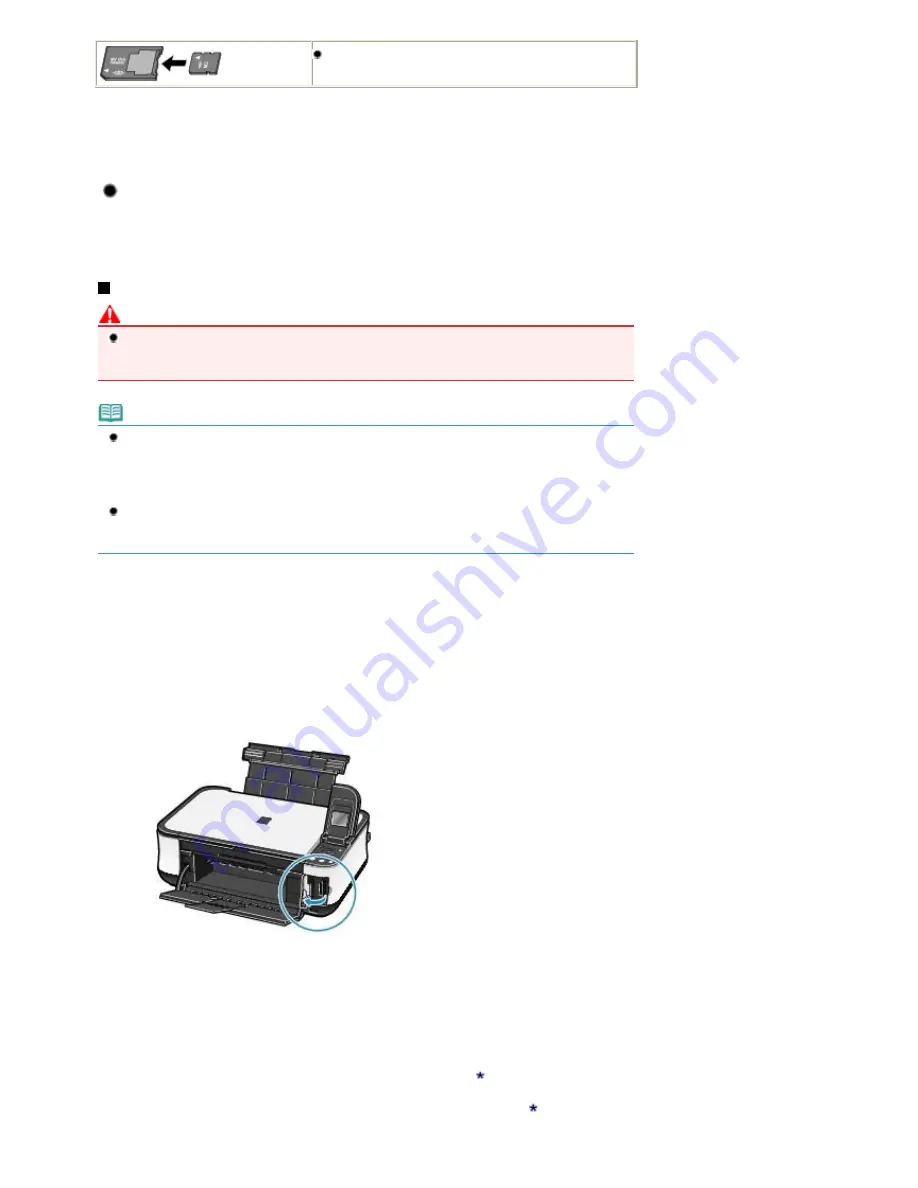
Memory Stick Micro
*4
*1
Use the special "SD Card Adapter".
*2
Requires purchase of a separate compact flash card adapter for xD-Picture Card.
*3
Use the special card adapter.
*4
Use the special "Memory Stick Micro Duo size Adapter".
Printable Image Data
This machine supports images created by DCF (Design rule for Camera File system) ver. 1.0/2.0
standard compliant digital cameras (Exif ver. 2.2/2.21 compliant, including TIFF etc.). Other image or
movie types such as RAW images cannot be printed.
Inserting the Memory Card
Caution
When a memory card is inserted into the Card Slot, the
Access
lamp is lit. When the
Access
lamp
is flashing, the machine is accessing to the memory card. In this case, do not touch the area around
the Card Slot.
Note
When the read/write attribute of the Card Slot is set to Writable from PC under Device settings, you
cannot print photos on a memory card by using the operation panel on the machine. After using the
Card Slot as the memory card drive of a computer, remove the memory card and be sure to set
Read/write attribute to Not writable from PC. For details, refer to the on-screen manual:
Advanced
Guide
.
When you use a computer to edit or enhance photos saved on a memory card, be sure to print them
from the computer. If you print the photos with the Operation Panel, they may not be printed
properly.
1.
Prepare your memory card.
Attach a special card adapter if your memory card requires one.
See
Memory Cards that Require a Card Adapter
.
2.
Turn on the power, and open the Card Slot Cover.
3.
Insert only one memory card into the Card Slot.
The location to insert a memory card varies depending on each type of memory card. Insert your memory card
straightforward WITH THE LABELED SIDE FACING TO THE LEFT into the Card Slot, according to the insert
location in the figure below.
When the memory card is inserted properly, the
Access
lamp (A) will light up.
Be sure to attach the card adapter to the memory card with the mark
(asterisk) below, and then insert it into
the Card Slot.
For Memory Stick Duo, Memory Stick PRO Duo, or Memory Stick Micro
:
Page 18 of 681 pages
Inserting the Memory Card
Summary of Contents for MP480 series
Page 29: ...Checklist Staff paper Page top Page 29 of 681 pages Printing a Notebook Paper ...
Page 41: ...position See Aligning the Print Head Page top Page 41 of 681 pages Printing Documents Windows ...
Page 59: ...Page top Page 59 of 681 pages Loading Paper ...
Page 62: ...Page top Page 62 of 681 pages Loading Envelopes ...
Page 65: ...Page top Page 65 of 681 pages Loading Originals ...
Page 71: ...Page top Page 71 of 681 pages Examining the Nozzle Check Pattern ...
Page 84: ...Page top Page 84 of 681 pages Cleaning the Paper Feed Roller ...
Page 128: ...Page top Page 128 of 681 pages Selecting a Photo ...
Page 130: ...Page top Page 130 of 681 pages Editing ...
Page 132: ...Page top Page 132 of 681 pages Printing ...
Page 204: ...Page top Page 204 of 681 pages Attaching Comments to Photos ...
Page 208: ...See Help for details on each dialog box Page top Page 208 of 681 pages Setting Holidays ...
Page 244: ...Page top Page 244 of 681 pages Setting Paper Dimensions Custom Size ...
Page 257: ...Page top Page 257 of 681 pages Printing with ICC Profiles ...
Page 343: ...Printing Photos Sending via E mail Editing Files Page top Page 343 of 681 pages Saving ...
Page 425: ...installed Page top Page 425 of 681 pages Custom Dialog Box ...
Page 553: ...Page top Page 553 of 681 pages Printing with Computers ...
Page 612: ...Page top Page 612 of 681 pages Paper Jams ...
Page 619: ...Page top Page 619 of 681 pages Error Message Appears on a PictBridge Compliant Device ...






























