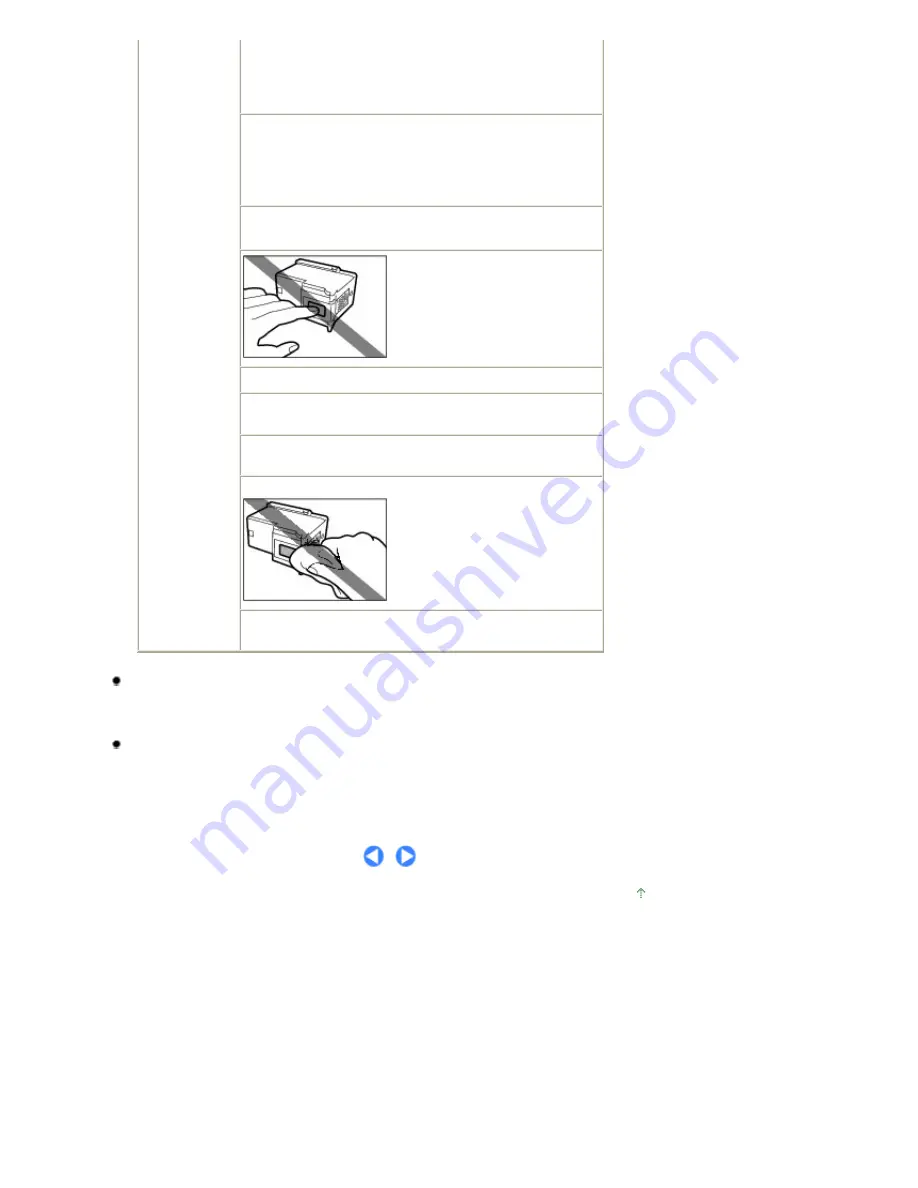
(Ink Cartridges) children.
In case ink is accidentally licked or swallowed, rinse out mouth or
give one or two glasses of water to drink.
If irritation or discomfort occurs, obtain medical advice immediately.
In case ink gets in contact with eyes, rinse with water
immediately.
In case ink gets in contact with skin, wash with soap and
water immediately.
If irritation to eyes or skin persists, obtain medical advice immediately.
Do not shake FINE Cartridges (Ink Cartridges).
Ink may spill out and stain clothing or the surrounding area.
Never touch the electrical contacts
or print head nozzles on a FINE
Cartridge (Ink Cartridge) after
printing.
The metal parts may be very hot and
could cause burns.
Do not throw FINE Cartridges (Ink Cartridges) into fire.
Do not attempt to disassemble or modify the FINE
Cartridges.
Do not handle the FINE Cartridges roughly such as applying
them excessive pressure or dropping them.
Do not rinse or wipe the FINE Cartridges.
Once you have installed the FINE Cartridges, do not remove
them unnecessarily.
Note when you place the machine near other electrical appliances such as fluorescent lamps
Place the machine at least 5.91 inches / 15 cm away from other electrical appliances such as
fluorescent lamps. If the machine is placed closer to those, it may not be able to work properly due
to fluorescent noises.
When you turn off the power
When you turn off the power, always press the
ON
button and be sure that the
Power
lamp (in
green) has gone out. If you disconnect the power plug from the power outlet when the
Power
lamp
lights or flashes, the Print Head cannot be protected and you may not be able to print later.
Page top
Page 88 of 681 pages
Safety Precautions
Summary of Contents for MP480 series
Page 29: ...Checklist Staff paper Page top Page 29 of 681 pages Printing a Notebook Paper ...
Page 41: ...position See Aligning the Print Head Page top Page 41 of 681 pages Printing Documents Windows ...
Page 59: ...Page top Page 59 of 681 pages Loading Paper ...
Page 62: ...Page top Page 62 of 681 pages Loading Envelopes ...
Page 65: ...Page top Page 65 of 681 pages Loading Originals ...
Page 71: ...Page top Page 71 of 681 pages Examining the Nozzle Check Pattern ...
Page 84: ...Page top Page 84 of 681 pages Cleaning the Paper Feed Roller ...
Page 128: ...Page top Page 128 of 681 pages Selecting a Photo ...
Page 130: ...Page top Page 130 of 681 pages Editing ...
Page 132: ...Page top Page 132 of 681 pages Printing ...
Page 204: ...Page top Page 204 of 681 pages Attaching Comments to Photos ...
Page 208: ...See Help for details on each dialog box Page top Page 208 of 681 pages Setting Holidays ...
Page 244: ...Page top Page 244 of 681 pages Setting Paper Dimensions Custom Size ...
Page 257: ...Page top Page 257 of 681 pages Printing with ICC Profiles ...
Page 343: ...Printing Photos Sending via E mail Editing Files Page top Page 343 of 681 pages Saving ...
Page 425: ...installed Page top Page 425 of 681 pages Custom Dialog Box ...
Page 553: ...Page top Page 553 of 681 pages Printing with Computers ...
Page 612: ...Page top Page 612 of 681 pages Paper Jams ...
Page 619: ...Page top Page 619 of 681 pages Error Message Appears on a PictBridge Compliant Device ...






























