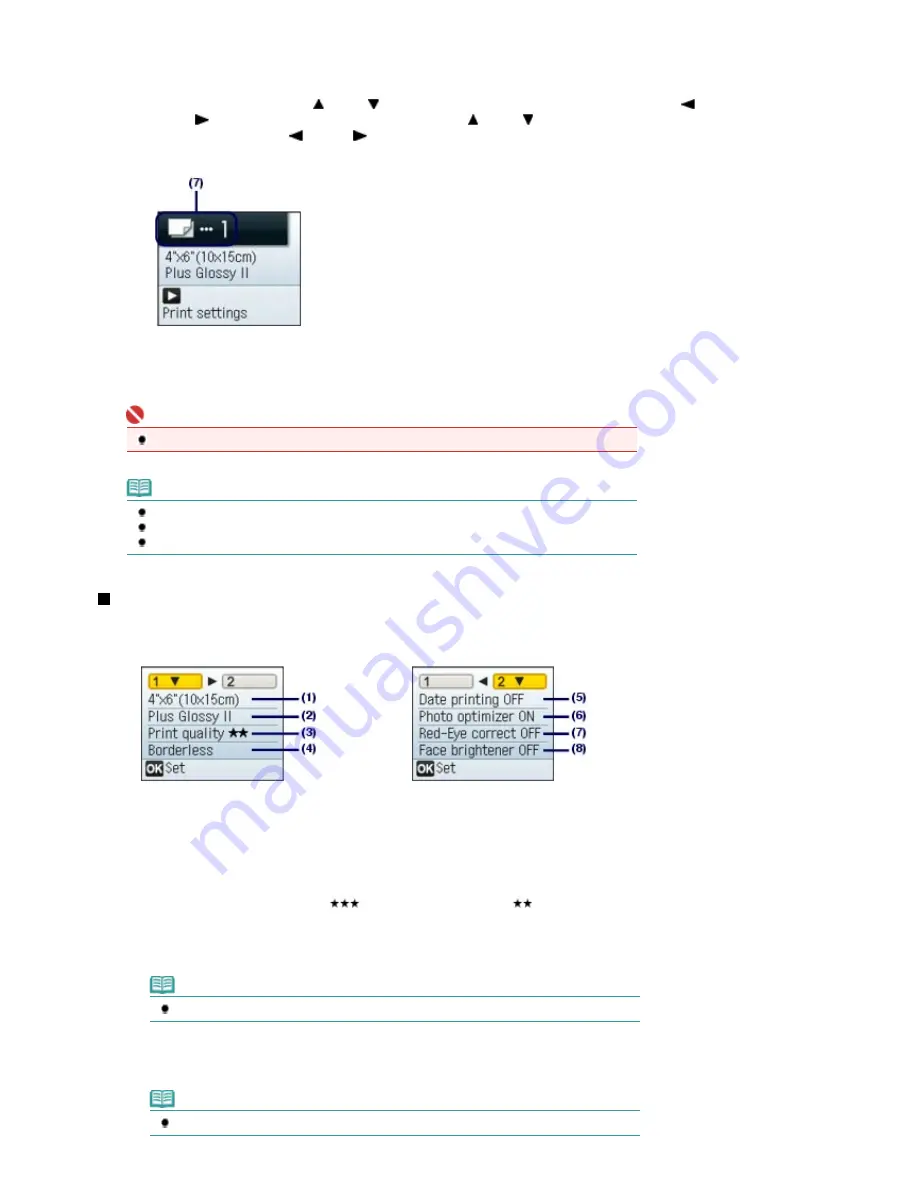
(6)
Confirm the page size, media type, print quality, etc., and press the
OK
button.
Here we confirm that 4"x6" (10x15cm) is selected for the page size and the type of loaded photo paper for
the media type.
To change the settings, use the
(Up) or
(Down) button to select the item to change, and press the
(Left) or
(Right) button. To switch to the other tab, use the
(Up) or
(Down) button to select the
settings tab, and press the
(Left) or
(Right) button.
See
Setting Items
.
(7)
Confirm the total number of sheets to print.
(8)
Press the
Color
button or the
OK
button.
The machine starts printing photos.
Important
Do not remove the memory card until printing is completed.
Note
To cancel printing, press the
Stop
button.
Printing does not start if you press the
Black
button.
To remove the memory card after printing is completed, see
Removing the Memory Card
.
Setting Items
Tab 1:
Tab 2:
(1)
Page size
Select the page size of the loaded paper: 4"x6" (10x15cm), A4, etc.
(2)
Media type
Select the media type of the loaded paper: Glossy, Plain paper, etc.
(3)
Print quality
Adjust the print quality: Print quality
(quality-priority), Print quality
(standard).
(4)
Bordered, Borderless
Select bordered or borderless print: Bordered or Borderless.
Note
When Plain paper is selected in Media type, you cannot select Borderless.
(5)
Date printing: Select whether or not to print the shooting date. For a sample
image using this function, see
Using Other Functions
.
Note
The shooting date is printed according to Date display in Device settings.
Page 14 of 681 pages
Printing Photos Saved on the Memory Card
Summary of Contents for MP480 series
Page 29: ...Checklist Staff paper Page top Page 29 of 681 pages Printing a Notebook Paper ...
Page 41: ...position See Aligning the Print Head Page top Page 41 of 681 pages Printing Documents Windows ...
Page 59: ...Page top Page 59 of 681 pages Loading Paper ...
Page 62: ...Page top Page 62 of 681 pages Loading Envelopes ...
Page 65: ...Page top Page 65 of 681 pages Loading Originals ...
Page 71: ...Page top Page 71 of 681 pages Examining the Nozzle Check Pattern ...
Page 84: ...Page top Page 84 of 681 pages Cleaning the Paper Feed Roller ...
Page 128: ...Page top Page 128 of 681 pages Selecting a Photo ...
Page 130: ...Page top Page 130 of 681 pages Editing ...
Page 132: ...Page top Page 132 of 681 pages Printing ...
Page 204: ...Page top Page 204 of 681 pages Attaching Comments to Photos ...
Page 208: ...See Help for details on each dialog box Page top Page 208 of 681 pages Setting Holidays ...
Page 244: ...Page top Page 244 of 681 pages Setting Paper Dimensions Custom Size ...
Page 257: ...Page top Page 257 of 681 pages Printing with ICC Profiles ...
Page 343: ...Printing Photos Sending via E mail Editing Files Page top Page 343 of 681 pages Saving ...
Page 425: ...installed Page top Page 425 of 681 pages Custom Dialog Box ...
Page 553: ...Page top Page 553 of 681 pages Printing with Computers ...
Page 612: ...Page top Page 612 of 681 pages Paper Jams ...
Page 619: ...Page top Page 619 of 681 pages Error Message Appears on a PictBridge Compliant Device ...





























